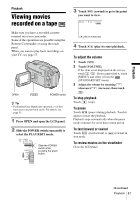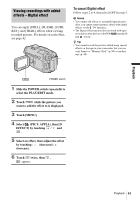Sony DCR-TRV480E User Manual - Page 44
To cancel MEMORY MIX, For [M, CAM LUMI.], M CHROMA], When you are recording on a tape, Memory Stick - picture package
 |
View all Sony DCR-TRV480E manuals
Add to My Manuals
Save this manual to your list of manuals |
Page 44 highlights
1 Check that you have a "Memory Stick" with the still image to be superimposed and a tape (only if you are recording on tape) in your camcorder. 2 Slide the POWER switch repeatedly to select the CAMERA-TAPE mode (when you are recording on a tape) or the CAMERA-MEMORY mode (when you are recording on a "Memory Stick"). 3 Touch . 4 Touch [MEMORY MIX]. If the item is not displayed on the screen, touch / . If you cannot find it, touch [MENU], and select it from the (PICT. APPLI.) menu. The still image stored in the "Memory Stick" will be displayed on the thumbnail screen. Thumbnail screen 60min STBY MEMORY MIX: OFF OFF 0:00:00 M CAM LUMI. CAM M 101 101-0001 CHROMA M CAM CHROMA OK 5 Touch / to select the still image to overlap. 6 Touch the desired effect. The still image is superimposed on the movie which is currently displayed on the LCD screen. 60min STBY 0:00:00 MEMORY MIX: CAM M CHROMA 101 101-0001 OK 7 Touch (decrease)/ to adjust the following. (increase) For [MTCAM LUMI.] The color scheme of the bright area in the still image which is to be swapped into a movie. When you want to record only the still image stored on the "Memory Stick" to a tape, touch on the screen in [MTCAM LUMI.] until the bar indicator is extended fully to the right side. For [CAMTM CHROMA] The color scheme of the blue area in the movie. For [MTCAM CHROMA] The color scheme of the blue area in the still image which is to be swapped into a movie. 8 Touch twice. appears. 9 Start recording. When you are recording on a tape Press REC START/STOP. When you are recording on a "Memory Stick" Press PHOTO fully. To cancel MEMORY MIX Follow steps 1 to 4, then touch [OFF] in step 5. b Notes • When the overlapping still image has a large amount of white, the image in the thumbnail screen may not be clear. • When you use the MEMORY MIX function in the mirror mode (p. 28), the picture on the LCD screen appears normally, without being mirror-reversed. • You may not be able to play back pictures modified on your computer or recorded with other camcorders on your camcorder. z Tip • The supplied CD-ROM "Picture Package Ver.1.5" contains sample images for use in MEMORY MIX operations. Refer to "First Step Guide" in the supplied CD-ROM for details. 44 Recording