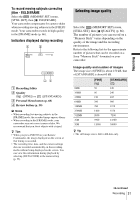Sony DCR-TRV480E User Manual - Page 30
Recording still images – Memory photo recording
 |
View all Sony DCR-TRV480E manuals
Add to My Manuals
Save this manual to your list of manuals |
Page 30 highlights
Recording still images - Memory photo recording You can record still images on a "Memory Stick." Before recording, follow steps 1 to 7 in "Getting started" (p. 13 - p. 22). OPEN PHOTO POWER switch z Tip • Performing Easy Handycam operation, even first time users can record easily. For details, see page 33. 1 Remove the lens cap. Pull the lens cap string down and attach it to the grip belt. 3 Slide the POWER switch repeatedly until the CAMERA-MEMORY lamp lights up. The selected recording folder is displayed. Slide the POWER switch while pressing the green button. 4 Press and hold PHOTO lightly. You will hear a light beeping sound when the focus and brightness settings are adjusted. Recording does not start at this point. The indicator stops flashing. The number of images that can be recorded.* 60min 101 FINE 20 P-MENU * The number of images that can be recorded varies depending on the image quality setting and the recording environment. 5 Press PHOTO fully. A shutter sound is heard. When bars of disappears, the image is recorded on the "Memory Stick." 2 Press OPEN and open the LCD panel. 30 Recording To check the most recently recorded image - Review Touch . Touch to return to standby. To delete the image, touch , then [YES]. To cancel deleting, touch [NO]. To turn the power off Slide the POWER switch up to (CHG) OFF.