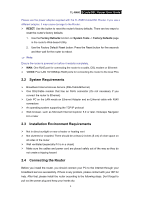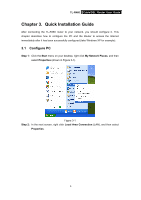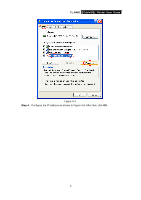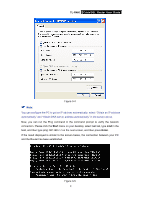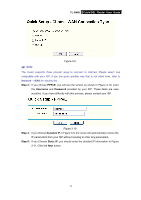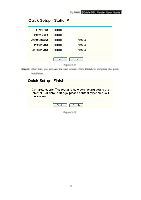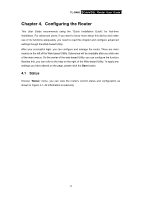TP-Link TL-R460 User Guide - Page 16
TL-R460, Start, Enter - ip address
 |
UPC - 845973040031
View all TP-Link TL-R460 manuals
Add to My Manuals
Save this manual to your list of manuals |
Page 16 highlights
TL-R460 Cable/DSL Router User Guide Figure 3-4 ) Note: You can configure the PC to get an IP address automatically, select "Obtain an IP address automatically" and "Obtain DNS server address automatically" in the screen above. Now, you can run the Ping command in the command prompt to verify the network connection. Please click the Start menu on your desktop, select run tab, type cmd in the field, and then type ping 192.168.1.1 on the next screen, and then press Enter. If the result displayed is similar to the screen below, the connection between your PC and the Router has been established. Figure 3-5 9
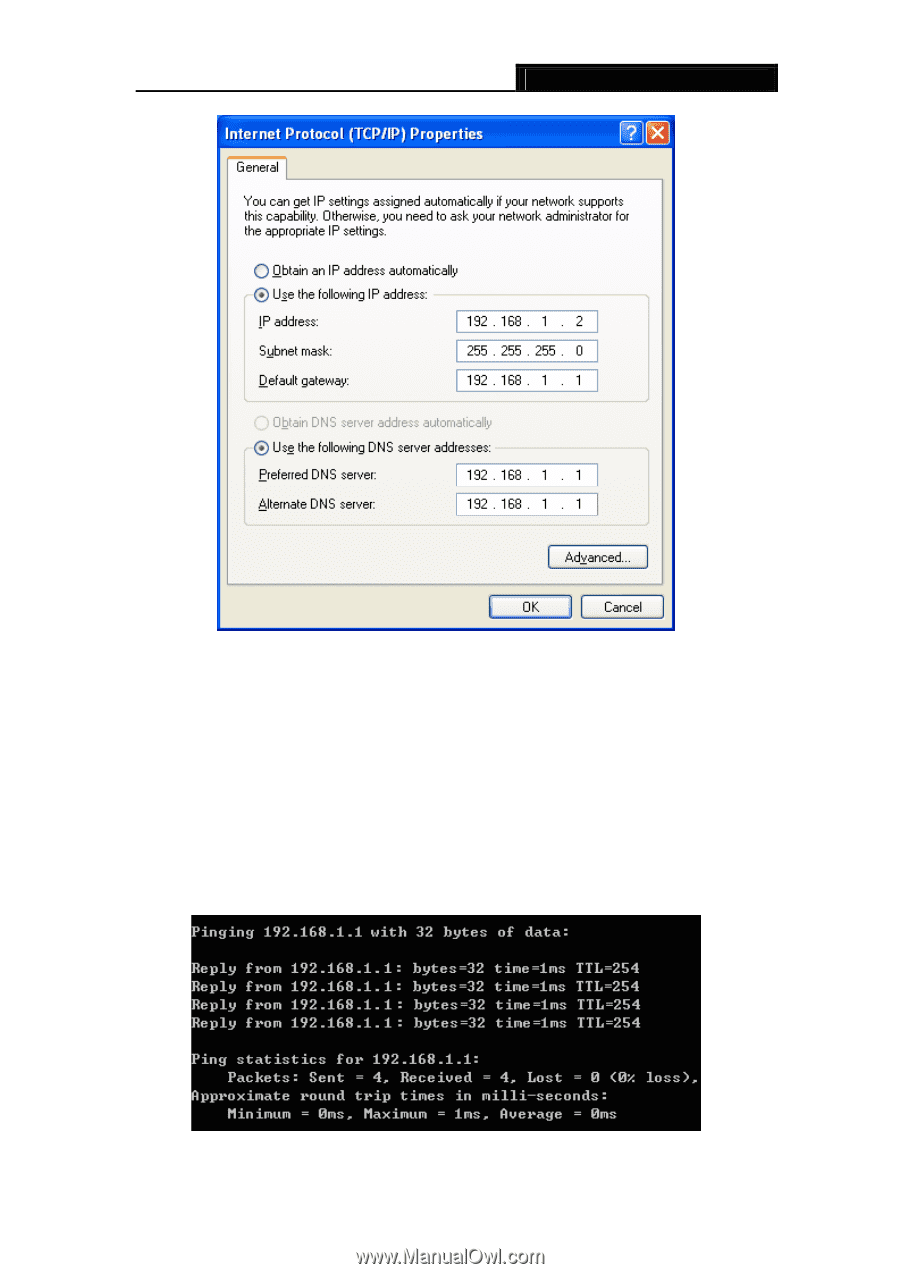
TL-R460
Cable/DSL Router User Guide
9
Figure 3-4
)
Note:
You can c
onfigure the PC to get an IP address automatically, select “Obtain an IP address
automatically” and “Obtain DNS server address automatically” in the screen above.
Now, you can run the Ping command in the command prompt to verify the network
connection. Please click the
Start
menu on your desktop, select
run
tab, type
cmd
in the
field, and then type
ping 192.168.1.1
on the next screen, and then press
Enter
.
If the result displayed is similar to the screen below, the connection between your PC
and the Router has been established.
Figure 3-5