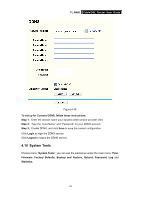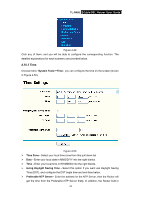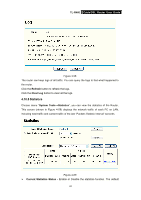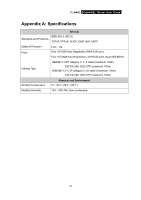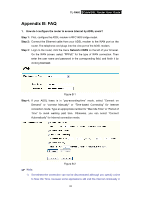TP-Link TL-R460 User Guide - Page 67
Reboot, TL-R460, To restore the Router's settings, Step 1, Browse, Restore, System Tools
 |
UPC - 845973040031
View all TP-Link TL-R460 manuals
Add to My Manuals
Save this manual to your list of manuals |
Page 67 highlights
TL-R460 Cable/DSL Router User Guide Figure 4-55 To restore the Router's settings: Step 1: Click the Browse button to locate the update file for the device, or enter the exact path to the Setting file in the text box. Step 2: Click the Restore button to complete. 4.10.5 Reboot Choose menu "System Tools→Reboot", click the Reboot button to reboot the router via the next screen. Figure 4-56 ) Note: Some settings of the router will take effect only after rebooting, which include: 1) Change LAN IP Address. (System will reboot automatically) 2) MAC Clone (system will reboot automatically) 60
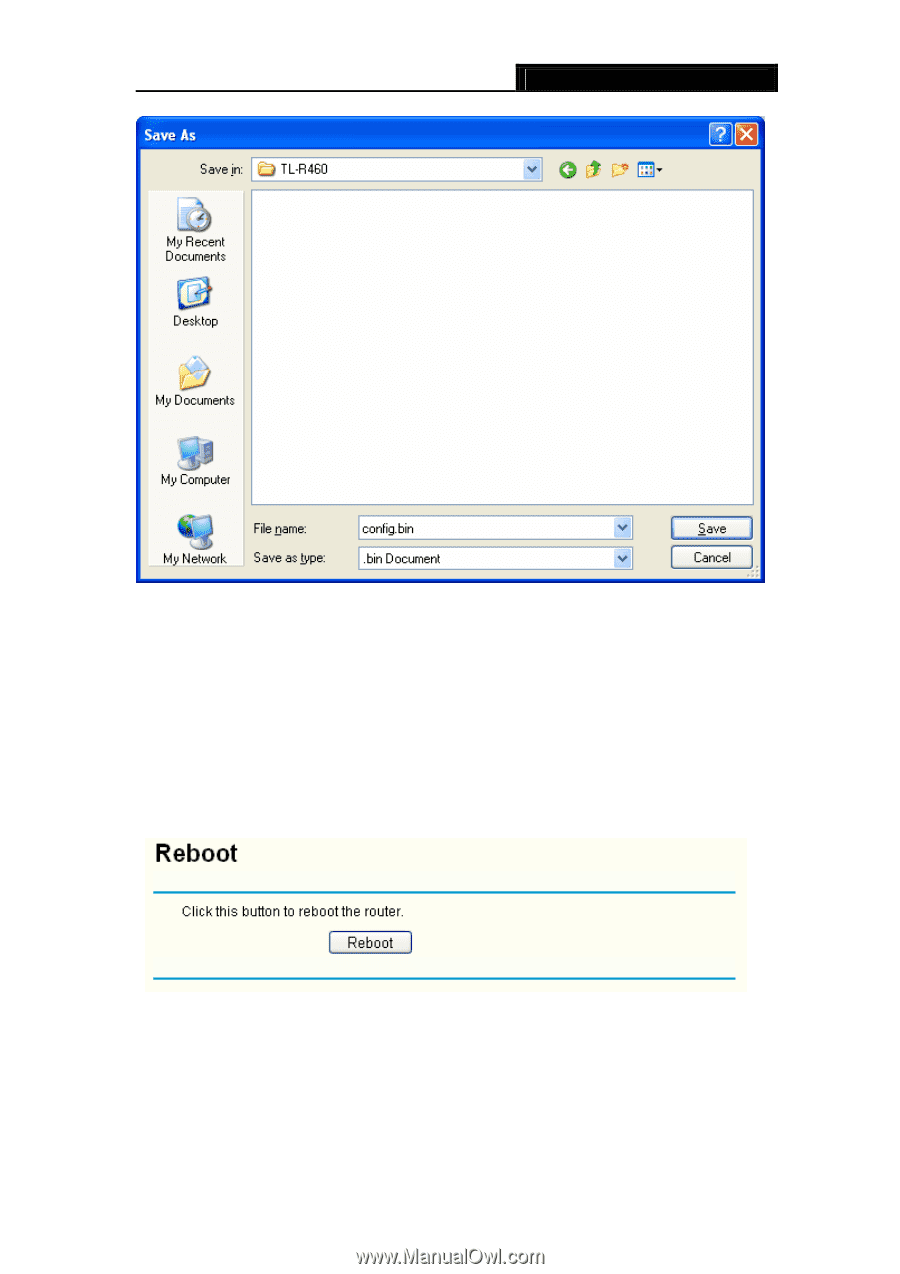
TL-R460
Cable/DSL Router User Guide
60
Figure 4-55
To restore the Router’s settings:
Step 1:
Click the
Browse
button to locate the update file for the device, or enter the
exact path to the Setting file in the text box.
Step 2:
Click the
Restore
button to complete.
4.10.5 Reboot
Choose menu “
System Tools
→
Reboot
”, click the
Reboot
button to reboot the router via
the next screen.
Figure 4-56
)
Note:
Some settings of the router will take effect only after rebooting, which include:
1)
Change LAN IP Address. (System will reboot automatically)
2)
MAC Clone (system will reboot automatically)