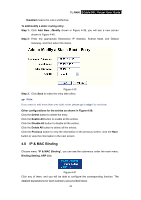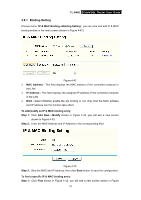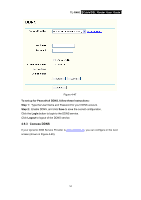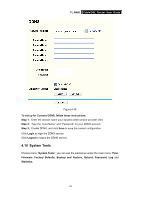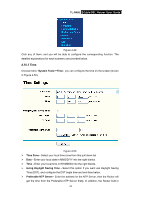TP-Link TL-R460 User Guide - Page 61
Comexe DDNS, TL-R460, To set up for PeanutHull DDNS, follow these instructions, Step 1, Login
 |
UPC - 845973040031
View all TP-Link TL-R460 manuals
Add to My Manuals
Save this manual to your list of manuals |
Page 61 highlights
TL-R460 Cable/DSL Router User Guide Figure 4-47 To set up for PeanutHull DDNS, follow these instructions: Step 1: Type the User Name and Password for your DDNS account. Step 2: Enable DDNS, and click Save to save the current configuration. Click the Login button to login to the DDNS service. Click Logout to logout of the DDNS service. 4.9.3 Comexe DDNS If your dynamic DNS Service Provider is www.comexe.cn, you can configure in the next screen (shown in Figure 4-48). 54

TL-R460
Cable/DSL Router User Guide
54
Figure 4-47
To set up for PeanutHull DDNS, follow these instructions:
Step 1:
Type the User Name and Password for your DDNS account.
Step 2:
Enable DDNS, and click
Save
to save the current configuration.
Click the
Login
button to login to the DDNS service.
Click
Logout
to logout of the DDNS service.
4.9.3 Comexe DDNS
If your dynamic DNS Service Provider is
www.comexe.cn
, you can configure in the next
screen (shown in Figure 4-48).