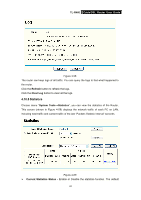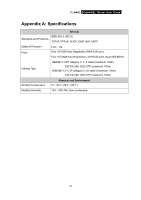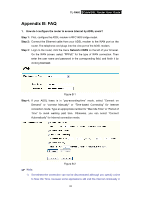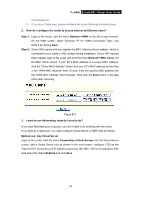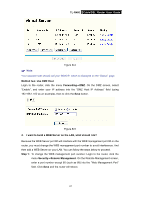TP-Link TL-R460 User Guide - Page 69
Statistics, TL-R460, Refresh, Clear Log, System Tools, Statistics, Current Statistics Status
 |
UPC - 845973040031
View all TP-Link TL-R460 manuals
Add to My Manuals
Save this manual to your list of manuals |
Page 69 highlights
TL-R460 Cable/DSL Router User Guide Figure 4-58 The router can keep logs of all traffic. You can query the logs to find what happened to the router. Click the Refresh button to refresh the logs. Click the Clear Log button to clear all the logs. 4.10.8 Statistics Choose menu "System Tools→Statistics", you can view the statistics of the Router. This screen (shown in Figure 4-59) displays the network traffic of each PC on LAN, including total traffic and current traffic of the last "Packets Statistic interval" seconds. Figure 4-59 ¾ Current Statistics Status - Enable or Disable the statistics function. The default 62
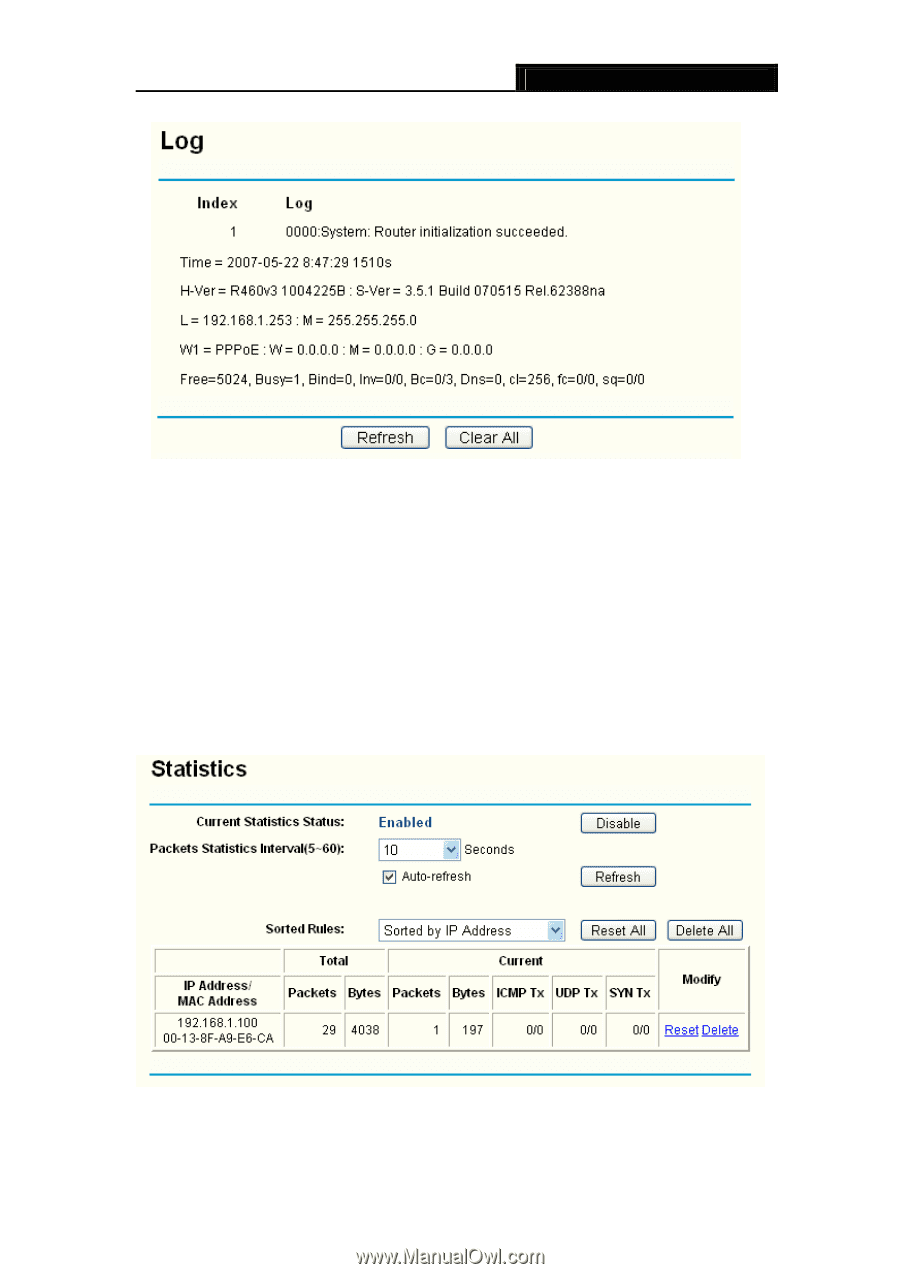
TL-R460
Cable/DSL Router User Guide
62
Figure 4-58
The router can keep logs of all traffic. You can query the logs to find what happened to
the router.
Click the
Refresh
button to refresh the logs.
Click the
Clear Log
button to clear all the logs.
4.10.8 Statistics
Choose menu “
System Tools
→
Statistics
”, you can view the statistics of the Router.
This screen (shown in Figure 4-59) displays the network traffic of each PC on LAN,
including total traffic and current traffic of the last “Packets Statistic interval” seconds.
Figure 4-59
¾
Current Statistics Status -
Enable or Disable the statistics function. The default