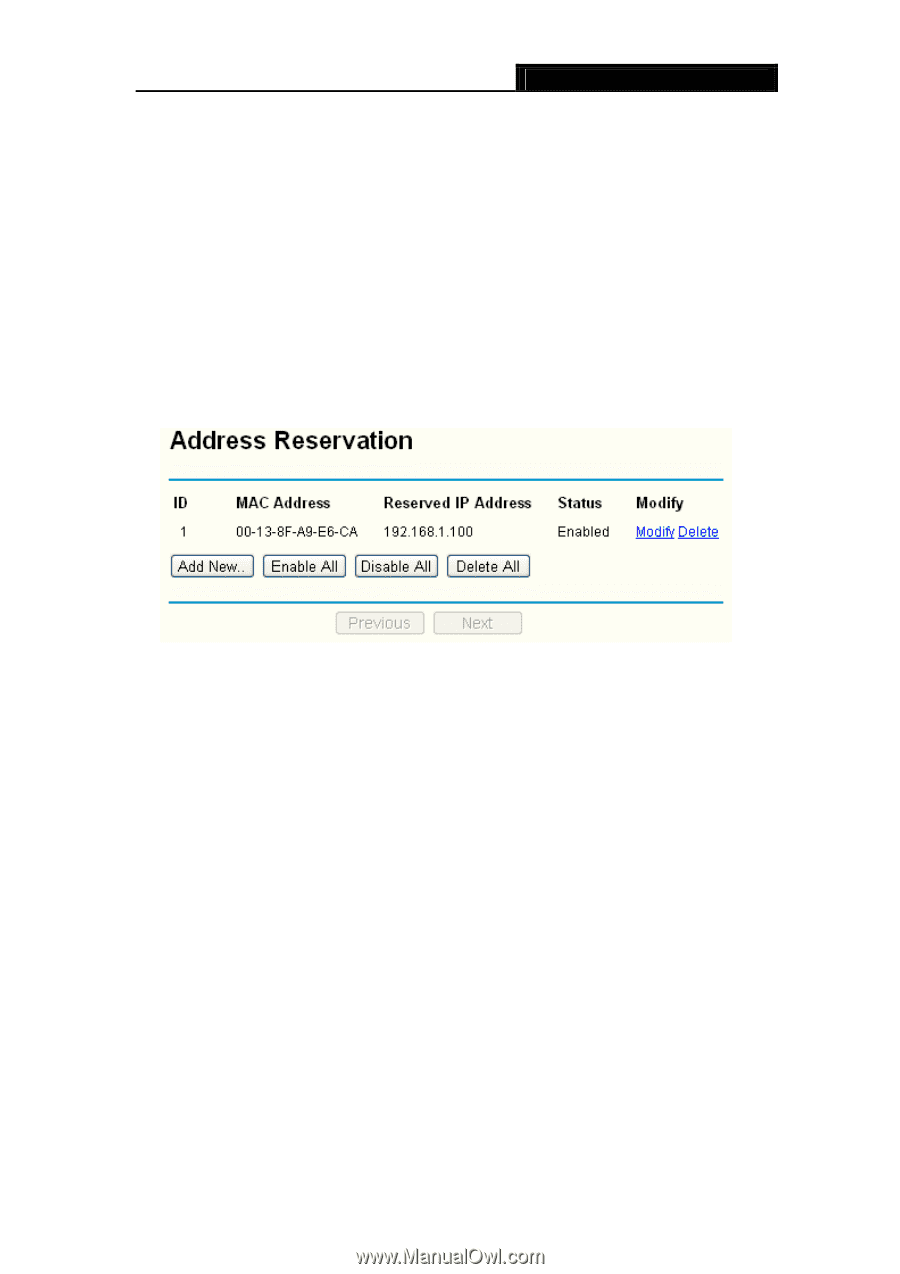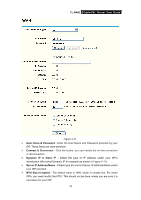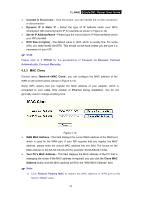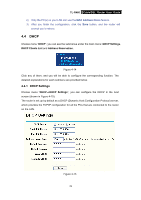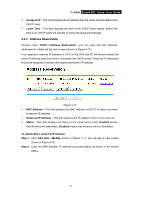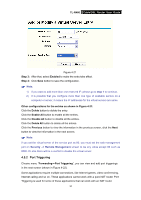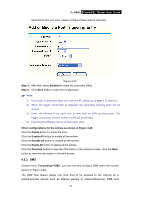TP-Link TL-R460 User Guide - Page 38
Address Reservation, Reserved IP Address
 |
UPC - 845973040031
View all TP-Link TL-R460 manuals
Add to My Manuals
Save this manual to your list of manuals |
Page 38 highlights
TL-R460 Cable/DSL Router User Guide ¾ Assigned IP - This field displays the IP address that the router has allocated to the DHCP client. ¾ Lease Time - This field displays the time of the DHCP client leased. Before the time is up, DHCP client will request to renew the lease automatically. 4.4.3 Address Reservation Choose menu "DHCP → Address Reservation", you can view and add reserved addresses for clients via the next screen (shown in Figure 4-17). If you specify a reserved IP address for a PC on the LAN, that PC will always receive the same IP address each time when it accesses the DHCP server. Reserved IP addresses should be assigned to servers that require permanent IP settings. Figure 4-17 ¾ MAC Address - This field displays the MAC address of the PC for which you want to reserve IP address. ¾ Reserved IP Address - This field displays the IP address of the router reserved. ¾ Status - This field displays the status of the virtual server entry. Enabled means that the entry will take effect, Disabled means that the entry will not take effect. To add/modify a reserved IP address: Step 1: Click Add New.../Modify shown in Figure 4-17, you will see a new screen shown in Figure 4-18. Step 2: Enter the MAC address, IP address and select Status as shown in the screen below. 31