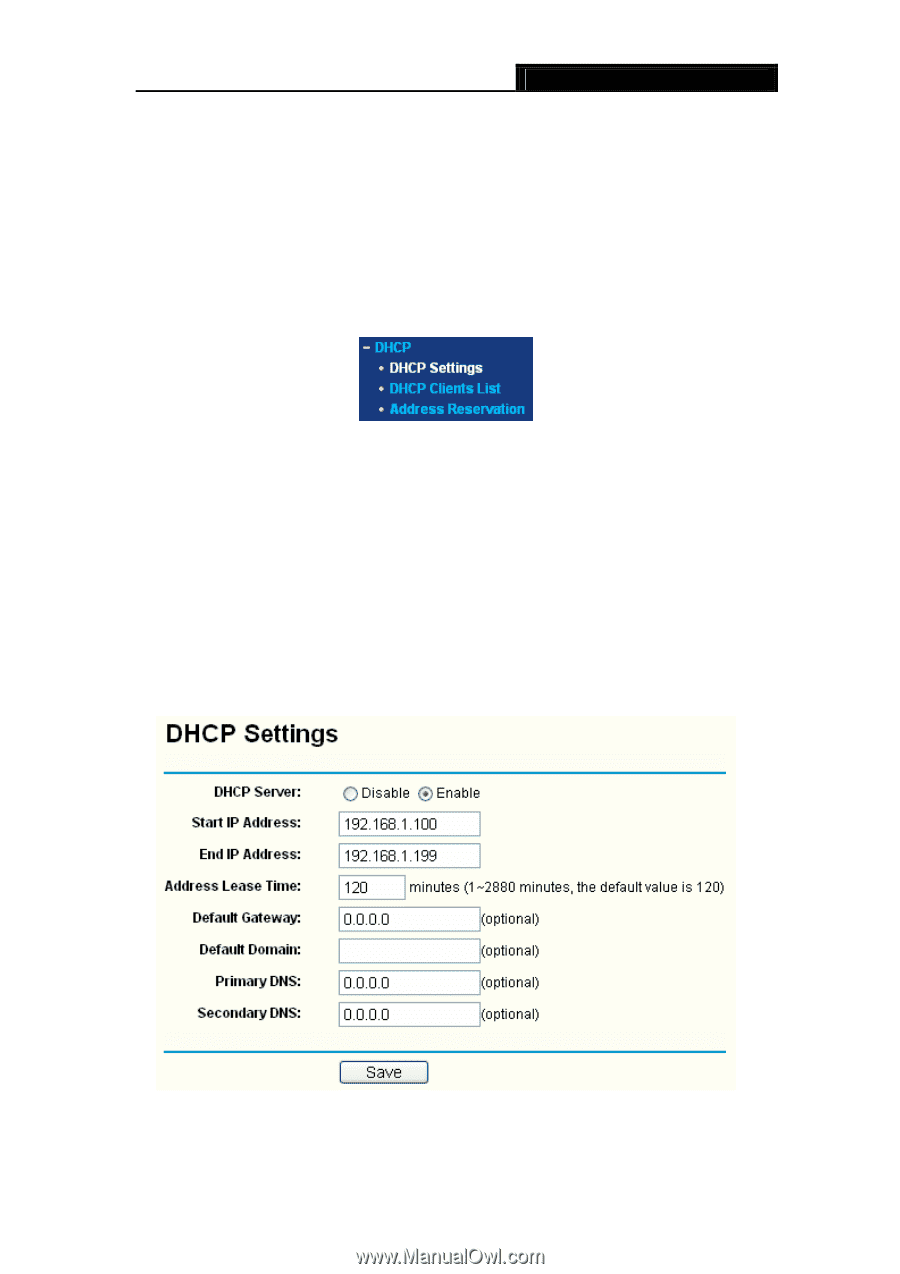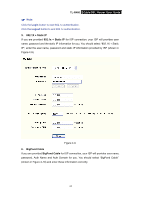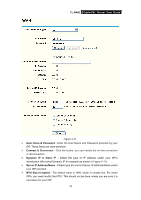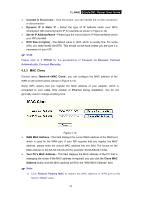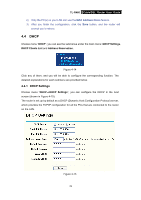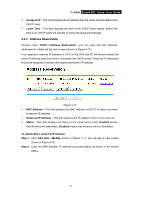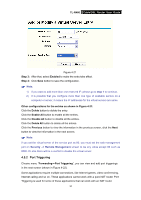TP-Link TL-R460 User Guide - Page 36
DHCP, 4.4.1 DHCP Settings, TL-R460, DHCP Settings, DHCP Clients List, Address Reservation
 |
UPC - 845973040031
View all TP-Link TL-R460 manuals
Add to My Manuals
Save this manual to your list of manuals |
Page 36 highlights
TL-R460 Cable/DSL Router User Guide 2) Only the PC(s) on your LAN can use the MAC Address Clone feature. 3) After you finish the configuration, click the Save button, and the router will prompt you to reboot. 4.4 DHCP Choose menu "DHCP", you can see the submenus under the main menu: DHCP Settings, DHCP Clients List and Address Reservation. Figure 4-14 Click any of them, and you will be able to configure the corresponding function. The detailed explanations for each submenu are provided below. 4.4.1 DHCP Settings Choose menu "DHCP→DHCP Settings", you can configure the DHCP in the next screen (shown in Figure 4-15). The router is set up by default as a DHCP (Dynamic Host Configuration Protocol) server, which provides the TCP/IP configuration for all the PCs that are connected to the router on the LAN. Figure 4-15 29