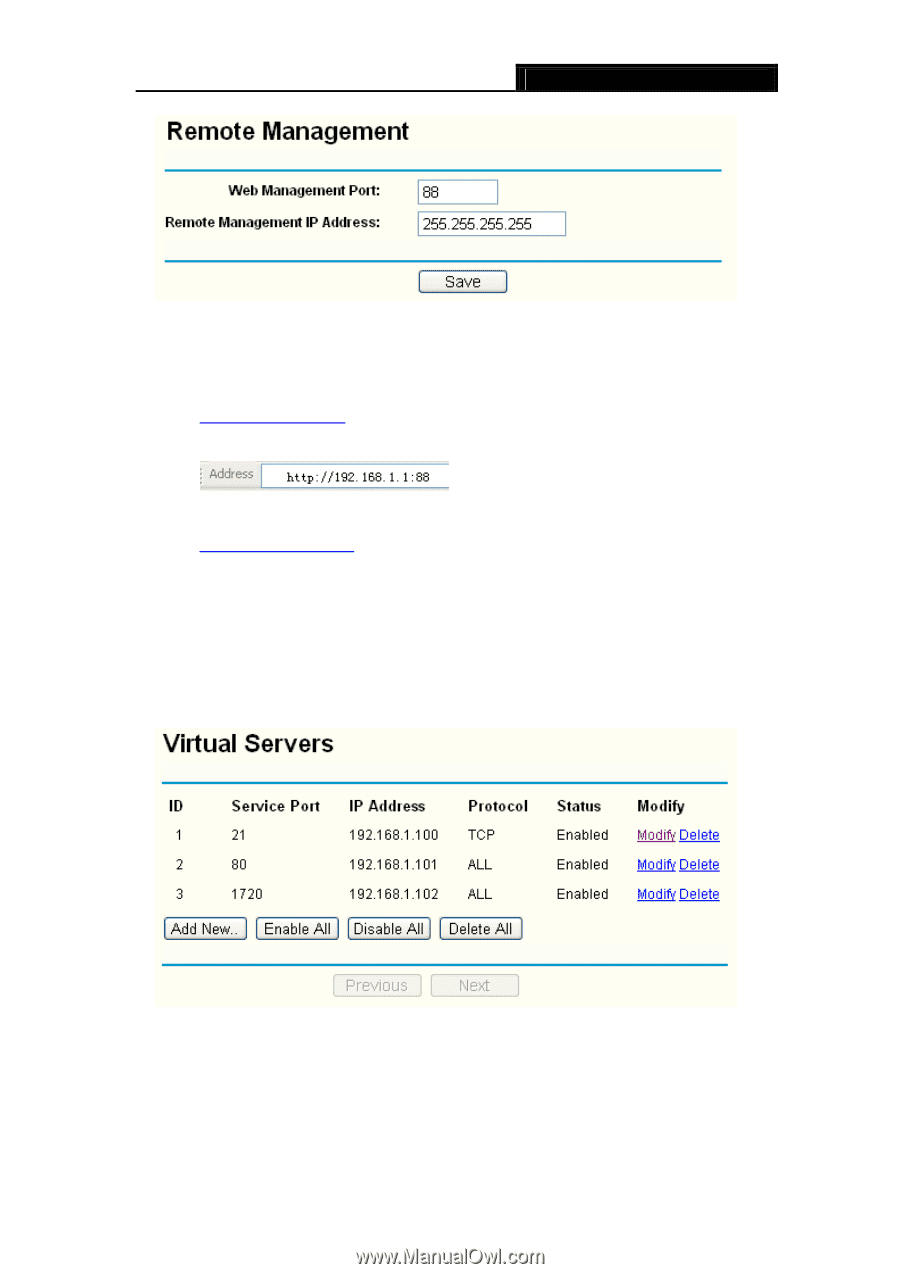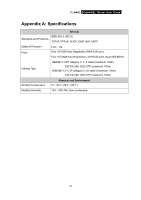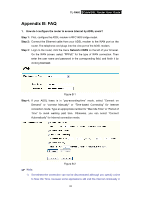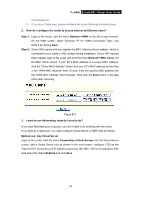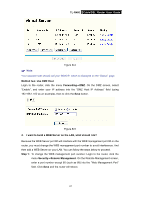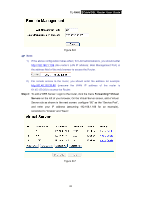TP-Link TL-R460 User Guide - Page 75
TL-R460, Step 2, Forwarding, Virtual, Servers
 |
UPC - 845973040031
View all TP-Link TL-R460 manuals
Add to My Manuals
Save this manual to your list of manuals |
Page 75 highlights
TL-R460 Cable/DSL Router User Guide Figure B-6 ) Note: 1) If the above configuration takes effect, for LAN administrators, you should enter http://192.168.1.1:88 (the router's LAN IP address: Web Management Port) in the address field of the web browser to access the Router. 2) For remote access to the router, you should enter the address for example: http://61.45.120.20:88 (presume the WAN IP address of the router is 61.45.120.20) to access the Router. Step 2: To add a WEB Server: Login to the router, click the menu Forwarding→Virtual Servers on the left of your browser, On the Virtual Server screen, add a Virtual Server rule as shown in the next screen: configure "80" as the "Service Port", and enter your IP address (assuming 192.168.1.188 for an example), remember to "Enable" and "Save". Figure B-7 68