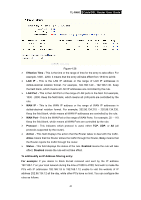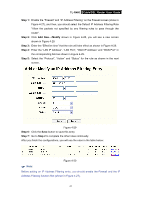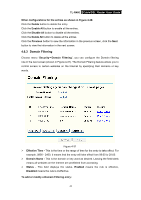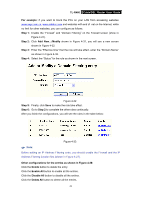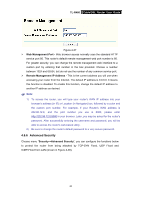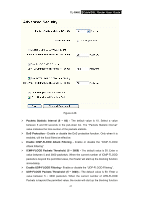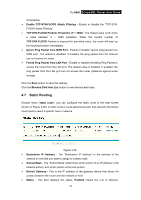TP-Link TL-R460 User Guide - Page 50
Delete All
 |
UPC - 845973040031
View all TP-Link TL-R460 manuals
Add to My Manuals
Save this manual to your list of manuals |
Page 50 highlights
TL-R460 Cable/DSL Router User Guide For example: if you want to block the PCs on your LAN from accessing websites www.xxyy.com.cn, www.aabbcc.com and websites with end of .net on the Internet, while no limit for other websites, you can configure as follows. Step 1: Enable the "Firewall" and "Domain Filtering" on the Firewall screen (show in Figure 4-27). Step 2: Click Add New.../Modify shown in Figure 4-31, you will see a new screen shown in Figure 4-32. Step 3: Enter the "Effective time" that the rule will take effect, enter the "Domain Name" as shown in Figure 4-32. Step 4: Select the "Status" for the rule as shown in the next screen. Figure 4-32 Step 5: Finally, click Save to make the rule take effect. Step 6: Go to Step 2 to complete the other rules continually. After you finish the configurations, you will see the rules in the table below: Figure 4-33 ) Note: Before adding an IP Address Filtering entry, you should enable the Firewall and the IP Address Filtering function first (shown in Figure 4-27). Other configurations for the entries as shown in Figure 4-28: Click the Delete button to delete the entry. Click the Enable All button to enable all the entries. Click the Disable All button to disable all the entries. Click the Delete All button to delete all the entries. 43