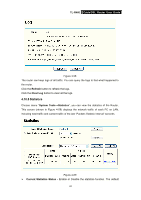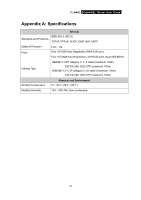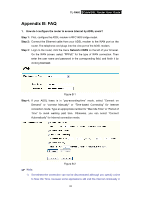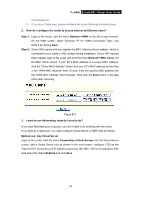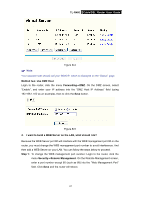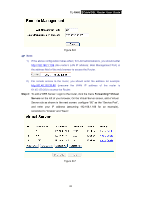TP-Link TL-R460 User Guide - Page 70
TL-R460, Enable, Disable, Packets Statistics Interval, Sorted Rules, Statistics Table, IP Address
 |
UPC - 845973040031
View all TP-Link TL-R460 manuals
Add to My Manuals
Save this manual to your list of manuals |
Page 70 highlights
TL-R460 Cable/DSL Router User Guide status is disabled. Click the Enable button to use the function. Click the Disable button to disable the function. ¾ Packets Statistics Interval - The default value is 10. Select a value between 5 and 60 seconds in the pull-down list. The Packets Statistic interval value indicates the time section of the packets statistic. ¾ Sorted Rules - Select the rule for displaying the traffic information. ¾ Statistics Table - This table displays the statistics information about the traffic. IP Address The IP address whose statistics information are displayed Total Packets The total amount of packets received and transmitted by the router Bytes The total amount of bytes received and transmitted by the router The total amount of packets received and transmitted in the last "Packets Packets Statistic interval" seconds Bytes The total amount of bytes received and transmitted in the last "Packets Statistic interval" seconds Current ICMP Tx The total amount of the ICMP packets transmitted to WAN in the last "Packets Statistic interval" seconds UDP Tx The total amount of the UDP packets transmitted to WAN in the last "Packets Statistic interval" seconds TCP SYN Tx The total amount of the TCP SYN packets transmitted to WAN in the last "Packets Statistic interval" seconds ) Note: 1) If the Current Statistics Status function is disabled, the DoS protection in Advanced Security will be ineffective. 2) Select the Auto-refresh, then the traffic information will be refreshed automatically during the Packets Statistics Interval. Click the Refresh button to refresh the information in the table immediately. 63