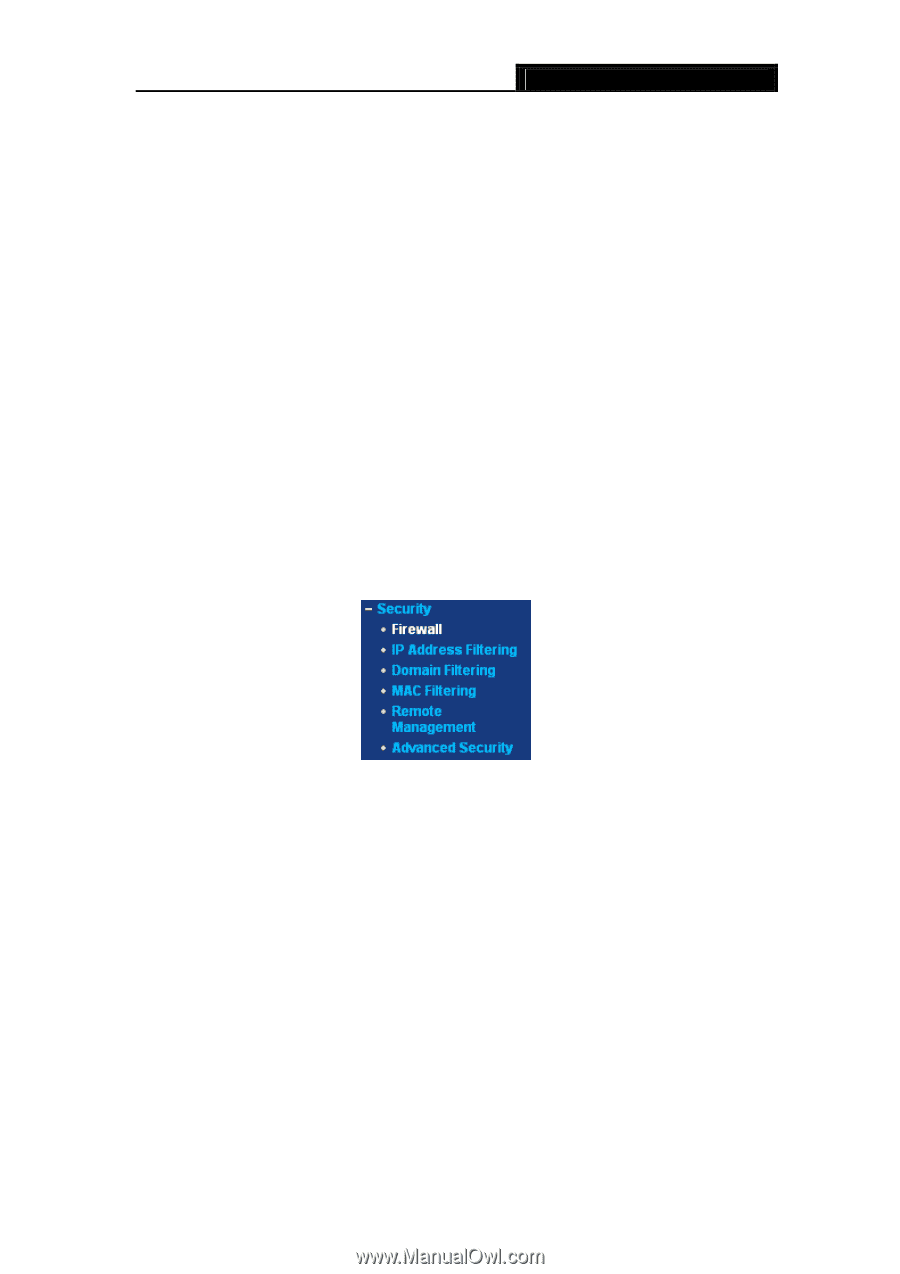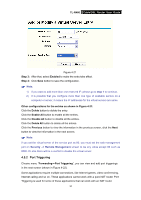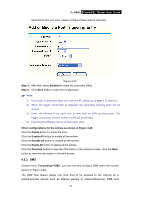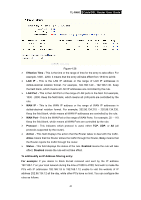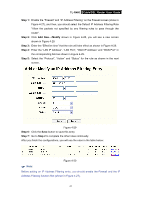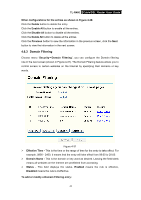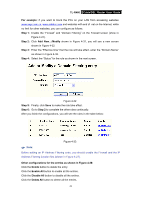TP-Link TL-R460 User Guide - Page 45
Security, 4.6.1 Firewall
 |
UPC - 845973040031
View all TP-Link TL-R460 manuals
Add to My Manuals
Save this manual to your list of manuals |
Page 45 highlights
TL-R460 Cable/DSL Router User Guide Allowing the function may cause a risk to security, this feature is disabled by default. ¾ App Description - This displays the description provided by the application in the UPnP request. ¾ External Port - This displays the external port, which the router opened for the application. ¾ Protocol - This displays the protocol for the application. ¾ Internal Port - This displays the Internal port, which the router opened for local host. ¾ IP Address - The UPnP device that is currently accessing the router. ¾ Status - This displays the status. Enabled means that the port is still active, Disabled means that the port is inactive. 4.6 Security Choose menu "Security", you can see the submenus under the main menu: Firewall, IP Address Filtering, Domain Filtering, MAC Filtering, Remote Management and Advanced Security. Figure 4-26 Click any of them, and you will be able to configure the corresponding function. The detailed explanations for each submenu are provided below. 4.6.1 Firewall Choose menu "Security→Firewall", you can control the general firewall switch in the next screen (shown in Figure 4-27). The default setting for the switch is off, and the IP Address Filtering, DNS Filtering and MAC Filtering are disabled, their settings are ineffective in this situation. 38