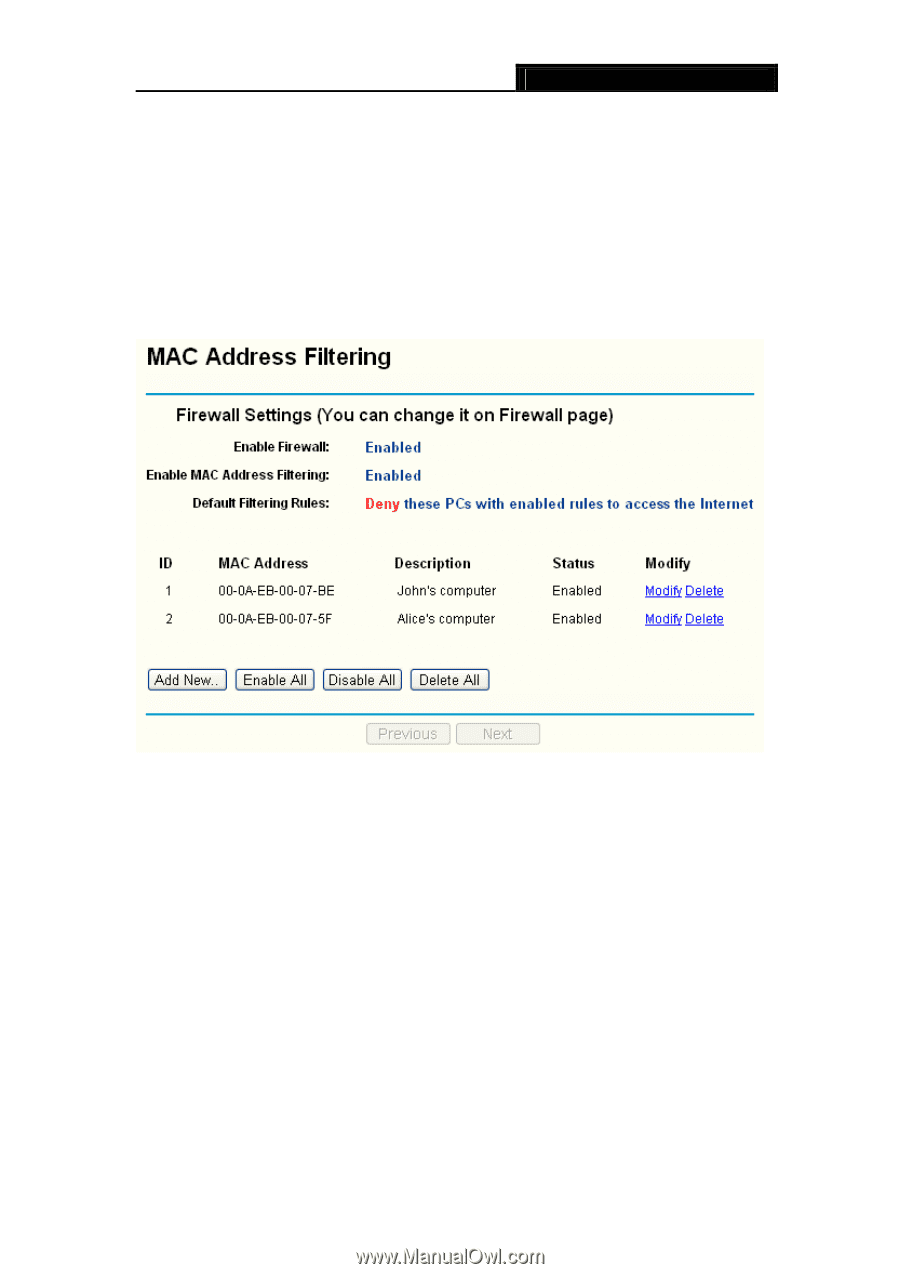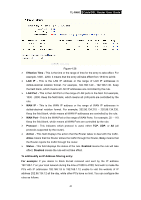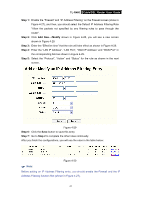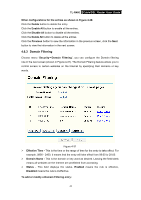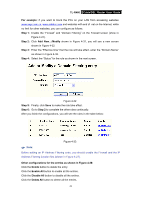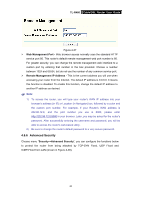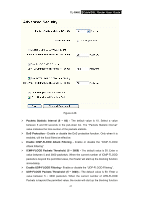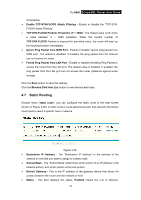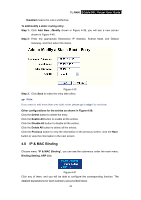TP-Link TL-R460 User Guide - Page 51
MAC Filtering, MAC Address Filtering
 |
UPC - 845973040031
View all TP-Link TL-R460 manuals
Add to My Manuals
Save this manual to your list of manuals |
Page 51 highlights
TL-R460 Cable/DSL Router User Guide Click the Previous button to view the information in the previous screen, click the Next button to view the information in the next screen. 4.6.4 MAC Filtering Choose menu "Security → MAC Address Filtering", you can configure the MAC Address filtering rule in the next screen (shown in Figure 4-34). The MAC Address Filtering feature allows you to control access to the Internet by users on your local network based on their MAC addresses. Figure 4-34 ¾ MAC Address - .This is the PC'S MAC address which is controlled by the rule, its format of is XX-XX-XX-XX-XX-XX (X is any hexadecimal digit). For example: 00-0E-AE-B0-00-0B. ¾ Description - This is the description about the PC, Fox example: John's PC. ¾ Status - This field displays the status, Enabled means the rule is effective, Disabled means the rule is ineffective. To add or modify a Domain Filtering entry: Fox example: If you want to block the PCs with MAC addresses 00-0A-EB-00-07-BE and 00-0A-EB-00-07-5F to access the Internet, you can configure as follows. Step 1: Enable the "Firewall" and "MAC Address Filtering" on the Firewall screen (show in Figure 4-27). And then specify the Default MAC Address Filtering Rule "Deny these PCs with enabled rules to access the Internet". Step 2: Click Add New.../Modify shown in Figure 4-34, you will see a new screen 44