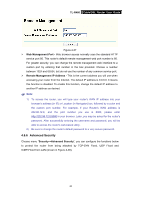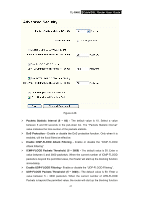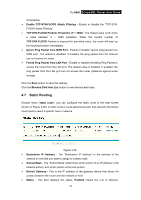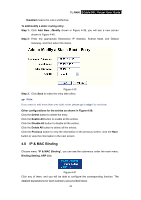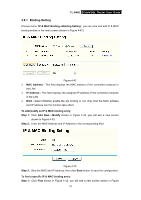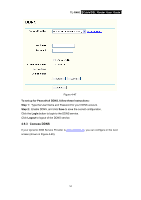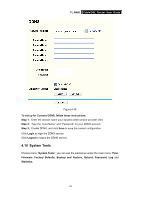TP-Link TL-R460 User Guide - Page 57
Binding Setting, IP Address
 |
UPC - 845973040031
View all TP-Link TL-R460 manuals
Add to My Manuals
Save this manual to your list of manuals |
Page 57 highlights
TL-R460 Cable/DSL Router User Guide 4.8.1 Binding Setting Choose menu "IP & MAC Binding→Binding Setting", you can view and add IP & MAC binding entries in the next screen (shown in Figure 4-42). Figure 4-42 ¾ MAC Address - This field displays the MAC address of the controlled computer in the LAN. ¾ IP Address - This field displays the assigned IP address of the controlled computer in the LAN. ¾ Bind - Select Whether enable the arp binding or not. Only bind the MAC address and IP address can the function take effect. To add/modify an IP & MAC binding entry: Step 1: Click Add New.../Modify shown in Figure 4-42, you will see a new screen shown in Figure 4-43. Step 2: Enter the MAC Address and IP Address in the corresponding field. Figure 4-43 Step 3: Bind the MAC and IP address, then click Save button to save the configuration. To find a specific IP & MAC binding entry: Step 1: Click Find shown in Figure 4-42, you will see a new screen shown in Figure 50