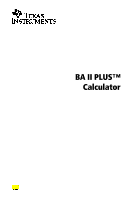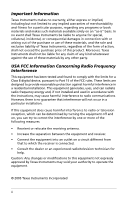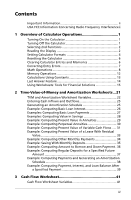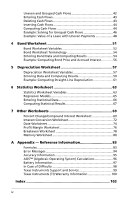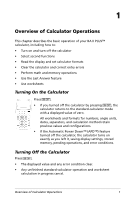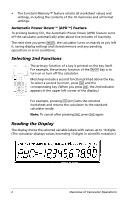Texas Instruments BA-20 Profit Manager User Manual
Texas Instruments BA-20 Profit Manager Manual
 |
View all Texas Instruments BA-20 Profit Manager manuals
Add to My Manuals
Save this manual to your list of manuals |
Texas Instruments BA-20 Profit Manager manual content summary:
- Texas Instruments BA-20 Profit Manager | User Manual - Page 1
BA II PLUS™ Calculator - Texas Instruments BA-20 Profit Manager | User Manual - Page 2
with or arising out of the purchase or use of these materials, and the sole and exclusive liability of Texas Instruments, regardless of the form of action, shall generates, uses, and can radiate radio frequency energy and, if not installed and used in accordance with the instructions, may cause - Texas Instruments BA-20 Profit Manager | User Manual - Page 3
Entries and Memories 6 Correcting Entry Errors 7 Math Operations 8 Memory Operations 12 Calculations Using Constants 13 Last Answer Feature 14 Using Worksheets: Tools for Financial Solutions 15 2 Time-Value-of-Money and Amortization Worksheets...21 TVM and Amortization Worksheet Variables - Texas Instruments BA-20 Profit Manager | User Manual - Page 4
Appendix - Reference Information 83 Formulas 83 Error Messages 94 Accuracy Information 95 AOS™ (Algebraic Operating System) Calculations 96 Battery Information 97 In Case of Difficulty 98 Texas Instruments Support and Service 99 Texas Instruments (TI) Warranty Information 100 Index 103 iv - Texas Instruments BA-20 Profit Manager | User Manual - Page 5
of your BA II PLUS™ calculator, including how to: • Turn on and turn off the calculator • Select second functions • Read the display and set calculator formats • Clear the calculator and correct entry errors • Perform math and memory operations • Use the Last Answer feature • Use worksheets Turning - Texas Instruments BA-20 Profit Manager | User Manual - Page 6
function of a key is printed on the key itself. For example, the primary function of the $ key is to turn on or turn off the calculator. Most keys include a second function printed above the key. To select a second function, press & and the corresponding key. (When you press &, the 2nd indicator - Texas Instruments BA-20 Profit Manager | User Manual - Page 7
or statistical data point. INS Press & X to insert a cash flow or statistical data point. BGN TVM calculations use beginning-of-period payments. When BGN is not displayed, TVM calculations use end-of-period payments (END). RAD Angle values appear in radians. When RAD is not displayed, angle - Texas Instruments BA-20 Profit Manager | User Manual - Page 8
with the selected number of decimal places. 2. To change the number of decimal places displayed, key in a value and press !. 3. To access another calculator format, press # or " once for each format. For example, to access the angle unit format, press #. To access the number-separator format, press - Texas Instruments BA-20 Profit Manager | User Manual - Page 9
in the order that you enter them. (Most financial calculators use Chn.) For example, when you enter 3 H 2 < 4 N, the Chn answer is 20 (3 + 2 = 5, 5 * 4 = 20). Using AOSé (algebraic operating system), the calculator solves problems according to the standard rules of algebraic hierarchy, computing - Texas Instruments BA-20 Profit Manager | User Manual - Page 10
Entries and Memories" on page 6.) For example, you might reset the calculator before using it for the first time, when starting a new calculation, or when having difficulty operating the calculator and other possible solutions do not work. (See "In Case of Difficulty" on page 98.) Pressing - Texas Instruments BA-20 Profit Manager | User Manual - Page 11
of the 10 memories (without affecting the others) Q D and a memory number key (0-9) Correcting Entry Errors You can correct an entry without clearing a calculation, if you make the correction before pressing an operation key (for example, H or 4). • To clear the last digit displayed, press *. • To - Texas Instruments BA-20 Profit Manager | User Manual - Page 12
calculation method, the calculator 6 P 4 6 6 4 N 1.50 1.25 Find universal power: 3 3 ; 1.25 N 3.95 Use parentheses: 7 Q (3 + 5) 7 - Texas Instruments BA-20 Profit Manager | User Manual - Page 13
(.5) Press .69315 & i Display 2.00 2 6 3 N&o & a D & a 11.54 & d 120 & e 76 & f .2 8 d 0.67 0.86 0.86 0.20 -0.50 4.01 11.54 .5 S 8 e 120.00 4 8f 75.96 .5 & c d .5 & c e .5 & c f 5 &c8d 0.52 1.13 0.46 an integer power or the reciprocal of an odd number. Overview of Calculator Operations 9 - Texas Instruments BA-20 Profit Manager | User Manual - Page 14
the number of permutations of n items taken r at a time. Both the n and r variables must be greater than or equal to 0. nPr = (---n------n---!-r---)--!- Rounding & o The calculator computes using the rounded, displayed form of a number instead of the internally stored value. 10 Overview of - Texas Instruments BA-20 Profit Manager | User Manual - Page 15
in the Bond worksheet, you might want to round a computed selling price to the nearest penny (two decimal places) before continuing your calculation. Note: The calculator stores values to an accuracy of up to 13 digits. The decimal format setting rounds the displayed value but not the unrounded - Texas Instruments BA-20 Profit Manager | User Manual - Page 16
To Clear memory 4 (by storing a zero value in it) Store 14.95 in memory 3 (M3) Recall a value from memory 7 (M7) Press 0 D 4 14.95 D 3 J 7 Memory Arithmetic Using memory arithmetic, you can perform a calculation with a stored value and store the result with a single operation. 12 Overview of - Texas Instruments BA-20 Profit Manager | User Manual - Page 17
the value in memory 4 (M4) to the power of the displayed value. D; 4 Calculations Using Constants To store a constant for use in repetitive calculations, enter a number and an operation, and then press & `. To use the stored constant, key in a value and press N. Note: Pressing a key other than - Texas Instruments BA-20 Profit Manager | User Manual - Page 18
Press** n H&` c N n B&` c N n - Texas Instruments BA-20 Profit Manager | User Manual - Page 19
Recall the last answer Complete the calculation Press 2 ; & x N Display 2.00 4.00 16.00 Using Worksheets: Tools for Financial Solutions The calculator contains worksheets with embedded formulas to solve specific problems. You apply settings or assign known values to worksheet variables - Texas Instruments BA-20 Profit Manager | User Manual - Page 20
profit, and quantity Memory worksheet (Chapter 7) Accesses storage area for up to & { 10 values Accessing the TVM Worksheet Variables • To assign values to the TVM worksheet variables, use return to the standard-calculator mode to calculate TVM values or clear the TVM worksheet. 16 Overview of - Texas Instruments BA-20 Profit Manager | User Manual - Page 21
that the value is assigned. Compute-Only Variables You cannot enter values manually for compute-only variables, for example, net present value (NPV). To compute a value, display a compute-only variable and press %. The calculator computes and displays the value based on the values of other variables - Texas Instruments BA-20 Profit Manager | User Manual - Page 22
TVM variable, key in a number and press a variable key. • To compute the value of a TVM variable, press %, and then press the variable key. The calculator computes and displays the value based on the values of other variables. Enter-or-Compute Variables in Prompted Worksheets You can either enter or - Texas Instruments BA-20 Profit Manager | User Manual - Page 23
Display Indicators • The indicator confirms that the calculator entered the displayed value in the worksheet. • The indicator confirms that the calculator computed the displayed value. • When a change to the worksheet invalidates either entered or computed values, the and indicators - Texas Instruments BA-20 Profit Manager | User Manual - Page 24
20 Overview of Calculator Operations - Texas Instruments BA-20 Profit Manager | User Manual - Page 25
example, annuities, loans, mortgages, leases, and savings). For cash-flow problems with unequal cash flows, use the Cash Flow worksheet. (See "Cash Flow Worksheet" on page 41.) After solving a TVM problem, you can use the Amortization worksheet to generate an amortization schedule. • To access a TVM - Texas Instruments BA-20 Profit Manager | User Manual - Page 26
"Types of Worksheet Variables" on page 17.) Using the TVM and Amortization Variables Because the calculator stores values assigned to the TVM variables until you clear or change them, you should not have to perform all steps each time you work a problem. • To assign a value to a TVM variable, key - Texas Instruments BA-20 Profit Manager | User Manual - Page 27
Resetting the TVM and Amortization Worksheet Variables • To reset all calculator variables and formats to default values (including TVM and amortization variables value, press & ] & z. Clearing the Unused Variable For problems using only four of the five TVM variables, enter a value of zero - Texas Instruments BA-20 Profit Manager | User Manual - Page 28
the PMT value rounded to the number of decimal places specified by the decimal format. • When solving for FV, the calculator uses the unrounded value for PMT. Entering, Recalling, and Computing TVM Values • To enter a TVM value, key in the value and store it by pressing a TVM - Texas Instruments BA-20 Profit Manager | User Manual - Page 29
. To compute a TVM value, press % and a TVM key in standard-calculator mode. Using [xP/Y] to Calculate a Value for N 1. Key in the number of years, and then press uses TVM values to compute an amortization schedule either manually or automatically. Generating an Amortization Schedule Manually - Texas Instruments BA-20 Profit Manager | User Manual - Page 30
current P1 value. 2. Press %. Both P1 and P2 update automatically to represent the next range of payments. The calculator computes the next range of payments using the same number of periods used with the previous range of payments. For example, if the previous range was 1 through 12 (12 payments - Texas Instruments BA-20 Profit Manager | User Manual - Page 31
periods (C/Y) to equal the number of payment periods (P/Y). To Set payments per year to 4. Return to standard-calculator mode. Enter number of payments using payment multiplier. Press &[ 4 ! & U 30 & Z , P/Y= Display 4.00 0.00 N= 120.00 Time-Value-of-Money and Amortization Worksheets 27 - Texas Instruments BA-20 Profit Manager | User Manual - Page 32
Savings These examples show you how to compute the future and present values of a savings account paying 0.5% compounded at the end of each year with a 20-year time frame. Computing Future Value Example: If you open the account with $5,000, how much will you have after - Texas Instruments BA-20 Profit Manager | User Manual - Page 33
Present Value in Annuities The Furros Company purchased equipment providing an annual savings of $20,000 over 10 years. Assuming an annual discount rate of 10%, what is the present value of the savings using an ordinary annuity and an annuity due? Cost Savings for a Present-Value Ordinary Annuity - Texas Instruments BA-20 Profit Manager | User Manual - Page 34
perpetual bonds paying $110 per $1000 bond. What price should you pay for the bonds to earn 15% annually? To Calculate the present value for a perpetual ordinary annuity. Calculate the present value for a perpetual annuity due. Press 110 6 15 2 N H 110 N Display 733.33 843.33 Answer: You should - Texas Instruments BA-20 Profit Manager | User Manual - Page 35
annuity due Because the term (1 + I/Y / 100)-N in the present value annuity equations approaches zero as N increases, you can use these equations to solve for the present value of a perpetual annuity: • Perpetual ordinary annuity PV = (---I--/--Y-P---)-M---÷---T--1---0---0- • Perpetual annuity due - Texas Instruments BA-20 Profit Manager | User Manual - Page 36
Given a 10% discount rate, does the present value of the cash flows exceed the original cost of $23,000? To Press Set all variables to defaults. & } RST ! Enter interest rate per cash flow 10 - I/Y= period. Enter 1st cash flow. 5000 S 0 FV= Enter 1st cash flow period. 1 , N= Compute - Texas Instruments BA-20 Profit Manager | User Manual - Page 37
.23 171.23 Answer: The present value of the cash flows is $23,171.23, which exceeds the machine's cost by $171.23. This is a profitable investment. Note: Although variable cash flow payments are not equal (unlike annuity payments), you can solve for the present value by treating the cash flows - Texas Instruments BA-20 Profit Manager | User Manual - Page 38
-of-period payments. &] &V Return to standard-calculator mode. & U Enter number of payments. 46 , Calculate and enter periodic interest rate. 22 6 12 If you finance the purchase of a new desk and chair for $525 at 20% APR compounded monthly for two years, how much is the monthly payment? To - Texas Instruments BA-20 Profit Manager | User Manual - Page 39
To Press Return to standard-calculator mode & U Enter number of payments using 2 & Z , payment multiplier. Enter interest rate. 20 - Enter loan amount. 525 . Compute payment. % / Answer: Your monthly payment is $26.72. Display 0.00 N= 24.00 I/Y= PV= PMT= 20.00 525.00 -26.72 - Texas Instruments BA-20 Profit Manager | User Manual - Page 40
month for 20 years results in a future amount of $111,438.31. Example: Computing Amount to Borrow and Down Payment You consider buying a car . & [ 12 ! P/Y= 12.00 Return to standard-calculator mode & U 0.00 Enter number of payments using 4 & Z , N= payment multiplier. 48.00 Enter interest - Texas Instruments BA-20 Profit Manager | User Manual - Page 41
year to 12. & [ 12 ! Set compounding periods to 4. # 4 ! Set beginning-of-period payments. &] &V Return to standard-calculator & U mode. Enter number of deposits using 10 & Z , payment multiplier. Enter interest rate. .5 - Enter future value. 25,000 0 Compute deposit amount. % / Display - Texas Instruments BA-20 Profit Manager | User Manual - Page 42
To Press Set all variables to defaults. & } ! Set payments per year to 12. & [ 12 ! Return to standard-calculator & U mode. Enter number of payments using payment multiplier. 30 & Z , Enter interest rate. 6.125 - Enter loan amount. 120000 . Compute payment. % / RST P/Y= Display 0.00 12 - Texas Instruments BA-20 Profit Manager | User Manual - Page 43
Balance After a Specified Payment A group of sellers considers financing the sale price of a property for $82,000 at 7% annual interest . Set payments per year to 12. Return to standard-calculator mode. Enter number of payments using payment multiplier. Enter interest rate. Enter loan amount. Compute - Texas Instruments BA-20 Profit Manager | User Manual - Page 44
due after five # years (balloon payment). BAL= 77,187.72 View interest paid after five years. # # INT= -27,920.72 If the sellers financed the sale, they would receive: • Monthly payment: $545.55 for five years • Interest: $27,790.72 over the five years • Balloon payment: $77,187.72 40 Time - Texas Instruments BA-20 Profit Manager | User Manual - Page 45
the Cash Flow worksheet to solve problems with unequal cash flows. To solve problems with equal cash flows, use the TVM worksheet. (See "Time-Value-of-Money and Amortization Worksheets" on page 21.) • To access the Cash Flow worksheet and initial cash flow value ( - Texas Instruments BA-20 Profit Manager | User Manual - Page 46
a negative value, key in a number and press S. Inserting and Deleting Cash Flows The calculator displays INS or DEL to confirm that you can press & X or & W to insert ) and outflows (cash paid out). All cash-flow problems start with an initial cash flow labeled CFo. CFo is always a known, - Texas Instruments BA-20 Profit Manager | User Manual - Page 47
problems can contain cash flows with unique values as well as consecutive cash flows of equal value. Although you must enter unequal cash flows separately, you can enter groups of consecutive, equal cash flows simultaneously using flow (C01-C24). • The calculator displays positive values for inflows - Texas Instruments BA-20 Profit Manager | User Manual - Page 48
is deleted. Inserting Cash Flows When you insert a cash flow, the calculator increases the number of the following cash flows, up to the maximum of press !. The new cash flow is entered at C02. Computing Cash Flows The calculator solves for these cash-flow values: • Net present value (NPV) is the - Texas Instruments BA-20 Profit Manager | User Manual - Page 49
displays Error 5. • When a sequence of cash flows has only one sign change, only one IRR solution exists, which the calculator displays. • When a sequence of cash flows has two or more sign changes: - At least one solution exists. - As many solutions can exist as there are - Texas Instruments BA-20 Profit Manager | User Manual - Page 50
solution exists, the calculator displays the one closest to zero. Because the displayed solution has no financial meaning, you should use caution in making complex cash-flow problems, the calculator might not find IRR, even if a solution exists. In this case, the calculator displays Error 7 - Texas Instruments BA-20 Profit Manager | User Manual - Page 51
Entering Cash-Flow Data To Press Select Cash Flow worksheet. ' Enter initial cash flow. 7000 S ! Enter cash flow for first year. # 3000 ! # Enter cash flows for years two through five. # 5000 ! # 4 ! Enter cash flow for sixth year. # 4000 ! # Display CFo= CFo= C01= F01= C02= F02= C03= F03 - Texas Instruments BA-20 Profit Manager | User Manual - Page 52
Computing NPV Use an interest rate per period (I) of 20%. To Press Access interest rate variable ( Enter interest rate per period. 20 ! Compute net present value. # % Display I= 0.00 I= 20.00 NPV= 7,266.44 Answers: NPV is $7,266.44. Computing IRR To Access IRR. Compute internal rate of - Texas Instruments BA-20 Profit Manager | User Manual - Page 53
• What even payment amount at the beginning of each month would result in the same present value? Because the cash flows are uneven, use the Cash Flow worksheet to determine the net present value of the lease. Computing NPV The cash flows for the first four months are stated - Texas Instruments BA-20 Profit Manager | User Manual - Page 54
To Enter monthly earnings rate. Compute NPV. Press 10 6 12 ! # % Display I= 0.83 NPV= -138,088.44 50 Cash Flow Worksheet - Texas Instruments BA-20 Profit Manager | User Manual - Page 55
4 Bond Worksheet The Bond worksheet lets you compute bond price, yield to maturity or call, and accrued interest. You can also use the date functions to price bonds purchased on dates other than the coupon anniversary. • To access the Bond worksheet, press & l. • To access bond variables, press " - Texas Instruments BA-20 Profit Manager | User Manual - Page 56
-1990 0 12-31-1990 100 Variable ACT/360 2/Y, 1/Y YLD PRI Default ACT 2/Y 0 0 • To reset all calculator variables and formats to default values, including the Bond worksheet variables, press & } !. Entering Dates • Use the following convention to key in dates: mm.ddyy or dd.mmyy. After keying in - Texas Instruments BA-20 Profit Manager | User Manual - Page 57
• The calculator assumes that the redemption date (RDT) coincides with a coupon date: - To compute to maturity, enter the maturity date for RDT. - To compute to call, enter - Texas Instruments BA-20 Profit Manager | User Manual - Page 58
printed on the bond. If the bond is redeemed at a call date, the redemption value is the bond's par value plus any call premium. The calculator treats the redemption value in terms of dollars per $100 of par value. Settlement Date The date on which a bond is exchanged for funds. Yield - Texas Instruments BA-20 Profit Manager | User Manual - Page 59
and RV, pressing # once for each variable. Note: To enter dates, use this convention: mm.ddyy (US) or dd.mmyy (European). Setting the Bond YLD and press !. 3. Press # to display PRI, and then press %. The calculator displays the computed PRI value. Computing the Bond Yield (YLD) 1. Press # until - Texas Instruments BA-20 Profit Manager | User Manual - Page 60
Example: Computing Bond Price and Accrued Interest You consider buying a semiannual corporate bond maturing on December 31, 2007 and settling on June 12, 2006. The bond is based on the 30/360 day-count method - Texas Instruments BA-20 Profit Manager | User Manual - Page 61
5 Depreciation Worksheet The Depreciation worksheet lets you generate a depreciation schedule using your choice of depreciation methods. • To access the Depreciation worksheet, press & p. • To change depreciation methods, press & V until the desired method appears. • To access other depreciation - Texas Instruments BA-20 Profit Manager | User Manual - Page 62
RDV Auto-compute * SLF and DBF are available only if you select the European format for dates or separators in numbers. (See "Setting Calculator Formats " on page 4.) ** This guidebook categorizes variables by their method of entry. (See "Types of Worksheet Variables" on page 17.) Resetting the - Texas Instruments BA-20 Profit Manager | User Manual - Page 63
parts: • The integer portion represents the month in which the asset is placed into service. • The decimal portion represents the fraction of the initial month in which the asset begins step each time you work a problem. Note: Dates are not changed when you clear a worksheet. Depreciation Worksheet - Texas Instruments BA-20 Profit Manager | User Manual - Page 64
SLF), CST, SAL, and YR. Note: To select SLF or DBF, you must set either the European date or European separator format first. (See "Setting Calculator Formats " on page 4.) Computing Results for DEP, RBV, and RDV After entering the data, press # once for each of the DEP, RBV, and RDV variables - Texas Instruments BA-20 Profit Manager | User Manual - Page 65
In mid-March, a company begins depreciation of a commercial building with a 31½ year life and no salvage value. The building cost $1,000,000. Use the straight-line depreciation method to compute the depreciation expense, remaining book value, and remaining depreciable value for the first two years - Texas Instruments BA-20 Profit Manager | User Manual - Page 66
62 Depreciation Worksheet - Texas Instruments BA-20 Profit Manager | User Manual - Page 67
on one-and two-variable data with four regression analysis models. • To enter statistical data, press & j. • To choose a statistics calculation method and compute the results, press & k. • To access statistics variables, press # or ". Statistics Worksheet Variables Variable Current X value Current - Texas Instruments BA-20 Profit Manager | User Manual - Page 68
Auto-compute * nn represents the number of the current X or Y value. ** Not displayed for one-variable statistics. *** This guidebook categorizes calculator variables by their method of entry. (See "Types of Worksheet Variables" on page 17.) Resetting Statistics Worksheet Variables • To clear all - Texas Instruments BA-20 Profit Manager | User Manual - Page 69
Values Automatically Except for the predicted X' and Y' values, the calculator computes and displays values for statistics variables automatically when you access them. Using X' and Y' for Regression Predictions To use the X' and Y' variables for regression predictions, you either can enter - Texas Instruments BA-20 Profit Manager | User Manual - Page 70
ln(X) and Y. • EXP uses X and ln(Y). • PWR uses ln(X) and ln(Y). The calculator determines the values for a and b that create the line or curve that best fits the data. Correlation Coefficient The calculator also determines r, the correlation coefficient, which measures the goodness of fit of the - Texas Instruments BA-20 Profit Manager | User Manual - Page 71
To compute results based on the current data set, press # repeatedly after you have selected the statistics calculation method. The calculator computes and displays the results of the statistical calculations (except for X' and Y') automatically when you access them. For one-variable statistics, the - Texas Instruments BA-20 Profit Manager | User Manual - Page 72
68 Statistics Worksheet - Texas Instruments BA-20 Profit Manager | User Manual - Page 73
The calculator also includes these worksheets: • Percent Change/Compound Interest worksheet (& q) • Interest Conversion worksheet (& v) • Date worksheet (& u) • Profit Margin worksheet (& w) • Breakeven worksheet (& r) • Memory worksheet (& {) Percent Change/Compound Interest Worksheet Use the - Texas Instruments BA-20 Profit Manager | User Manual - Page 74
the unknown fourth variable. - OLD= present value - NEW= future value - %CH= interest rate per period - #PD= number of periods • For cost-sell-markup calculations, enter values for two of the three variables (OLD, NEW, and %CH) and compute a value for the unknown. - OLD = cost - NEW= selling price - Texas Instruments BA-20 Profit Manager | User Manual - Page 75
#PD set to 1. 4. To compute a value for the unknown variable, press # or " until the variable you want is displayed and press %. The calculator displays the value. Example: Computing Percent Change First, determine the percentage change from a forecast amount of $658 to an actual amount of $700 - Texas Instruments BA-20 Profit Manager | User Manual - Page 76
Key Display Variable Type Nominal rate & v NOM Enter/compute Annual effective rate # EFF Enter/compute Compounding periods per year # C/Y Enter-only Note: The calculator categorizes variables by their method of entry. (See "Types of Worksheet Variables" on page 17.) 72 Other Worksheets - Texas Instruments BA-20 Profit Manager | User Manual - Page 77
is the compound annual interest rate that you actually earn for the period of time stated. Resetting Variables • To reset all calculator variables and formats to default values, including the Interest Conversion worksheet variables, press & } !. Variable NOM EFF C/Y Default 0 0 1 • To clear the - Texas Instruments BA-20 Profit Manager | User Manual - Page 78
" until NOM or EFF is displayed, and then press %. The calculator displays the computed value. Example: A bank offers a certificate that pays is equivalent to an annual effective interest rate of 15.87%. Date Worksheet Use the Date worksheet to find the number of days between two dates. You - Texas Instruments BA-20 Profit Manager | User Manual - Page 79
a three-letter abbreviation for the day of the week (for example, WED). Selecting the Day-Count Method Affects Calculations • When you select ACT as the day-count method, the calculator uses the actual number of days in each month and each year, including adjustments for leap years. • When you - Texas Instruments BA-20 Profit Manager | User Manual - Page 80
the loan accrues interest for 58 days before the first payment. Profit Margin Worksheet The Profit Margin worksheet computes cost, selling price, and gross profit margin. Note: To perform markup calculations, use the Percent Change/Compound Interest worksheet. (See "Percent Change/Compound Interest - Texas Instruments BA-20 Profit Manager | User Manual - Page 81
# or " to select the variable and press %. The calculator displays the computed value. Example: Computing Profit Margin The selling price of an item is $125. The gross profit margin is 20%. Find the original cost. To Select Profit Margin worksheet. Enter selling price. Press &w # 125 ! Display - Texas Instruments BA-20 Profit Manager | User Manual - Page 82
20.00 100.00 Breakeven Worksheet The Breakeven worksheet computes the breakeven point and sales level needed to earn a given profit by analyzing relationships between fixed costs, variable costs per unit, quantity, price, and profit zero. • To clear all calculator variables and formats and reset - Texas Instruments BA-20 Profit Manager | User Manual - Page 83
then press %. The calculator displays the computed value. Example: Computing Breakeven Quantity A canoe company sells paddles for $20 each. The unit variable Leave profit as is. Compute quantity. Press Display & r FC= 3000 ! FC= # 15 ! VC= # 20 ! P= # PFT= # % Q= 0 3,000.00 15.00 20.00 - Texas Instruments BA-20 Profit Manager | User Manual - Page 84
Enter-only Enter-only Enter-only Enter-only Note: This guidebook categorizes calculator variables by their method of entry. (See "Types of Worksheet clear all 10 memories at once, press & z in the Memory worksheet. Using the Memory Worksheet 1. To select the Memory worksheet, press & {. M0 apears - Texas Instruments BA-20 Profit Manager | User Manual - Page 85
each memory. • To store a value, select a memory (M0-M9), key in a value, and press !. • Memory arithmetic. (See "Memory Arithmetic" on page 12.) Examples: Using the Memory Worksheet To Access Memory worksheet Select M4. Clear M4. Store 95. Add 65. Subtract 30. Multiply by 95. Divide by 65. Raise - Texas Instruments BA-20 Profit Manager | User Manual - Page 86
82 Other Worksheets - Texas Instruments BA-20 Profit Manager | User Manual - Page 87
information to help you use your BA II PLUSé calculator: • Formulas • Error conditions • Accuracy information • IRR (internal-rate-of-return) calculations • Algebraic operating system (AOS™) • Battery information • In case of difficulty • TI product service and warranty information Formulas - Texas Instruments BA-20 Profit Manager | User Manual - Page 88
I/Y = 100 × C ⁄ Y × [e(y × ln(x + 1)) - 1] where: x = i y =P/Y P C/Y Gi = 1 + i Q k where: k =0 for end-of-period payments k =1 for beginning-of-period payments N = -l-n PP--------MM----------T-T GG---------ii F-P-------V-V ii--⎠⎞ln(1 + i) where: i ƒ0 N = L(PV + FV) P PMT where: i =0 PMT - Texas Instruments BA-20 Profit Manager | User Manual - Page 89
FV = -P----M-----T-----×-----G----i i - (1 + i)N × ⎛ ⎝ PV + P-----M-----T--i---×-----G----i⎠⎞ where: i ƒ0 FV = L(PV + PMT Q N) where: i =0 Amortization If computing bal(), pmt2 = npmt Let bal(0) = RND(PV) Iterate from m = 1 to pmt2 ⎧ Im = RND[RND12(-i × bal(m - 1))] ⎨⎩bal(m) = bal(m - Texas Instruments BA-20 Profit Manager | User Manual - Page 90
Net present value depends on the values of the initial cash flow (CF0), subsequent cash flows (CFj), frequency of each cash flow (nj), and the specified interest rate (i). IRR = 100 × i, where i satisfies npv() = 0 Internal rate of return depends on the values of the initial cash flow (CF0) and the - Texas Instruments BA-20 Profit Manager | User Manual - Page 91
AE M--R M E-- P-----R----I 100 + ⎛ ⎝ A--E × M-R---⎠⎞ DSR 1. Source for bond formulas (except duration): Lynch, John J., Jr., and Jan H. Mayle. Standard Securities Calculation Methods. New York: Securities Industry Association, 1986. Appendix - Reference Information 87 - Texas Instruments BA-20 Profit Manager | User Manual - Page 92
be paid to the seller. Yield (given price) with more than one coupon period to redemption: Yield is found through an iterative search process using the "Price with more than one coupon period to redemption" formula. Accrued interest for securities with standard coupons or interest at maturity: AI - Texas Instruments BA-20 Profit Manager | User Manual - Page 93
Straight-line depreciation -C----S---T-----------S---A----L-LIF First year: C-----S---T-----------S---A----L-- × FSTYR LIF Last year or more: DEP = RDV Appendix - Reference Information 89 - Texas Instruments BA-20 Profit Manager | User Manual - Page 94
× 100 where: RBV is for YR - 1 First year: C----L-S--I-T--F---×--×---D--1---B0---0-%--- × FSTYR Unless C-----S---T-----×-----D-----B----%--LIF × 100 > RDV ; then use RDV Q FSTYR If DEP > RDV, use DEP = RDV If computing last year, DEP = RDV Statistics Note: Formulas apply to both x and - Texas Instruments BA-20 Profit Manager | User Manual - Page 95
deviation with n-1 weighting (sx): ∑⎛ ⎝ x⎠⎞ 2 1 ⁄ 2 ∑ x2 n n-1 (∑x) Mean: x n Regressions Formulas apply to all regression models using transformed data. n(∑xy) - (∑y)(∑x) b n(∑x2) - (∑x)2 (∑y - b∑x) a = n r = -b---δ---x δy Interest Rate Conversions EFF = 100 × (eC ⁄ Y × In - Texas Instruments BA-20 Profit Manager | User Manual - Page 96
NEW =new value %CH =percent change #PD =number of periods Profit Margin Gross Profit Margin = S----e--l--l--i-n----g----P---r--i--c---e---------C----o---s---t Selling Price × 100 Breakeven PFT = P Q N (FC + VC Q) where: PFT =profit P =price FC =fixed cost VC =variable cost Q =quantity Days - Texas Instruments BA-20 Profit Manager | User Manual - Page 97
, change DT2 to 30; otherwise, leave it at 31. 2. Source for 30/360 day-count method formula: Lynch, John J., Jr., and Jan H. Mayle. Standard Securities Calculation Methods. New York: Securities Industry Association, 1986 Appendix - Reference Information 93 - Texas Instruments BA-20 Profit Manager | User Manual - Page 98
included SAL > CST. Error 3 Too many pending operations • More than 15 active levels of parentheses were tried in a calculation. • A calculation tried to use more than 8 pending operations. Error 4 • Amortization worksheet: the value entered for P1 Out of range or P2 is outside the range - Texas Instruments BA-20 Profit Manager | User Manual - Page 99
calculator computed IRR for a complex problem with multiple sign changes. Bond worksheet: the calculator computed YLD for a very complex problem. Error 8 Canceled iterative calculation guard digits, increase the calculator's accuracy. Additional calculations use the internal value, not the - Texas Instruments BA-20 Profit Manager | User Manual - Page 100
, the calculator uses the internal guard digits to determine how to display the result. If the eleventh digit of the result is 5 or greater, the calculator rounds the result to the next larger value for display. For example, consider this problem. 1 P 3 Q 3 = ? Internally, the calculator solves the - Texas Instruments BA-20 Profit Manager | User Manual - Page 101
explosion if replaced by an incorrect type. Replace only with the same or equivalent type recommended by Texas Instruments. Dispose of used batteries according to local regulations. Note: The calculator cannot retain data when the battery is removed or discharged. Replacing the battery has the same - Texas Instruments BA-20 Profit Manager | User Manual - Page 102
to local regulations. In Case of Difficulty Use this list of possible solutions to difficulties you might encounter with the calculator to determine if you can correct a problem before having to return it for service. Difficulty Solution The calculator computes wrong answers. Check the settings - Texas Instruments BA-20 Profit Manager | User Manual - Page 103
Phone (not toll-free): (972) 917-8324 For Product (hardware) Service Customers in the U.S., Canada, Mexico, Puerto Rico and Virgin Islands: Always contact Texas Instruments Customer Support before returning a product for service. All other customers: Refer to the leaflet enclosed with this product - Texas Instruments BA-20 Profit Manager | User Manual - Page 104
SALE, INCLUDING BUT NOT LIMITED TO THE IMPLIED WARRANTIES OF MERCHANTABILITY AND FITNESS FOR A PARTICULAR PURPOSE, ARE LIMITED IN DURATION TO THE ABOVE ONE-YEAR PERIOD. TEXAS INSTRUMENTS SHALL NOT BE LIABLE FOR LOSS OF USE , postage prepaid, to Texas Instruments Service Facility. The warranty of - Texas Instruments BA-20 Profit Manager | User Manual - Page 105
the original purchase date. Warranty Coverage. This Texas Instruments electronic product is warranted against defective materials and construction. This warranty is void if the product has been damaged by accident or unreasonable use, neglect, improper service, or other causes not arising out of - Texas Instruments BA-20 Profit Manager | User Manual - Page 106
102 Appendix - Reference Information - Texas Instruments BA-20 Profit Manager | User Manual - Page 107
-count method 75 Actual/actual day-count method (ACT) 52, 53, 55 Addition 8 AI (accrued interest) 52, 55, 56 Algebraic Operating System (AOS™) calculations 4, 5, 96 Amortization formulas 85 schedule 21, 25, 26, 38 worksheet 21 Amount of nth cash flow (Cnn) 41 Angle units format 5 Annual coupon rate - Texas Instruments BA-20 Profit Manager | User Manual - Page 108
worksheet 78-79 C C/Y (compounding periods per year) 22, 24, 74 Calculation method 4, 5 Call date 54 Cash Flow 41 Cash Flow worksheet 41-50 Cash flows 52, 53, 54, 55 CST (cost) 57, 60, 77 Curve fitting 65 customer support and service 99 D Data points 66 Date 1 and 2 (DT1, DT2) 57, 76 Date worksheet - Texas Instruments BA-20 Profit Manager | User Manual - Page 109
value (savings) 28 present value (variable cash flow) 33 profit margin 77 regular deposits for specific goals 37 remaining balance (balloon (frequency of nth cash flow) 41 Forecasting 65 Formats angle units 4, 5 calculation method 5 decimal places 4 number separators 4 setting 4 Formulas 30/360 day - Texas Instruments BA-20 Profit Manager | User Manual - Page 110
-line 89 depreciation, sum-of-the-years'- digits 90 interest-rate conversions 91 internal rate of return 86 net present value 85 percent change 91 profit margin 92 regressions 91 statistics 90 time-value-of-money 83 French declining balance (DBF) 57, 59, 60 French straight line (SLF) 57, 59, 60 - Texas Instruments BA-20 Profit Manager | User Manual - Page 111
coupon per year (1/Y) 52, 53, 55 One-variable statistics (1-V) 63, 65 Outflows 21, 25 Overview of calculator operation 1- 19 P P (unit price) 78, 79 P/Y (payments per year) 22, 24, 25 present value 45 computing percent change 70 computing profit margin 77 computing statistical results 67 computing X' - Texas Instruments BA-20 Profit Manager | User Manual - Page 112
calculation method 67 selecting bond settings 55 using the memory worksheet 80 Profit (PFT) 78, 79 Profit margin (MAR) 77 Profit 2 indicator 3 Quit 2 SEL (selling price) 77 Selling price (SEL) 77 service and support 99 SET (setting) indicator 3 Setting (SET) indicator 3 Settlement date (SDT) 52 - Texas Instruments BA-20 Profit Manager | User Manual - Page 113
Sum of Y (GY) 63 Sum of Y² (GY²) 63 support and service 99 Sx (sample standard deviation of X) 63, 65 Sy (sample 79 W warranty 100 What-if calculations 15 Worksheets Amortization 21 Bond Conversion 72 Memory 80 Percent Change/Compound Interest 69 Profit Margin 76 prompted 18 TVM (Time-Value-of-Money - Texas Instruments BA-20 Profit Manager | User Manual - Page 114
110 Index
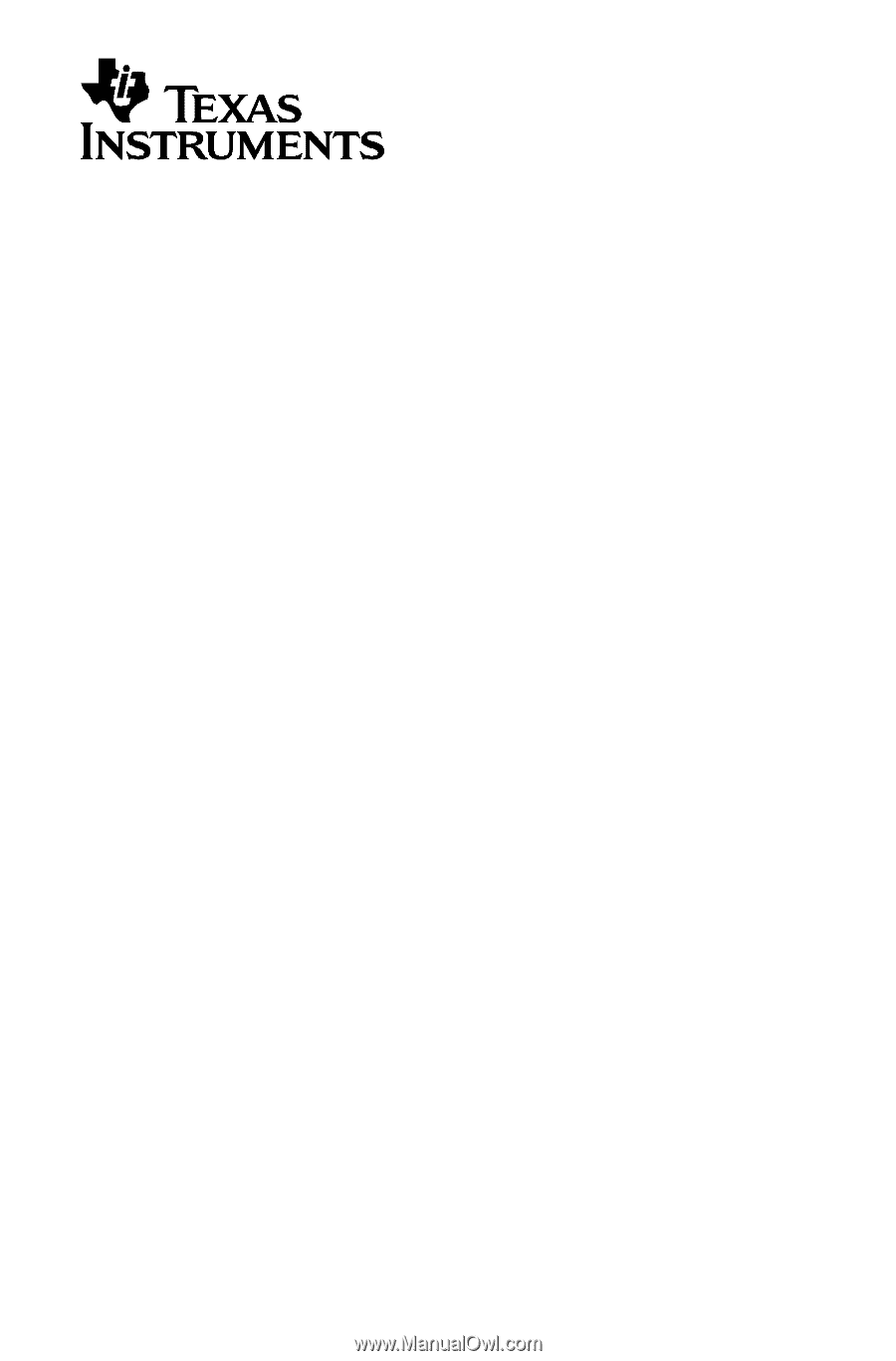
BA II PLUS™
Calculator