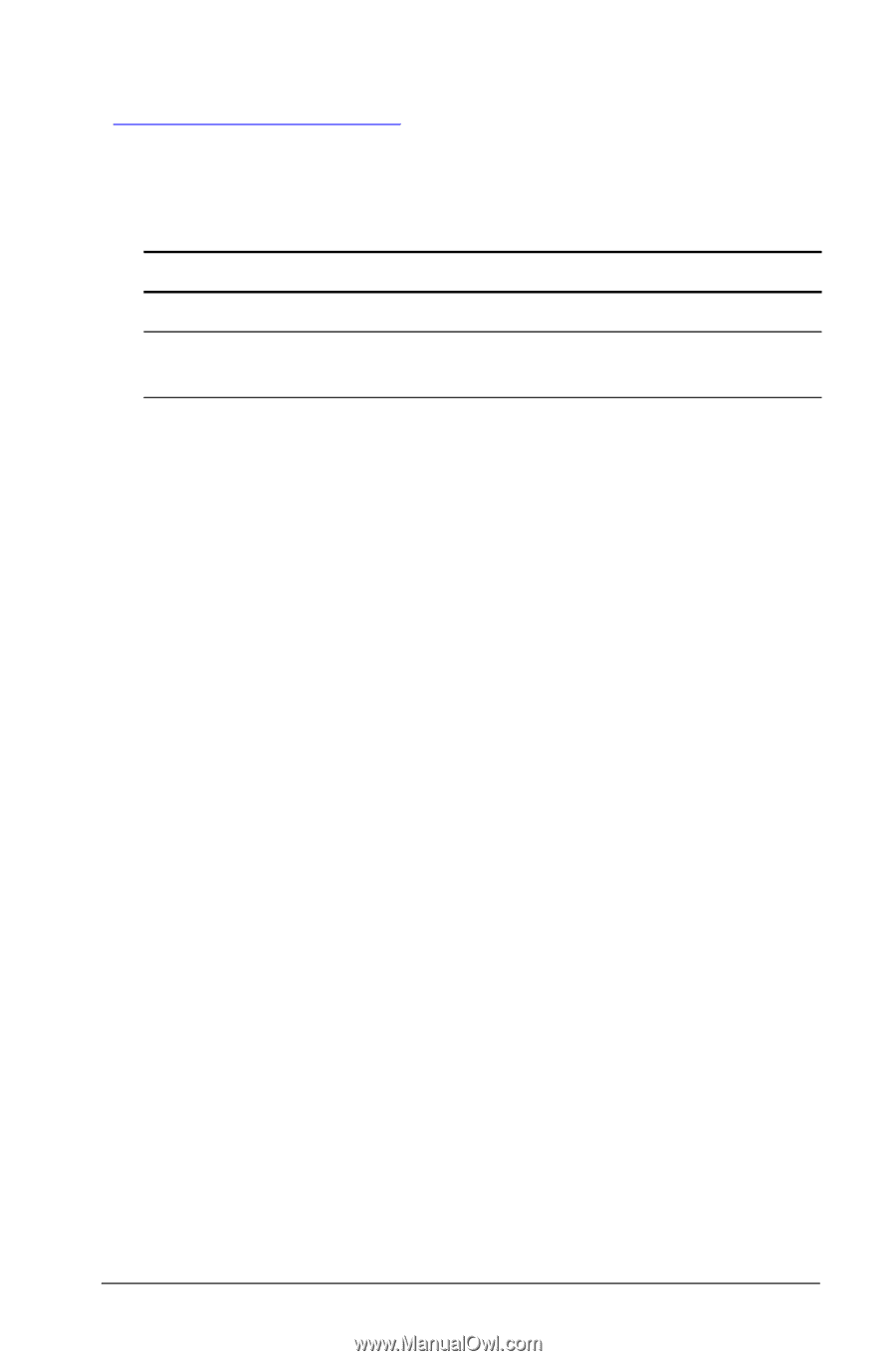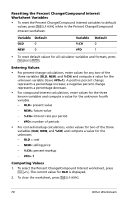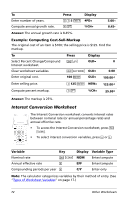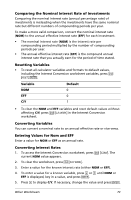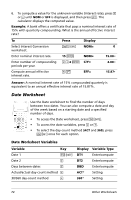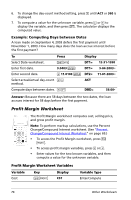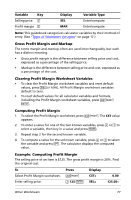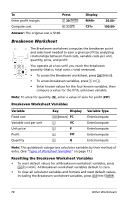Texas Instruments BA-20 Profit Manager User Manual - Page 79
Resetting the Date Worksheet Variables, Entering Dates, Selecting the Day-Count Method Affects
 |
View all Texas Instruments BA-20 Profit Manager manuals
Add to My Manuals
Save this manual to your list of manuals |
Page 79 highlights
Note: The calculator categorizes variables by their method of entry. (See "Types of Worksheet Variables" on page 17.) Resetting the Date Worksheet Variables • To reset default values for all calculator variables and formats, including the Date worksheet variables, press & } !. Variable Default Variable Default DT1 12-31-1990 DBD 0 DT2 12-31-1990 Day-count ACT method • To clear Date worksheet variables and reset default values without affecting the day-count method, press & z while in the Date worksheet. Entering Dates • The calculator assumes that DT1 is earlier than DT2. • Enter dates for DT1 and DT2 in the selected US or European date format. • When you compute a date for DT1 or DT2, the calculator displays a three-letter abbreviation for the day of the week (for example, WED). Selecting the Day-Count Method Affects Calculations • When you select ACT as the day-count method, the calculator uses the actual number of days in each month and each year, including adjustments for leap years. • When you select 360 as the day-count method, the calculator assumes 30 days per month (360 days per year). You can compute DBD using this day-count method, but not DT1 or DT2. Computing Dates 1. To select the Date worksheet, press & u. The DT1 value is displayed. 2. To clear the worksheet, press & z. 3. Enter values for two of the three variables: DT1, DT2, and DBD. Note: Do not enter a value for the variable you wish to solve for. 4. To enter a value for a variable, press # or " to display the variable. 5. Key in a value and press !. Other Worksheets 75