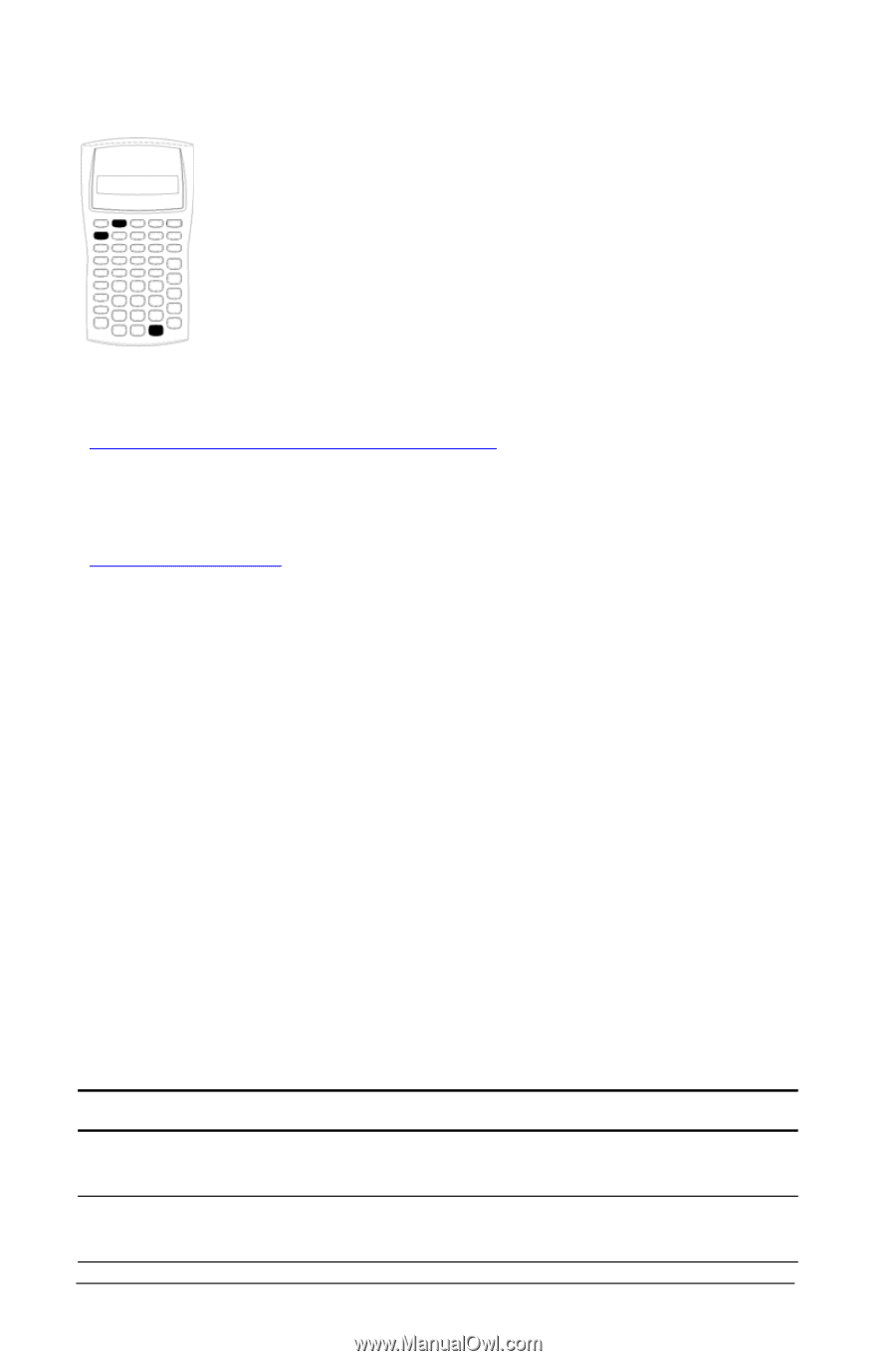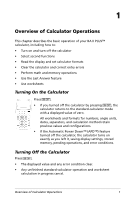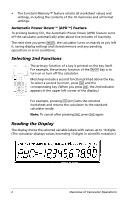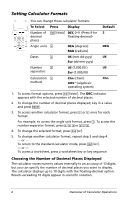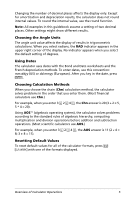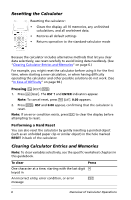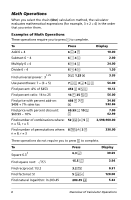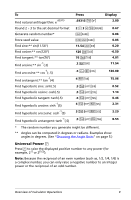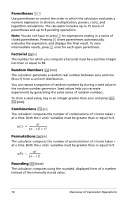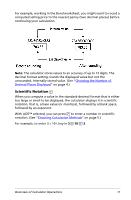Texas Instruments BA-20 Profit Manager User Manual - Page 10
Resetting the Calculator, Clearing Calculator Entries and Memories, Pressing, Performing a Hard Reset
 |
View all Texas Instruments BA-20 Profit Manager manuals
Add to My Manuals
Save this manual to your list of manuals |
Page 10 highlights
Resetting the Calculator Resetting the calculator: • Clears the display, all 10 memories, any unfinished calculations, and all worksheet data. • Restores all default settings • Returns operation to the standard-calculator mode Because the calculator includes alternative methods that let you clear data selectively, use reset carefully to avoid losing data needlessly. (See "Clearing Calculator Entries and Memories" on page 6.) For example, you might reset the calculator before using it for the first time, when starting a new calculation, or when having difficulty operating the calculator and other possible solutions do not work. (See "In Case of Difficulty" on page 98.) Pressing & } ! 1. Press & }. The RST ? and ENTER indicators appear. Note: To cancel reset, press & U. 0.00 appears. 2. Press !. RST and 0.00 appear, confirming that the calculator is reset. Note: If an error condition exists, press P to clear the display before attempting to reset. Performing a Hard Reset You can also reset the calculator by gently inserting a pointed object (such as an unfolded paper clip or similar object) in the hole marked RESET in back of the calculator. Clearing Calculator Entries and Memories Note: To clear variables selectively, see the specific worksheet chapters in this guidebook. To clear Press One character at a time, starting with the last digit * keyed in An incorrect entry, error condition, or error P message 6 Overview of Calculator Operations