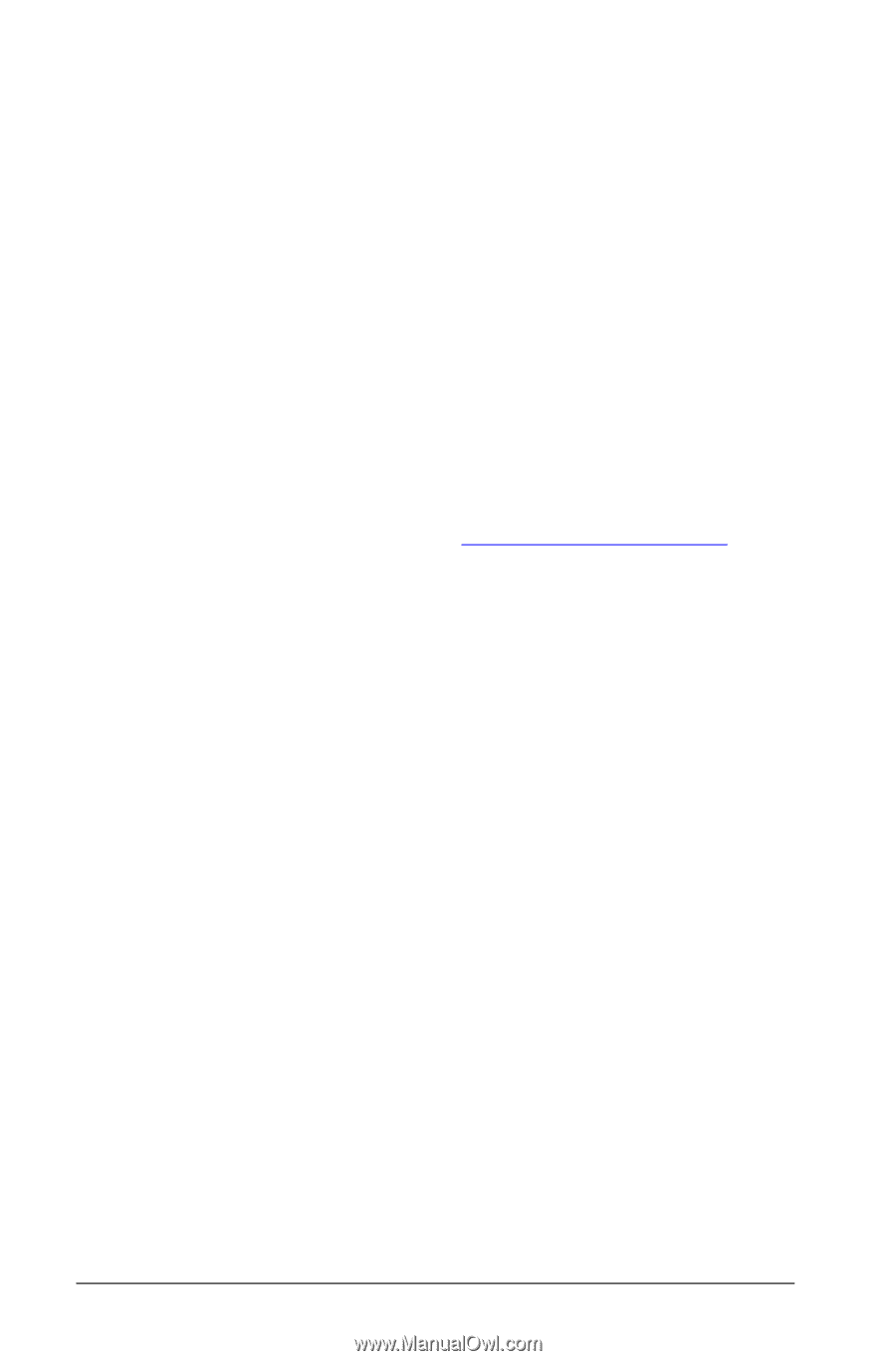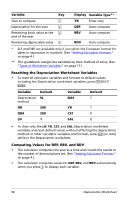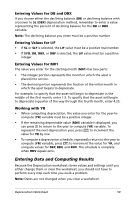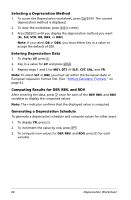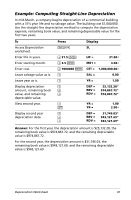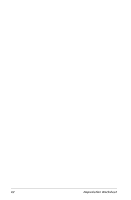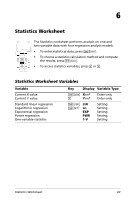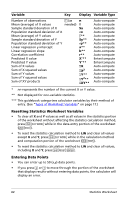Texas Instruments BA-20 Profit Manager User Manual - Page 64
Selecting a Depreciation Method, Entering Depreciation Data, Computing Results for DEP, RBV, and RDV
 |
View all Texas Instruments BA-20 Profit Manager manuals
Add to My Manuals
Save this manual to your list of manuals |
Page 64 highlights
Selecting a Depreciation Method 1. To access the Depreciation worksheet, press & p. The current depreciation method is displayed. 2. To clear the worksheet, press & z. 3. Press & V until you display the depreciation method you want (SL, SLF, SYD, DB, DBX, or DBF). Note: If you select DB or DBX, you must either key in a value or accept the default of 200. Entering Depreciation Data 1. To display LIF, press #. 2. Key in a value for LIF and press !. 3. Repeat steps 1 and 2 for M01, DT1 (if SLF), CST, SAL, and YR. Note: To select SLF or DBF, you must set either the European date or European separator format first. (See "Setting Calculator Formats " on page 4.) Computing Results for DEP, RBV, and RDV After entering the data, press # once for each of the DEP, RBV, and RDV variables to display the computed values. Note: The _indicator confirms that the displayed value is computed. Generating a Depreciation Schedule To generate a depreciation schedule and compute values for other years: 1. To display YR, press #. 2. To increment the value by one, press %. 3. To compute new values for DEP, RBV, and RDV, press # for each variable. 60 Depreciation Worksheet