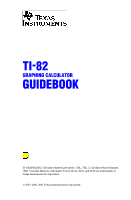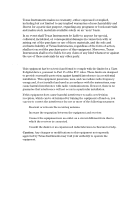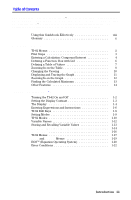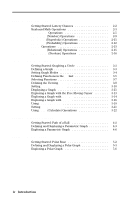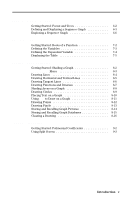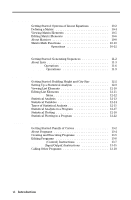Texas Instruments TI-82 User Manual
Texas Instruments TI-82 - Graphing Calculator Manual
 |
UPC - 033317086337
View all Texas Instruments TI-82 manuals
Add to My Manuals
Save this manual to your list of manuals |
Texas Instruments TI-82 manual content summary:
- Texas Instruments TI-82 | User Manual - Page 1
TI-82 GRAPHING CALCULATOR GUIDEBOOK TI-GRAPH LINK, Calculator-Based Laboratory, CBL, CBL 2, Calculator-Based Ranger, CBR, Constant Memory, Automatic Power Down, APD, and EOS are trademarks of Texas Instruments Incorporated. Macintosh is a registered trademark of Apple Computer, Inc. © 1993, 2000, - Texas Instruments TI-82 | User Manual - Page 2
, regarding any programs or book materials and makes such materials available solely on an "as-is" basis. In no event shall Texas Instruments be liable to anyone for special, collateral, incidental, or consequential damages in connection with or arising out of the purchase or use of these materials - Texas Instruments TI-82 | User Manual - Page 3
WINDOW 10 Displaying and Tracing the Graph 11 Zooming In on the Graph 12 Finding the Calculated Maximum 13 Other Features 14 Chapter 1: Operating the TI.82 Turning the TI.82 On and Off 1-2 Setting the Display Contrast 1-3 The Display 1-4 Entering Expressions and Instructions 1-6 TI.82 - Texas Instruments TI-82 | User Manual - Page 4
the Viewing WINDOW 3-8 Setting WINDOW FORMAT 3-10 Displaying a Graph 3-11 Exploring a Graph with the Free-Moving Cursor ........ 3-13 Exploring a Graph with TRACE 3-14 Exploring a Graph with ZOOM 3-16 Using ZOOM MEMORY 3-19 Setting ZOOM FACTORS 3-21 Using CALC (Calculate) Operations 3-22 - Texas Instruments TI-82 | User Manual - Page 5
Lines 8-4 Drawing Horizontal and Vertical Lines 8-5 Drawing Tangent Lines 8-6 Drawing Functions and Inverses 8-7 Shading Areas on a Graph 8-8 Drawing Circles 8-9 Placing Text on a Graph 8-10 Using Pen to Draw on a Graph 8-11 Drawing Points 8-12 Drawing Pixels 8-13 Storing and Recalling - Texas Instruments TI-82 | User Manual - Page 6
Plotting in a Program 12-22 Chapter 13: Programming Getting Started: Family of Curves 13-2 About Programs 13-4 Creating and Executing Programs 13-5 Editing Programs 13-6 PRGM CTL (Control) Instructions 13-7 PRGM I/O (Input/Output) Instructions 13-15 Calling Other Programs 13-18 vi - Texas Instruments TI-82 | User Manual - Page 7
16-2 TI.82 LINK 16-3 Selecting Items to Send 16-4 Transmitting Items 16-6 Receiving Items 16-7 Backing Up Memory 16-8 Appendix A: Tables Tables of Functions and Instructions A-2 Menu Map A-22 Table of System Variables A-28 Appendix B: Reference Information Battery Information B-2 In - Texas Instruments TI-82 | User Manual - Page 8
the TI.82 guidebook and the design of its pages can help you find the information you need quickly. Consistent presentation techniques are used throughout to make the guidebook easy to use. Structure of the Guidebook The guidebook contains sections that teach you how to use the calculator. ¦ Getting - Texas Instruments TI-82 | User Manual - Page 9
guidebook. ¦ A glossary at the end of this section, defining important terms used throughout the guidebook. ¦ An alphabetical table of functions and instructions and their meanings, with problem-handling information. ¦ An alphabetical index at the back of the guidebook, listing tasks and topics - Texas Instruments TI-82 | User Manual - Page 10
be entered and evaluated and instructions can be entered and executed. An instruction, which may have arguments, initiates an action. Instructions are not valid in expressions. A list is a set of values that the TI.82 can use for activities such as graphing a family of curves, evaluating a function - Texas Instruments TI-82 | User Manual - Page 11
rate problem and a volume problem, that introduce you to some principal operating and graphing features of the TI.82. You will learn to use the TI.82 much more quickly by completing both of these examples first. Contents TI.82 Menus 2 First Steps 3 Entering a Calculation: Compound Interest - Texas Instruments TI-82 | User Manual - Page 12
leave the keyboard uncluttered, the TI.82 uses full-screen menus to access many additional operations. The use of specific menus is described appears on the last line in place of the : (colon). To select from a menu: ¦ Use † and } to move the cursor to the item and then press Í. ¦ Press the number - Texas Instruments TI-82 | User Manual - Page 13
these sample problems, follow the steps on this page to reset the TI.82 to its factory settings. (Resetting the TI.82 erases all previously entered data.) This ensures that following the keystrokes in this section produces the illustrated actions. 1. Press É to turn the calculator on. 2. Press - Texas Instruments TI-82 | User Manual - Page 14
Interest Using trial and error, determine when an amount invested at 6% annual compounded interest will double in value. The TI.82 displays up to 8 lines of 16 characters so you see an expression and its solution at the same time. You also can store values to variables, enter multiple instructions - Texas Instruments TI-82 | User Manual - Page 15
evaluate the expression. 11. If the amount above is to be divided among seven people, how much will each person get? To divide the last calculated amount by seven, press ¥ 7, followed by Í. As soon as you press ¥, Ansà is displayed at the beginning of the new expression. Ans is a variable that - Texas Instruments TI-82 | User Manual - Page 16
maximum volume V of a box made in this way? Use tables and graphs to determine the solution. Begin by defining a function that describes to store the width and length of the paper. 4. You define functions for tables and graphing on the Y= edit screen. Press o to access this screen. B XB L 5. Enter - Texas Instruments TI-82 | User Manual - Page 17
Defining a Table of Values The table feature of the TI.82 provides numeric information about a function. Use a table of values from the previously defined function to estimate an answer to the problem. 1. Press y ãTblSetä (above p) to display the TABLE SETUP menu. 2. Press Í to accept TblMin=0. 3. - Texas Instruments TI-82 | User Manual - Page 18
setup to get a more accurate estimate of the maximum size of the cutout. Press 30 Í to set TblMin. Press 1 Í to set @Tbl. 2. Press y ãTABLEä. 3. Use † and } to scroll the table. Note that the maximum value displayed is 410256, which occurs at X=37. The maximum occurs between 36 and 38. 8 Getting - Texas Instruments TI-82 | User Manual - Page 19
4. Press y ãTblSetä. Press 36 Í to set TblMin. Press .1 Í to set @Tbl. 5. Press y ãTABLEä and use † and } to scroll the table. 6. Press † and } to move the cursor. The maximum value of Y1 at 36.8 is 410264. 7. Press ~ to display the value - Texas Instruments TI-82 | User Manual - Page 20
the X and Y axis. 2. Press † to move the cursor onto the line to define Xmin. Press 0 Í. 3. You can enter expressions to define values in the WINDOW editor. Press 200 ¥ 2. Ymax Xmin Ymin Xscl Xmax Yscl 4. Press Í. The expression is evaluated, and 100 is stored in Xmax. Press 10 Í to set Xscl as - Texas Instruments TI-82 | User Manual - Page 21
viewing WINDOW. The graph of Y1=(W-2X)(Là2-X)X is shown in the display. 2. Press ~ once to display the free-moving graph cursor just to the right of the center of the screen. The bottom line of the display shows the X and Y coordinate values for the position of the graph cursor. 3. Use the cursor - Texas Instruments TI-82 | User Manual - Page 22
Zooming on the Graph You can magnify the viewing WINDOW around a specific location using the ZOOM instructions to help identify maximums, minimums, roots, and intersections of functions. 1. Press q to display the ZOOM menu. This menu is typical of TI.82 menus. To select an item, you may either press - Texas Instruments TI-82 | User Manual - Page 23
a local maximum of a function. 1. Press y ãCALCä to display the CALCULATE menu. Press 4 to select maximum. The graph is displayed again, with a prompt for Lower Bound? 2. Use | to trace along the curve to a point to the left of the maximum and then press Í. A triangle at the top of the screen - Texas Instruments TI-82 | User Manual - Page 24
Getting Started introduced you to basic calculator operation and the table and function graphing features of the TI.82. The remainder of this guidebook describes these features in more detail and also covers other capabilities of the TI.82. Graphing You can store, graph, and analyze up to ten - Texas Instruments TI-82 | User Manual - Page 25
the TI-82 This chapter describes the TI.82 and provides general information about its operation. Chapter Contents Turning the TI.82 On and Off 1-2 Setting the Display Contrast 1-3 The Display 1-4 Entering Expressions and Instructions 1-6 TI.82 Edit Keys 1-8 Setting Modes 1-9 TI.82 Modes - Texas Instruments TI-82 | User Manual - Page 26
exactly as you left them. ¦ All settings and memory contents are retained by Constant Memory. Batteries The TI.82 uses four AAA alkaline batteries and has a user-replaceable backup lithium battery. To replace batteries without losing any information stored in memory, follow the directions on page - Texas Instruments TI-82 | User Manual - Page 27
Setting the Display Contrast The brightness and contrast of the display depends on room lighting, battery freshness, viewing angle, and adjustment of the display contrast. The contrast setting is retained in memory when the TI.82 is turned off. Adjusting the Display Contrast You can adjust the - Texas Instruments TI-82 | User Manual - Page 28
The Display The TI.82 displays both text and graphics. Graphics are described in Chapter 3. The TI.82 also can display a split screen, showing graphics and text simultaneously (Chapter 9). Home Screen The Home screen is the primary screen of the TI.82, where you enter instructions to be executed and - Texas Instruments TI-82 | User Manual - Page 29
different cursors, which are described in the appropriate chapter. Busy Indicator When the TI.82 is calculating or graphing, a moving vertical bar shows in the upper right of the display as a busy indicator. (When you pause a graph or a program, the busy indicator is a dotted bar.) Operating the - Texas Instruments TI-82 | User Manual - Page 30
Entering Expressions and Instructions On the TI.82, you can enter expressions, which return a value, in most places where a value is required. You enter instructions, which initiate an action, on the Home screen or in the program editor (Chapter 13). Expressions An expression is a complete sequence - Texas Instruments TI-82 | User Manual - Page 31
, indicating that a calculation or a graph is in progress, you can press É to stop the calculation. (There may be a delay.) Except in graphing, the ERR:BREAK screen is shown. ¦ To go to where the interruption occurred, select Goto. ¦ To return to the Home screen, select Quit. Operating the TI.82 1-7 - Texas Instruments TI-82 | User Manual - Page 32
TI-82 Edit the cursor to end of expression. Í Evaluates an expression or executes an instruction. ' ¦ On a line with text on the Home screen, clears ( on the Home screen, clears everything on the Home screen. ¦ In an editor, clears (blanks) expression or value where cursor is located; it does not - Texas Instruments TI-82 | User Manual - Page 33
the name of the MODE as an instruction; for example, Func or Float. From a blank line, select the name from the interactive MODE selection screen in the program editor (Chapter 13); the name is copied to the cursor location. The format for fixed decimal setting is Fix n. Operating the TI.82 1-9 - Texas Instruments TI-82 | User Manual - Page 34
TI-82 Modes The TI.82 has seven MODE settings. Three are related to how numeric entries are interpreted or displayed and four are related to how graphs appear in the display. Modes are set on the MODE screen (page 1.9). Normal, Sci, Eng Notation formats affect only how an answer is displayed on - Texas Instruments TI-82 | User Manual - Page 35
and plots them for the next value of X. FullScreen, Split FullScreen uses the entire screen to display a graph or edit screen. Split screen displays the current graph on the upper portion of the screen and the Home screen or an editor on the lower portion (Chapter 9). Operating the TI.82 1-11 - Texas Instruments TI-82 | User Manual - Page 36
store to matrices (Chapter 10), lists (Chapter 12), and functions (Chapter 3) from editors. You can store to a matrix element (Chapter 10) or a list element (Chapter 11). Graph databases and pictures are stored and recalled using instructions from the DRAW menu (Chapter 8). 1-12 Operating the TI.82 - Texas Instruments TI-82 | User Manual - Page 37
at that time is used. Storing Values in a Variable You can store a value to a variable from the Home screen or a program using the ¿ key. the function. ¦ Press and select the name of the program (in the program editor only). You can edit the characters copied to the expression without TI.82 1-13 - Texas Instruments TI-82 | User Manual - Page 38
or execute an instruction, the expression or instruction is stored in a storage area called Last Entry, which you can recall. When you turn the TI.82 off, Last Entry is retained in memory. Using Last Entry You can recall Last Entry and edit it from the Home screen or any editor. Press y ãENTRYä. On - Texas Instruments TI-82 | User Manual - Page 39
To execute Last Entry press Í on a blank line on the Home screen; the entry does not display again. 0¿ƒN Í ƒ N à 1 ¿ ƒ N y ã:ä ƒ N ¡ Í Í Í Accessing a Previous Entry The TI.82 retains as many of the previous entries as is possible (up to a total of 128 bytes) in the Last Entry storage area. You - Texas Instruments TI-82 | User Manual - Page 40
name Ans is copied to the cursor location. When the expression is evaluated, the TI.82 uses the value of Ans in the calculation. Calculate the area of a garden plot 1.7 meters by 4.2 meters. Then calculate the yield per square meter if the plot produces a total of 147 tomatoes. 1.7 ¯ 4.2 Í 147 - Texas Instruments TI-82 | User Manual - Page 41
To leave the keyboard uncluttered, the TI.82 uses full-screen menus to access many operations. The use of specific menus is described in the appropriate chapters. Moving from One Menu to key, such as . ¦ Select another screen by pressing the appropriate key, such as p. Operating the TI.82 1-17 - Texas Instruments TI-82 | User Manual - Page 42
Calculate 63‡27. 1. Press 6. Press to display the MATH menu. 2. To select 3‡, you may either press 4 or press 3. Press 27 and then press Í to evaluate the expression. 1-18 Operating the TI.82 - Texas Instruments TI-82 | User Manual - Page 43
to them directly. Use the VARS or Y.VARS menus to access the names of variables such as Xmin and functions such Y1. VARS Menu The VARS menu accesses the names of WINDOW variables such as Xmin and Tstep, the user-defined ZOOM variables such as ZXmin, graph databases and graph pictures such as GDB1 - Texas Instruments TI-82 | User Manual - Page 44
in which functions in expressions are entered and evaluated on the TI.82. EOS lets you enter numbers and functions in a simple, straightforward example, sin fPart ln 8 is evaluated as sin(fPart(ln 8)). Calculations within a pair of parentheses are evaluated first. Multiargument functions, such as - Texas Instruments TI-82 | User Manual - Page 45
TI.82 recognizes implied multiplication. For example, it understands 2p, 4 sin 46, 5(1+2), and (2...5)7 as implied multiplication. Parentheses All calculations (store) or display conversion instructions. Note: If the name of use the negation function. Press Ì and then enter the number. On the TI.82, - Texas Instruments TI-82 | User Manual - Page 46
instruction, plots a graph, or stores a value. Calculations stop and an error message with a menu displays immediately. Error codes and conditions are described in detail in Appendix B. Diagnosing an Error If the TI.82 program execution, this option returns the user to the Y= editor, not the program - Texas Instruments TI-82 | User Manual - Page 47
Chapter 2: Math, Angle, and Test Operations This chapter describes math, angle, and relational operations that are available on the TI.82. The most commonly used functions are accessed from the keyboard; others are accessed through full-screen menus. Chapter Contents Getting Started: Lottery Chances - Texas Instruments TI-82 | User Manual - Page 48
of winning with one ticket, press 1 ¥ y ãANSä Í. The answer is expressed in scientific notation on the TI.82 because it is so small. The decimal equivalent is 0.00000007151123842. 4. To calculate the probability of winning with five tickets, press ¯ 5 Í. Again, the answer is too small to display in - Texas Instruments TI-82 | User Manual - Page 49
Lists with Functions Functions that are valid for lists return a list calculated on an element-byelement basis. If two lists are used in the same expression, they must be the same length. + (Add), - (Subtract), ... (Multiply), à (Divide) + (addition Ã), - (subtraction ¹), ... (multiplication ¯), and - Texas Instruments TI-82 | User Manual - Page 50
) returns the absolute value of a number, expression, list, or matrix (Chapter 10). abs value p (Pi) Pi is stored as a constant in the TI.82. Press y ãpä to copy the symbol p to the cursor location. The number 3.1415926535898 is used internally in calculations. 2-4 Math, Angle, and Test Operations - Texas Instruments TI-82 | User Manual - Page 51
copied to the cursor location. Functions that are valid for lists return a list calculated on an element-by-element basis. MATH MATH Menu MATH NUM HYP PRB 1: 8Frac 3‡ 5: x‡ 6: fMin( 7: fMax( 8: nDeriv( 9: fnInt( 0: solve( Display answer as fraction Display answer as decimal Cube Cube root nth root - Texas Instruments TI-82 | User Manual - Page 52
be less than upper. fMin( and fMax( are not valid in expression. The accuracy is controlled by tolerance (optional; if not specified, 1E.5 is used). If there is no finite minimum or maximum in the interval, usually (depending on expression) an error occurs. fMin(expression,variable,lower,upper) or - Texas Instruments TI-82 | User Manual - Page 53
calculate the derivative, and H (optional; if none is specified, 1E.3 is used). nDeriv(expression,variable,value) or nDeriv(expression,variable,value,H) nDeriv( uses a tolerance (optional; if none is specified, 1E.5 is used). fnInt(expression,variable,lower,upper) or fnInt(expression,variable,lower, - Texas Instruments TI-82 | User Manual - Page 54
variable in expression, except variable, before expression is evaluated. lower and upper are entered in list format. Controlling the Solution for solve( The TI.82 solves equations through an iterative process. To control that process, you should provide a close bound of the solution and at least one - Texas Instruments TI-82 | User Manual - Page 55
~. When you select an item from the menu, the name is copied to the cursor location. Functions that are valid for lists return a list calculated on an element-by-element basis. MATH NUM Menu MATH NUM HYP PRB 1: round( Round 2: iPart Integer part 3: fPart Fractional part 4: int Greatest - Texas Instruments TI-82 | User Manual - Page 56
int int (greatest integer) returns the largest integer less than or equal to a number, expression, list, or matrix. The value is the same as iPart for nonnegative numbers and negative integers, but one integer less than iPart for negative noninteger numbers. int value min(, max( min( (minimum - Texas Instruments TI-82 | User Manual - Page 57
~ ~. When you select an item from the menu, the name is copied to the cursor location. Functions that are valid for lists return a list calculated on an element-by-element basis. MATH HYP Menu MATH NUM 1: sinh 2: cosh 3: tanh 4: sinh-1 5: cosh-1 6: tanh-1 HYP PRB Hyperbolic sine Hyperbolic cosine - Texas Instruments TI-82 | User Manual - Page 58
copied to the cursor location. Functions that are valid for lists return a list calculated on an element-by-element basis. MATH PRB Menu MATH NUM HYP 1: rand rand. If you store 0 to rand, the TI.82 uses the factory-set seed value. When you reset the TI.82, rand is set to the factory seed. nPr - Texas Instruments TI-82 | User Manual - Page 59
press y ;. The ANGLE menu displays angle indicators and instructions. When you select an item from the menu, the 23 seconds. Note that the MODE setting must be Degree (or you must use the Degree function) for the TI.82 to interpret the argument as degrees, minutes, and seconds. Degree MODE Radian - Texas Instruments TI-82 | User Manual - Page 60
8DMS 8DMS (display as degree/minute/second) displays answer in degree, minute, second format. The MODE setting must be Degree for the TI.82 to interpret answer as degrees, minutes, and seconds. 8DMS is valid only at the end of a line. answer8DMS R8Pr(, R8Pq(, P8Rx(, P8Ry( R8Pr( converts rectangular - Texas Instruments TI-82 | User Manual - Page 61
calculated used in programs to control program flow and in graphing to control the graph of a function over specific values. valueA=valueB Using Tests Relational operators are evaluated after mathematical functions according to EOS rules (Chapter 1). ¦ The expression 2+2=2+3 returns 0. The TI.82 - Texas Instruments TI-82 | User Manual - Page 62
Operators Boolean operators are often used in programs to control program flow and in graphing to control the graph of a function over specific is 0. not value Using Boolean Operations Boolean logic is often used with relational tests. In a program, the following instructions store 4 into C: - Texas Instruments TI-82 | User Manual - Page 63
on the TI.82 in detail. It also lays the foundation for using the other graphing features of the TI.82. Chapter Contents Getting Started: Graphing a Circle 3-2 Defining a Graph 3-3 Setting Graph Modes 3-4 Defining Functions in the Y= List 3-5 Selecting Functions 3-7 Defining the Viewing WINDOW - Texas Instruments TI-82 | User Manual - Page 64
TI.82 you can define one function in terms of another, so to define Y2=MY1, press Ì y ãY.VARSä (to display the Y= variables menu) 1 (to select Function...) 1 (to select Y1). 2. Press q and then select ZStandard. This is a quick way to reset the WINDOW variables to the standard values. It also graphs - Texas Instruments TI-82 | User Manual - Page 65
Select the Y= function you want to graph. 4. Define the viewing WINDOW variables. 5. Set the WINDOW FORMAT. 6. Deselect stat plots, if appropriate (Chapter 12.) Exploring a Graph Once you have defined a graph, you can display it and then use several tools of the TI.82 to explore the behavior of the - Texas Instruments TI-82 | User Manual - Page 66
graphing). The basics of graphing on the TI.82 are described in this chapter. Differences in parametric graphing (Chapter 4), polar graphing (Chapter 5), and sequence graphing (Chapter 6) are described in those chapters. Radian or Degree MODE may affect how some functions are interpreted. Connected - Texas Instruments TI-82 | User Manual - Page 67
functions to graph. You can store up to ten functions in memory at one time. You can graph one or expression to define the function. ¦ You may use functions and variables (including matrices and lists) ¦ The expression is stored as one of the ten user-defined functions in the Y= list as you enter it - Texas Instruments TI-82 | User Manual - Page 68
Program instruction is executed, the TI.82 stores the expression to the Y= list, selects the function, and displays the message Done. Evaluating Y= Functions in Expressions You can the calculate the value of a Y= function at a specified value of X. For example, if Y1=.2X3-2X+6: 3-6 Function Graphing - Texas Instruments TI-82 | User Manual - Page 69
to the function whose status you want to change. 3. Use | to place the cursor over the = sign of Program 1. Begin on a blank line. Press y ãY.VARSä and select On/Off... . The ON/OFF menu is displayed. 2. Select the instruction instruction is executed, the status of each function in the current graph - Texas Instruments TI-82 | User Manual - Page 70
variables determine the boundaries and other attributes of the viewing WINDOW. The WINDOW variables are shared by all graphing modes. TI-82 Viewing WINDOW The viewing WINDOW of the TI.82 is the portion of the coordinate plane defined by Xmin, Xmax, Ymin, and Ymax. The distance between tick marks - Texas Instruments TI-82 | User Manual - Page 71
When the instruction is executed, the TI.82 stores the value in the WINDOW variable. Note: You can use a WINDOW variable in an expression by performing steps 3, 4, and 5. @X and @Y The variables @X and @Y define the distance between the centers of two adjoining pixels on a graph (graphing accuracy - Texas Instruments TI-82 | User Manual - Page 72
Setting WINDOW FORMAT WINDOW FORMAT determines how a graph appears on the display. WINDOW FORMAT settings apply to all graphing modes. Checking WINDOW FORMAT To display the WINDOW FORMAT screen, press p ~. The current settings are highlighted. WINDOW FORMAT RectGC PolarGC CoordOn CoordOff GridOff - Texas Instruments TI-82 | User Manual - Page 73
a MODE setting that affects graphs. ¦ Changed a function. ¦ Selected or deselected a function. ¦ Changed the value of a variable in a selected function. ¦ Changed a WINDOW variable or a FORMAT setting. ¦ Cleared drawings by selecting ClrDraw (Chapter 8). ¦ Changed a STAT PLOT definition (Chapter 12 - Texas Instruments TI-82 | User Manual - Page 74
If you enter a list (Chapter 11) as an element in an expression, the TI.82 plots the function for each value in the list, graphing a family of curves. (In Simul, it graphs all functions for the first element, and so on.) {2,4,6}sin X graphs three functions: 2 sin X, 4 sin X, and 6 sin X. {2,4,6}sin - Texas Instruments TI-82 | User Manual - Page 75
Free-Moving Cursor You can use |, ~, }, or † to move the cursor around the graph. When you first display the graph, no cursor is visible. As soon as you press |, ~, }, or †, the cursor moves from the center of the viewing window. As you move the cursor around the graph, the coordinate values of the - Texas Instruments TI-82 | User Manual - Page 76
begin a trace. If the graph is not displayed already, the TI.82 displays it. The cursor is the cursor five plotted points at a time. The Y value is calculated from the X value; that is, Y=Yn(X). If the function of a function is above or below the viewing window, the cursor disappears as you move it to - Texas Instruments TI-82 | User Manual - Page 77
and return, if Smart Graph has not caused the graph to be replotted. Using TRACE in a Program On a blank line in the program editor, press r. The instruction Trace is copied to the cursor location. When the instruction is encountered during program execution, the graph is displayed with the TRACE - Texas Instruments TI-82 | User Manual - Page 78
to adjust the viewing WINDOW of the graph quickly in a variety of ways. All of the ZOOM commands are accessible from programs. ZOOM Menu ZOOM new viewing WINDOW. 1. Select ZBox from the ZOOM menu. The different cursor at the center of the screen indicates that you are using a ZOOM instruction. 2. - Texas Instruments TI-82 | User Manual - Page 79
instruction. 2. Move the cursor to the point that you want as the center of the new viewing WINDOW, then press Í. The TI.82 adjusts the viewing WINDOW by XFact and YFact, updates the WINDOW variables, and replots the selected functions, centered on the cursor location. 3. To zoom in on the graph - Texas Instruments TI-82 | User Manual - Page 80
press Í. ZoomStat ZoomStat redefines the viewing WINDOW so that all statistical data points are displayed. For one-variable plots (histograms and box plots), only Xmin and Xmax are adjusted. If the top of the histogram is not shown, use TRACE to determine the value for Ymax. 3-18 Function Graphing - Texas Instruments TI-82 | User Manual - Page 81
updated with the user-defined values, and the graph is plotted. Using ZOOM MEMORY from the Home Screen or a Program From the Home screen or a program, you can store directly to any of the user-defined ZOOM variables. From a program, you can select the ZoomSto or ZoomRcl instructions from the ZOOM - Texas Instruments TI-82 | User Manual - Page 82
extent of the change for the viewing window created by Zoom In or Zoom Out on a graph. ZOOM FACTORS ZOOM FACTORS are positive numbers Position the cursor over the digit you want to change. Then type over it or use { to delete it. Leaving ZOOM FACTORS To leave ZOOM FACTORS: ¦ Select another screen - Texas Instruments TI-82 | User Manual - Page 83
use to analyze the current graph functions. You are prompted to specify the function(s), interval, and point. CALCULATE Menu CALCULATE 1: value 2: root 3: minimum 4: maximum 5: intersect 6: dy/dx 7: ‰f(x)dx Calculates even if you have selected CoordOff on the WINDOW FORMAT screen). 4. Press † or } - Texas Instruments TI-82 | User Manual - Page 84
uses solve( (Chapter 2) to find the root (zero or X-intercept) of a function. Selecting good values for the bounds and a guess help it find the correct root and find it more quickly. 1. Select root from the CALC menu. The current graph TI.82 find the correct root and to find it more quickly. 6. Use - Texas Instruments TI-82 | User Manual - Page 85
tolerance of 1EL5. 1. Select minimum or maximum from the CALC menu. The current graph is displayed. 2. Set Lower Bound, Upper Bound, and Guess as described for the WINDOW FORMAT screen). When you press |, ~, }, or †, the free-moving cursor appears. intersect intersect (CALC item 5) uses solve( ( - Texas Instruments TI-82 | User Manual - Page 86
calculate the derivative and press Í. The result cursor is on the solution and the coordinate values are displayed (even if you have selected CoordOff on the WINDOW graph is displayed, with a prompt to enter Lower Bound. 2. Use † or } to move the cursor to the function for which you want to calculate - Texas Instruments TI-82 | User Manual - Page 87
how to graph parametric equations on the TI.82. Before doing parametric graphing, you should be familiar with Chapter 3, Function Graphing. Chapter Contents Getting Started: Path of a Ball 4-2 Defining and Displaying a Parametric Graph 4-3 Exploring a Parametric Graph 4-6 Parametric Graphing 4-1 - Texas Instruments TI-82 | User Manual - Page 88
to define the Y portion. 4. Press p. Press † to move to Tmin and then enter the WINDOW variables appropriate for this problem. Tmin=0 Tmax=3 Tstep=.02 Xmin=-2 Xmax=25 Xscl=5 Ymin=-2 Ymax=10 Yscl=5 5. Press r to graph the position of the ball as a function of time. Tracing begins at Tmin. As you - Texas Instruments TI-82 | User Manual - Page 89
. Also, you usually should select Connected to obtain a more meaningful Par graph. Displaying Parametric Equations After selecting Par MODE, press o to display the parametric Y= edit screen. On this screen, you display and enter both X and Y components. TI.82 has six equations, each defined in - Texas Instruments TI-82 | User Manual - Page 90
Selecting Parametric Equations Only the selected parametric equations are graphed. The = sign on both components of selected is selected automatically. Setting WINDOW Variables Press p to display the current WINDOW variable values. The WINDOW variables define the viewing WINDOW. The values shown are - Texas Instruments TI-82 | User Manual - Page 91
a graph is plotted, the TI.82 updates X, Y, and T. Smart Graph applies to parametric graphs. WINDOW Variables and Y-VARS Menus From the Home screen, you can: ¦ Access functions by using the name of the component of the equation as a variable. ¦ Select or deselect parametric equations from a program - Texas Instruments TI-82 | User Manual - Page 92
R, q, and T are displayed.) The X and Y (or R and q) values are calculated from T. If the cursor moves off the top or bottom of the screen, the coordinate graphing as they do in Func graphing. Only the X (Xmin, Xmax, and Xscl) and Y (Ymin, Ymax, and Yscl) WINDOW variables are affected. T WINDOW - Texas Instruments TI-82 | User Manual - Page 93
Graphing This chapter describes how to graph polar equations on the TI.82. Before doing polar graphing, you should be familiar with Chapter 3, Function Graphing. Chapter Contents Getting Started: Polar Rose 5-2 Defining and Displaying a Polar Graph 5-3 Exploring a Polar Graph 5-6 Polar Graphing - Texas Instruments TI-82 | User Manual - Page 94
each line). 2. Press o to display the polar Y= edit screen. Press 8 ˜ 2.5 „ Í to define r1. 3. Press q 6 to select ZStandard to graph the equation in the standard viewing WINDOW. Notice that the graph shows only five petals of the rose and that the rose does not appear symmetrical. This is because - Texas Instruments TI-82 | User Manual - Page 95
enter WINDOW variables or enter a polar equation. Also, you usually should select Connected to obtain a more meaningful Pol graph. Displaying Polar Equations After selecting Pol MODE, press o to display the polar Y= edit screen. On this screen, you display and enter polar equations. The TI.82 has - Texas Instruments TI-82 | User Manual - Page 96
Y value to be displayed Spacing between Y tick marks You may want to change the q WINDOW variable values to ensure that sufficient points are plotted. Setting the WINDOW FORMAT Press p ~ to display the current WINDOW FORMAT settings. The formats are shared with the other graphing modes. 5-4 Polar - Texas Instruments TI-82 | User Manual - Page 97
qmax in intervals of qstep) and then plots each point. As a graph is plotted, the TI.82 updates X, Y, R, and q. Smart Graph applies to polar graphs. Note that the free-moving cursor displays X and Y coordinate values if the WINDOW FORMAT setting is the default RectGC. To see R and q, select PolarGC - Texas Instruments TI-82 | User Manual - Page 98
, but panning is not. ZOOM ZOOM operations work in Pol graphing as they do in Func graphing. Only the X (Xmin, Xmax, and Xscl) and Y (Ymin, Ymax, and Yscl) WINDOW variables are affected. The q WINDOW variables (qmin, qmax, and qstep) are not affected, except when you select ZStandard (qmin = 0, qmax - Texas Instruments TI-82 | User Manual - Page 99
6: Sequence Graphing This chapter describes how to graph sequences on the TI.82. Before doing sequence graphing, you should be familiar with Chapter 3, Function Graphing. Chapter Contents Getting Started: Forest and Trees 6-2 Defining and Displaying a Sequence Graph 6-3 Exploring a Sequence Graph - Texas Instruments TI-82 | User Manual - Page 100
set nMax=50 to plot the size of the forest over 50 years. 5. Set the other WINDOW variables: Xmin=0 Xmax=50 Xscl=10 Ymin=0 Ymax=6000 Yscl=1000 6. Press r. Tracing begins at nMin (before the forestry program began). Press ~ to trace the values year-by-year. The values for n (year) and Un - Texas Instruments TI-82 | User Manual - Page 101
graph. Differences are noted below. Setting Sequence Graph Modes Press z to display the MODE settings. To graph sequence functions, you must select Seq before you enter WINDOW on the keyboard, you cannot use „.) ¦ Recursively in terms of the prior element in a sequence using the variables Un-1 and Vn - Texas Instruments TI-82 | User Manual - Page 102
graphed WINDOW variable values. The WINDOW variables define the viewing WINDOW. The values shown are the standard defaults. UnStart=0 VnStart=0 nStart=0 nMin=0 nMax=10 Xmin=-10 Xmax=10 Xscl=1 Ymin=-10 Ymax=10 Yscl=1 Value of Un when n=nStart Value of Vn when n=nStart Value of n at which calculation - Texas Instruments TI-82 | User Manual - Page 103
off or on Displaying a Graph As a Seq graph is plotted, the TI.82 updates X, Y, and n. Smart Graph applies to sequence graphs. Time plots the sequence as a function of n. It evaluates Un and Vn for each value of n (from nMin to nMax by 1) and plots each point. Web calculates Un as a function of - Texas Instruments TI-82 | User Manual - Page 104
X and Y (or R and q) are calculated from n. ~ moves the cursor between the function and the graph of Y=X, displaying both for n before incrementing graphing. ZOOM ZOOM operations works in Seq graphing as they do in Func graphing. Only the X (Xmin, Xmax, and Xscl) and Y (Ymin, Ymax, and Yscl) WINDOW - Texas Instruments TI-82 | User Manual - Page 105
Chapter 7: Tables This chapter describes how to use tables on the TI.82. Chapter Contents Getting Started: Roots of a Function 7-2 Defining the Variables 7-3 Defining the Dependent Variable 7-4 Displaying the Table 7-5 Tables 7-1 - Texas Instruments TI-82 | User Manual - Page 106
Getting Started: Roots of a Function Getting Started is a fast-paced introduction. Read the chapter for details. Evaluate the function Y=X3N2X at each integer between M10 and 10. How many sign changes are there and where do they occur? 1. Press y ãTblSetä to display the TABLE SETUP screen. Press Ì - Texas Instruments TI-82 | User Manual - Page 107
current graphing MODE. a time. Auto calculates and displays all table values when program. The variable names are on the VARS TABLE menu. TblZnput is a list of the values of the independent variable in the current table. In the program editor, when you press y [TblSet], you can select instructions - Texas Instruments TI-82 | User Manual - Page 108
current graphing MODE. From the Y= Editor Enter the functions to define the dependent variables in the Y= editor. The current graphing MODE is used. the Y= table is updated. 4. Press Í or †. The new values are calculated, and the table is updated automatically. Note: This feature also allows you to - Texas Instruments TI-82 | User Manual - Page 109
, as indicated by the rectangular cursor. The center portion is used to display the values, abbreviated if necessary, of the variables. a value is entered for the independent variable, the dependent values are calculated automatically. Values appear for the independent variable. To generate a value - Texas Instruments TI-82 | User Manual - Page 110
Independent Values If you selected Indpnt: Auto, you can use } and † to display additional values of the independent and | to display other dependent variables. Clearing the Table From a program, select the ClrTable instruction from the PRGM I/O menu. If TblSet is IndpntAsk, all independent variable - Texas Instruments TI-82 | User Manual - Page 111
Chapter 8: DRAW Operations This chapter describes how to use the DRAW operations of the TI.82. Before using the DRAW operations, you should be familiar with Chapter 3, Function Graphing. Chapter Contents Getting Started: Shading a Graph 8-2 DRAW DRAW Menu 8-3 Drawing Lines 8-4 Drawing Horizontal - Texas Instruments TI-82 | User Manual - Page 112
Press q 6 to reset the graph screen to the standard viewing WINDOW, clear any existing drawings, and display the viewing window. 3. Press y ãDRAWä 2 ¤ to define the resolution for shading the graph. 7. Press Í to execute the instruction. The two functions are drawn and the specified area shaded - Texas Instruments TI-82 | User Manual - Page 113
of the DRAW DRAW and DRAW POINTS operations to draw directly on a graph using the cursor to identify coordinates, or you can execute these instructions from the Home screen or a program. If a graph is not displayed when you select a DRAW operation, the Home screen is displayed automatically. DRAW - Texas Instruments TI-82 | User Manual - Page 114
the graph using the cursor. If a graph is not displayed, the instruction is copied to the Home screen. Directly on a Graph 1. When a graph is displayed steps 2 and 3. To cancel Line(, press '. From the Home Screen or a Program Line( (DRAW DRAW item 2) draws a line between the coordinates (X1,Y1) and - Texas Instruments TI-82 | User Manual - Page 115
graph using the cursor. If a graph is not displayed, the instruction is copied to the Home screen. Directly on a Graph 1. When a graph is drawn on the graph. To continue to draw lines, repeat step 2. To cancel Horizontal or Vertical, press '. From the Home Screen or a Program Horizontal (horizontal - Texas Instruments TI-82 | User Manual - Page 116
tangent line of a function at a specified point using the cursor. If a graph is not displayed, the instruction is copied to the Home screen. Directly on a Graph 1. When a graph of selected functions is displayed, select Tangent( from the DRAW DRAW menu (item 5). 2. Use † and } to move the cursor to - Texas Instruments TI-82 | User Manual - Page 117
and Inverses DrawF (draw function) draws a function on the current graph. DrawInv (draw inverse) draws an inverse of a function on the current graph. Both instructions must be entered on the Home screen or in the program editor. Drawing a Function DrawF (draw function) (DRAW DRAW item 6) is not - Texas Instruments TI-82 | User Manual - Page 118
another, between two X values. The instruction must be entered on the Home screen or in the program editor. Shading a Graph Shade( (DRAW DRAW item 7) is not Xleft or Xright are not specified, Xmin and Xmax are used. Shade(lowerfunc,upperfunc) Shade(lowerfunc,upperfunc,resolution) Shade(lowerfunc, - Texas Instruments TI-82 | User Manual - Page 119
on the graph using the cursor. If a graph is not displayed, the instruction is copied to the Home screen. Directly on a Graph 1. When a graph is displayed, ( instruction is used from a program, the drawn circle may not look like a circle because it is drawn with respect to the current WINDOW values - Texas Instruments TI-82 | User Manual - Page 120
you type, the characters are placed on top of the graph. To cancel Text(, press '. From the Home Screen or a Program Text( (DRAW DRAW item 0) places the characters in text (which can include TI.82 functions and instructions, except !) on the current graph. The upper left of the first character is at - Texas Instruments TI-82 | User Manual - Page 121
is displayed, Pen lets you draw directly on the graph with the cursor. Using Pen Pen draws directly on a graph. It is not accessible from the Home screen or a program. 1. When a graph is displayed, select Pen from the DRAW DRAW menu (item A). 2. Position the cursor where you want to begin drawing - Texas Instruments TI-82 | User Manual - Page 122
on, 0 if off. Directly on a Graph 1. When a graph is displayed, select Pt.On( from the using Pt.Off( (point off) to turn off (erase) a point and Pt.Change( (point change) to toggle (reverse) a point on and off is the same as for Pt.On. Pt.Off(X,Y) Pt.Change(X,Y) From the Home Screen or a Program - Texas Instruments TI-82 | User Manual - Page 123
graph using the cursor. The instruction must be entered on the Home screen or in the program editor. TI.82 Pixels Turning Pixels On and Off The pixel instructions pixel (row,column) is On or 0 if it is Off on the current graph. row must be an integer between 0 and 62. column must be an integer - Texas Instruments TI-82 | User Manual - Page 124
) 2 (to select RecallPic). RecallPic is copied to the Home screen or program editor. 2. Press 4 (to display the VARS PIC menu). Select Pic1, Pic2, Pic3, Pic4, Pic5, or Pic6. RecallPic Picn 3. Press Í. The current graph is displayed if necessary, and the picture is superimposed. Note: Pictures are - Texas Instruments TI-82 | User Manual - Page 125
to the Home screen or program editor. 2. Press 3 (to display the VARS GDB menu). Select GDB1, GDB2, GDB3, GDB4, GDB5, or GDB6. RecallGDB GDBn 3. Press Í. The new graph database replaces the current one. The new graph is not plotted. (The TI.82 changes graphing MODE automatically, if necessary - Texas Instruments TI-82 | User Manual - Page 126
on a blank line on the Home screen or in the program editor. Select ClrDraw from the DRAW DRAW menu (item 1). The instruction is copied to the cursor location. When the instruction is executed, it clears all drawings from the current graph and displays the message Done. The next time you display - Texas Instruments TI-82 | User Manual - Page 127
Chapter 9: Split Screen On the TI.82, you can simultaneously display a graph (including a stat plot) and an editor such as the Home screen, Y= editor, list editor, or table editor. Chapter Contents Getting Started: Polynomial Coefficients 9-2 Using Split Screen 9-3 Split Screen 9-1 - Texas Instruments TI-82 | User Manual - Page 128
. Read the chapter for details. Use the split screen capability to explore the behavior of the graph of a polynomial as the coefficients change 6 (to select ZStandard). The TI.82 split screen is displayed. The current graph is plotted in the standard viewing WINDOW (just compressed) and displayed on - Texas Instruments TI-82 | User Manual - Page 129
in the upper half of the display by GRAPH, TRACE, a ZOOM operation, or a CALC operation. Split Screen: Bottom The bottom half displays an editor. ¦ Home screen (4 lines) ¦ Y= editor (4 lines) ¦ Table (2 rows) ¦ STAT list editor (2 rows) ¦ WINDOW (3 settings, can be scrolled) The cursor is placed - Texas Instruments TI-82 | User Manual - Page 130
Screen MODE from the Home Screen or a Program To set screen MODE from a program, press z on a blank line in the program editor and select FullScreen or Split. The instruction is copied to the cursor location. The MODE is set when the instruction is encountered during execution and remains in effect - Texas Instruments TI-82 | User Manual - Page 131
Chapter 10: Matrices This chapter describes the matrix features of the TI.82. The TI.82 can store up to five matrices. A matrix, depending on available memory, may have up to 99 rows or columns. Chapter Contents Getting Started: Systems of - Texas Instruments TI-82 | User Manual - Page 132
for details. Find the solution of x + 2y + 3z = 3 and 2x + 3y + 4z = 3. On the TI.82, you can solve a system of linear equations by entering the coefficients as elements in a matrix and then using the matrix row operations to obtain the reduced row echelon form. 1. Press Ž. Press ~ ~ to display the - Texas Instruments TI-82 | User Manual - Page 133
6. Press y ãQUITä to return to the Home screen. Begin on a blank line. Press Ž ~ to display the MATRX MATH menu. Press † until the bottom items on the menu are shown, then select ...row+( (item A). ...row+( is copied to the Home screen. 7. Press Ì 2 ¢. Press Ž 1 (to select ãAä from the MATRX NAMES - Texas Instruments TI-82 | User Manual - Page 134
. You can display, enter, or edit a matrix in the matrix editor. The TI.82 has five matrix variables: ãAä, ãBä, ãCä, ãDä, or ãEä. You can define a matrix directly in an expression. Selecting a Matrix To define or display a matrix in the editor, you first must select the name of the matrix. 1. Press - Texas Instruments TI-82 | User Manual - Page 135
values can be entered into the matrix elements. In a "new" matrix, all values are zero. Displaying Matrix Elements The center portion of the matrix editor displays up to seven rows and three columns of a matrix, showing the values of the elements in abbreviated form if necessary. The full value of - Texas Instruments TI-82 | User Manual - Page 136
Editing Matrix Elements The matrix editor has two "contexts," viewing and editing. The current context determines the result of a keystroke. Viewing a Matrix In viewing context, you can move quickly from one - Texas Instruments TI-82 | User Manual - Page 137
a Matrix Element In editing context, an edit cursor is active on the bottom line, and you can change the value of the current matrix element. 1. Use the cursor-movement keys to move the cursor to the matrix element you want to change. 2. Switch to editing context by pressing Í, ', or an entry - Texas Instruments TI-82 | User Manual - Page 138
the Home screen or in a program, you can use, enter, store, and display matrices. Using a Matrix in an Expression To use a matrix in an expression, in an Expression You can enter, edit, and store a matrix in the MATRIX editor. You also can enter a matrix directly in an expression. 1. Press y ããä to - Texas Instruments TI-82 | User Manual - Page 139
by ellipsis marks in the left or right column or # or $ in the right column, use ~, |, †, and } to display the rest of the matrix. Copying One Matrix to Another matrix element on the Home screen or from a program. The element must be within the currently defined matrix dimensions. matrix(row,column) - Texas Instruments TI-82 | User Manual - Page 140
Matrix Math Functions You can use many of the math functions on the keyboard, MATH MATH menu, and the MATH NUM menu with matrices. However, the dimensions must be appropriate. + (Add), - ( - Texas Instruments TI-82 | User Manual - Page 141
every element in matrix to #decimals. If #decimals is omitted, the elements are rounded to 10 digits. round(matrix,#decimals) round(matrix) -1 (Inverse) Use the -1 function (-) to invert a matrix (^M1 is not valid). matrix must be square. The determinant cannot equal zero. matrix-1 Powers To raise - Texas Instruments TI-82 | User Manual - Page 142
MATH menu. MATRX MATH Menu NAMES MATH 1: det 2: T 3: dim 4: Fill( 5: identity 6: randM( 7: augment( 8: rowSwap( 9: row+( 0: ...row( A: ...row+( EDIT Calculates the determinant. Transposes the matrix. Returns the matrix dimension. Fills all elements with a constant. Returns the identity matrix - Texas Instruments TI-82 | User Manual - Page 143
new matrixname of dimensions rows × columns with all elements equal to zero. {rows,columns}!dim matrixname Redimensioning a Matrix with dim dim is used with ¿ to redimension existing matrixname to dimensions rows × columns. The elements in the old matrixname that are within the new dimensions are - Texas Instruments TI-82 | User Manual - Page 144
. The number of rows in matrixA must equal the number of rows in matrixB. augment(matrixA,matrixB) Row Operations The row operations, which can be used in an expression, do not change matrix in memory. All row numbers and values can be entered as expressions. rowSwap( rowSwap( (MATRIX MATH item - Texas Instruments TI-82 | User Manual - Page 145
Chapter 11: Lists This chapter describes the list features of the TI.82. The TI.82 can store up to six lists. A list, depending on available memory, may have up to 99 elements. Chapter Contents Getting Started: Generating a Sequence 11-2 About - Texas Instruments TI-82 | User Manual - Page 146
fast-paced introduction. Read the chapter for details. Calculate the first eight terms of the sequence 1àN2 and ä. Press Í to generate the list and store it in L1. The list is displayed on the Home screen. 4. Use ~ to scroll the list to see all of the elements. 5. Press 1 (to select 4Frac). On the - Texas Instruments TI-82 | User Manual - Page 147
About Lists The TI.82 has six list variables in memory: L1, L2, L3, L4, L5, and L6. On the Home screen or in a program, you can use, enter, store, and display lists. The list names are on the keyboard. Using a List in an Expression To use a list in an expression, you may: ¦ Use the name of the - Texas Instruments TI-82 | User Manual - Page 148
the display on the Home screen, as indicated by ellipsis marks in the left or right column, use ~ and | to display the rest of the list. Copying One List to Another To copy a beyond. listname(element) Lists in Graphing In graphing, lists are used to graph a family of curves (Chapter 3). 11-4 Lists - Texas Instruments TI-82 | User Manual - Page 149
This returns an error. ) This graphs X...‡1 and X...‡0, but skips X...‡M1. ¦ If two lists are used with a two-argument function, the length of the lists must be the same. The answer is a list in which each element is calculated by evaluating the function using the corresponding elements in the lists - Texas Instruments TI-82 | User Manual - Page 150
and Fill( on the MATRX MATH menu. SortA( and SortD( are the same as SortA( and SortD( on the STAT EDIT menu. SortA(, SortD( SortA( (sort ascending) and SortD( (sort descending) have two uses. ¦ With one listname, they sort the elements of an existing list and update the list in memory. ¦ With - Texas Instruments TI-82 | User Manual - Page 151
¿ to create new listname with dimension length. The elements are zeros. length!dim listname Redimensioning a List with dim dim is used with ¿ to redimension existing listname to dimension length. ¦ The elements in the old listname that are within the new dimension are not changed. ¦ Any additional - Texas Instruments TI-82 | User Manual - Page 152
can be negative. seq( is not valid in the expression. Un or Vn is not valid in expression. To generate a sequence from Un or Vn, use Un(nstart,nstop,nstep). 11-8 Lists - Texas Instruments TI-82 | User Manual - Page 153
LIST MATH Operations Pressing y 9 ~ accesses the list math operations on the LIST MATH menu. LIST MATH Menu OPS MATH 1: min( 2: max( 3: mean( 4: median( 5: sum 6: prod Returns minimum element of a list. Returns maximum element of a list. Returns mean of a list. Returns median of a list. Returns - Texas Instruments TI-82 | User Manual - Page 154
sum sum (summation, LIST MATH item 5) returns the sum of the elements in list. sum list prod prod (LIST MATH item 6) turns product of the elements of list. prod list Sums and Products of Numeric Sequences You can combine sum or prod with seq( to obtain: upper G expression(x) x=lower upper ∏ - Texas Instruments TI-82 | User Manual - Page 155
tools for analyzing statistical data on the TI.82. These include entering lists of data, calculating statistical results, fitting data to a model STAT EDIT Menu 12-12 Statistical Analysis 12-13 Statistical Variables 12-14 Types of Statistical Analysis 12-15 Statistical Analysis in a Program 12 - Texas Instruments TI-82 | User Manual - Page 156
many buildings of more than 12 stories you would expect to find in a city of 300,000 people. Begin by entering the data in the STAT list editor and sorting it. Population 150,000 500,000 800,000 250,000 500,000 750,000 950,000 Buildings>12 stories 4 31 42 9 20 - Texas Instruments TI-82 | User Manual - Page 157
to the Home screen) y ãL1ä (to select the independent list) ¢ y ãL2ä (to select the dependent list) ¤ Í. 8. The lists have been updated in memory. Press ... 1 to use the STAT list editor to display the lists. Statistics 12-3 - Texas Instruments TI-82 | User Manual - Page 158
11. Press ... ~ 4 (to select Med.Med). The instruction is copied to the Home screen. Press Í to calculate a line fitting the data using the SET UP CALCS settings. The model coefficients are displayed on the Home screen. 12. In Func MODE, press o to display the Y= editor. Clear Y1 and Y2 if necessary - Texas Instruments TI-82 | User Manual - Page 159
the current model equation (which was calculated using Med.Med) is copied to Y1. 15. Press ... ~ 5 (to select LinReg(ax+b)). The instruction is copied to the Home screen. Press Í to calculate the least-squares linear regression. 16. Press o (to display the Y= editor) Í (to move to Y2) (to display - Texas Instruments TI-82 | User Manual - Page 160
and Mark as a ›. 19. Press q 9 (to select ZoomStat). ZoomStat examines the data for all currently selected Stat Plots and adjusts the viewing WINDOW to include all points, which are shown on the current graph. (This also plots the regression equations in Y1 and Y2.) 20. Press r. Press ~ to trace the - Texas Instruments TI-82 | User Manual - Page 161
values and residuals. 21. To tell which line better fits the data, look at the residuals for both models. Press ... 1 to display the STAT list editor. Press ~ ~ } to move the cursor onto the name L3. Press y ãY-VARSä 1 (to select Function...) 1 (to select Y1) £ y ãL1ä ¤. This defines L3 as the - Texas Instruments TI-82 | User Manual - Page 162
You can use the TI.82 to compare different models on the same data set. 26. Press y ãSTAT PLOTä. Press 1 to select Plot1. Press ~ Í to turn the plot off. Press y ãSTAT PLOTä. Press 2 to select Plot2. Press Í to turn the plot on. Press † † Í to define Xlist as L1. Press to define Ylist as L4. Leave - Texas Instruments TI-82 | User Manual - Page 163
Statistical Analysis The data for statistical analyses is stored in lists. The TI.82 has six list variables in memory that you can use in stat calculations. Several types of statistical analyses are available. Steps 1. Enter the stat data in list(s) (pages 12.9 through 12.12). 2. Set up statistical - Texas Instruments TI-82 | User Manual - Page 164
Viewing List Elements The STAT list editor has two "contexts," viewing and editing. The current context determines the result of a keystroke. Viewing Context Keys In viewing context, you can move quickly from - Texas Instruments TI-82 | User Manual - Page 165
Editing List Elements In the editing context, an edit cursor is active on the bottom line, and you can change the value of the current list element. You can also move onto the list name and edit the entire list at once. Editing Context Keys | or ~ ' Any entry character y [INS] { Í † or } Moves the - Texas Instruments TI-82 | User Manual - Page 166
EDIT Menu Pressing ... accesses the STAT list editor and several instructions for use with lists. STAT EDIT Menu EDIT CALC 1: Edit... 2: SortA( 3: SortD( 4: ClrList Displays list editor (page 12.9). Sorts list in descending order. Sorts list in ascending order. Deletes all elements of list. Note - Texas Instruments TI-82 | User Manual - Page 167
calculations. The TI.82 can analyze one-variable or two-variable statistics. Both can have associated frequencies. STAT CALC Menu EDIT CALC 1: 1-Var Stats 2: 2-Var Stats the statistical calculation instruction (Appendix A). Changing Settings To change a setting on the SET UP CALCS screen, use †, }, - Texas Instruments TI-82 | User Manual - Page 168
as indicated below. Some are displayed when 1-Var Stats or 2-Var Stats are calculated. You can access these variables for use in expressions through the Statistics... menus. If a list is edited or the type of analysis is changed, all statistical variables are cleared. Variables mean of x - Texas Instruments TI-82 | User Manual - Page 169
settings are used for statistical analyses. You can override SET UP CALCS settings by specifying the name(s) of the list(s) and frequency after the statistical calculation instruction (Appendix A). 1-Var Stats 1-Var Stats (one-variable statistics, STAT CALC item 1) calculates statistical variables - Texas Instruments TI-82 | User Manual - Page 170
and x and y. It displays a (y-intercept), b (slope), and r (correlation coefficient). LnReg LnReg (logarithmic regression, STAT CALC item 0) fits the data to the model equation y=a+b ln(x) using a least-squares fit and transformed values ln(x) and y. It displays a, b, and r (correlation coefficient - Texas Instruments TI-82 | User Manual - Page 171
Enter statistical data into lists directly (Chapter 11). Statistical Calculations 1. On a blank line in the program editor, select the type of calculation from the STAT CALC menu. 2. You can enter the names of the lists to use in the calculation or use the lists defined in SET UP CALCS. Note: You - Texas Instruments TI-82 | User Manual - Page 172
stat data in list(s) (page 12.9 through 12.12 and Chapter 11). 2. Set up statistical calculations (page 12.13) and calculate stat plot (page 12.21). 5. Turn plot(s) on, if necessary (page 12.21). 6. Define the viewing WINDOW (page 12.21 and Chapter 3). 7. Display and explore the graph and connected in - Texas Instruments TI-82 | User Manual - Page 173
Boxplot Boxplot plots one-variable data. The whiskers on the plot extend from the minimum data point in the set (minX) to the first quartile (Q1) and from the third quartile (Q3) to the maximum point (maxX). The box is defined by Q1, the median (Med), and Q3. (page 12.14) Box plots ignore Ymin and - Texas Instruments TI-82 | User Manual - Page 174
Defining the Plots 1. Press y ãSTAT PLOTä. The STAT PLOTS screen shows the current plot definitions. 2. Select the plot to define (Plot1, , select the options: ¦ Xlist (independent data) ¦ Ylist (dependent data) ¦ Freq (frequency, 1 is used if not specified) ¦ Mark (›, +, or ¦) 12-20 Statistics - Texas Instruments TI-82 | User Manual - Page 175
or a program. Used without plot#, they turn all plots on or all plots off. Used with plot#, they turn specific plots on or off. PlotsOff or PlotsOn PlotsOff plot#,plot#, . . . PlotsOn plot# For example, PlotsOff:PlotsOn 3 turns all plots off and then turns Plot3 on. Defining the Viewing WINDOW Stat - Texas Instruments TI-82 | User Manual - Page 176
graph. (If you do not define the plot, the current definitions are used). For example: Defining a Stat Plot 1. Begin on a blank line in the program editor. Press y ãSTAT PLOTä to display the STAT or xyLine). Displaying a Stat Plot To display a plot, use the DispGraph instruction or any of the ZOOM - Texas Instruments TI-82 | User Manual - Page 177
to enter and execute programs on the TI.82. Chapter Contents Getting Started: Family of Curves 13-2 About TI.82 Programs 13-4 Creating and Executing Programs 13-5 Editing Programs 13-6 PRGM CTL (Control) Instructions 13-7 PRGM I/O (Input/Output) Instructions 13-13 Calling Other Programs 13-18 - Texas Instruments TI-82 | User Manual - Page 178
a simple program to graph the family program editor. Note the : (colon) in the first column of the second line to indicate that this is the beginning of a command line. 3. Press ƒ ã"ä (above Ã) y ã{ä 2 ¢ 4 ¢ 6 y y ãY-VARSä. Press Í (to select Function...). Press Í (to select Y1). This instruction - Texas Instruments TI-82 | User Manual - Page 179
Home screen. 10. Press Í to execute the instruction. The three curves are graphed immediately, then the dotted "pause" indicator appears in the upper right of the display to indicate that the program will not resume execution until you press Í. 11. Use |, }, ~, and † to trace the curves. 12. When - Texas Instruments TI-82 | User Manual - Page 180
about Programs On the TI.82, programs are identified by names, up to eight characters, beginning with a letter. A program consists of a series of program commands, which begin with a : (colon). A program command can be an expression or an instruction. The TI.82 checks for errors when the program is - Texas Instruments TI-82 | User Manual - Page 181
~ to display the PRGM EDIT menu. 2. Select the name of an existing program. The instructions in that program are displayed. 3. Edit the program instructions (page 13.6). Leaving the Program Editor When you finish entering or editing a program, press y ãQUITä to return to the Home screen. You must be - Texas Instruments TI-82 | User Manual - Page 182
copies (inserts) all of the commands of one program into another, which you then can edit. ¦ You can create templates for frequently used groups of instructions, such as setting WINDOW variables. ¦ You can make copies of programs. To recall a program, press y ãRCLä | to display the PRGM EXEC menu - Texas Instruments TI-82 | User Manual - Page 183
a subroutine. Stops execution. Controlling Program Flow Program control instructions tell the TI.82 which command to execute next in a program. If, While, and Repeat check a condition that you define to determine what command to execute next. condition frequently uses relational or Boolean tests - Texas Instruments TI-82 | User Manual - Page 184
command if true :Else :command if false :command if false :End :command For( For( is used for looping and incrementing. It increments variable from begin to end, by increment. increment is optional (if not specified, 1 For(A,0,10,2):Disp A2:End, displays 0, 4, 16, 36, 64, and 100. 13-8 Programming - Texas Instruments TI-82 | User Manual - Page 185
executes a group of commands. End signifies the end of the group. If condition is false (zero), the program executes the commands following End. While instructions can be nested. (PRGM CTL item 5) :While condition :command while condition is true :command while condition is true :End :command - Texas Instruments TI-82 | User Manual - Page 186
Pause Pause suspends execution of the program so you can see answers or graphs. During the pause, the dotted pause indicator displays. Press Í to resume execution. (PRGM CTL item 8) ¦ Pause with no value temporarily pauses the program. If the instruction DispGraph or Disp has been executed, then the - Texas Instruments TI-82 | User Manual - Page 187
pauses until you select 1 or 2. If you select 2, for example, the menu disappears and the program continues execution at Lbl B. prgm prgm is used to enter instructions to execute other programs as subroutines (page 13.18). When you select prgm, it is copied to the cursor location. You may then - Texas Instruments TI-82 | User Manual - Page 188
loops. (Any loops are ended.) There is an implied Return at the end of any program called as a subroutine. Within the main program, it stops execution and returns to the Home screen. (PRGM CTL item E) Stop Stop stops execution of a program and returns you to the Home screen. (PRGM CTL item F) 13-12 - Texas Instruments TI-82 | User Manual - Page 189
PRGM I/O (Input/Output) Instructions The PRGM I/O (program input/output) instructions can be accessed only from within the program editor (press ~). They control input to and output from a program during execution. They allow you to enter values and display answers during program execution. PRGM - Texas Instruments TI-82 | User Manual - Page 190
include !. For example, Disp "THE ANSWER IS",pà2 displays: If Pause is encountered after Disp, the program halts temporarily so you can examine the screen. Press Í to resume execution. Note: If a matrix or list cannot be scrolled. (To scroll, use the Pause instruction instead.) 13-14 Programming - Texas Instruments TI-82 | User Manual - Page 191
press Í for each variable. The values are stored, and the program resumes execution. (PRGM I/O item 2) Prompt variableA,variableB, . . . For example, Prompt Xmin,Xmax,Ymin,Ymax allows the user to enter values for the viewing WINDOW. If an expression is entered in response to Prompt, the expression - Texas Instruments TI-82 | User Manual - Page 192
to the last key pressed, according to the diagram below. If no key has been pressed, it returns 0. getKey can be used inside loops to transfer control; for example, to create video games. (PRGM I/O item 7) Note: You can press É at any time to act as a break during execution (page 13.4). 13-16 - Texas Instruments TI-82 | User Manual - Page 193
the table in the table editor during execution and places the cursor in the upper left corner, but program execution does not pause unless not using TI-GRAPH LINK. (PRGM I/O item 0) Get( Get( gets the contents of variable on another TI.82 and stores it to variable on the receiving TI.82. variable - Texas Instruments TI-82 | User Manual - Page 194
Calling Other Programs On the TI.82, any program can be called from another program as a subroutine. Enter the name of the program to use as a subroutine on a line by itself. Calling a Program from Another Program To call one program from another, begin on a blank line in the program editor and do - Texas Instruments TI-82 | User Manual - Page 195
or Later 14-5 Graphing Inequalities 14-6 Solving a System of Nonlinear Equations 14-7 Program: Sierpinski Triangle 14-8 Cobweb Attractors 14-9 Program: Guess the Coefficients 14-10 The Unit Circle and Trigonometric Curves .......... 14-11 Ferris Wheel Problem 14-12 Reservoir Problem 14-14 - Texas Instruments TI-82 | User Manual - Page 196
TI Graphics team decided to conduct a similar test for adult men and women. Problem using L1. Press y ãSTAT PLOTä 2 (to select Plot2). Turn on Plot2 and define it as a box plot, using L2. 5. Press o and turn off any selected functions. Press p. Set Xscl=1, Ymin=0, Yscl=0. (Ignore the other WINDOW - Texas Instruments TI-82 | User Manual - Page 197
Press q 9 (to select ZoomStat). This adjusts the viewing WINDOW and displays the box plots for the women's results ( their left hands? 10. Compare the right-hand results. Press y ãSTAT PLOTä and redefine Plot1 to use L2 and Plot2 to use L4. Press r. Were women or men better at guessing with their - Texas Instruments TI-82 | User Manual - Page 198
over the limit for the first 10 kilometers, plus 10 per kilometer per hour for the next 10 kilometers, plus 20 per kilometer thereafter. Graph the piecewise function that describes the cost of the ticket in a 45-kilometer-per-hour zone. Problem The fine (Y) as a function of kilometers per hour - Texas Instruments TI-82 | User Manual - Page 199
ä to return to the Home screen. Solve the equation (the amount saved less 8000) for X, using 36 months as the guess. (solve( is on the MATH MATH menu.) solve(Y2-8000,X,36) 6. To determine how long it will take to pay off the loan, enter: solve(Y3,X,36) 7. To calculate how much you would pay in - Texas Instruments TI-82 | User Manual - Page 200
Graphing Inequalities Examine the inequality .4X3-3X+5 - Texas Instruments TI-82 | User Manual - Page 201
the equation X3-2X=2cosX graphically. Stated another way, solve the system of two equations and two unknowns: Y=X3-2X and Y=2cosX. Use the ZOOM factors to control the decimal places displayed on the graph. Procedure 1. Press z. Select the default MODE settings. Press y [STAT PLOT] and turn off all - Texas Instruments TI-82 | User Manual - Page 202
:.5(1+X)!X :.5Y!Y :End :Pt-On(X,Y) :End :StorePic Pic6 Set viewing WINDOW Beginning of For group If/Then group If/Then group If/Then group Draw point End of For group Note: After executing this program, you can recall and display the picture with the instruction RecallPic Pic6. 14-8 Applications - Texas Instruments TI-82 | User Manual - Page 203
Cobweb Attractors Using Web WINDOW FORMAT, you can identify points with attracting and repelling behavior in sequence graphing. Procedure 1. Press z. Select Seq. Press p ~. Select Web and the defaults. Press y [STAT PLOT] and turn off all stat plots. 2. Press o. Enter the sequence. (Un-1 is on - Texas Instruments TI-82 | User Manual - Page 204
guess the coefficients and graph your guess as C sin DX. The program continues until your guess is correct. Program PROGRAM:GUESS :PlotsOff :Func :Goto Z Define equations Initialize coefficients Set viewing WINDOW Display graph Prompt for guess Display results Quit if guesses are correct - Texas Instruments TI-82 | User Manual - Page 205
Unit Circle and Trigonometric Curves You can use the parametric graphing feature of the TI.82 to show the relationship between the unit circle and any trigonometric curve. Problem Graph the unit circle and the sine curve to demonstrate graphically the relationship between them. Any function that - Texas Instruments TI-82 | User Manual - Page 206
) Solution 1. Press z. Select Par, Connected, and Simul. Simultaneous MODE simulates what is happening with the two objects in motion over time. 2. Press o and turn off all functions. Press y [STAT PLOT] and turn off all stat plots. 3. Press p. Set the viewing WINDOW. Tmin = 0 Tmax = 12 Tstep - Texas Instruments TI-82 | User Manual - Page 207
the upper right quadrant of the ferris wheel. 6. Press p. Change the viewing WINDOW to concentrate on this portion of the graph. Tmin = 1 Tmax = 3 Tstep = .03 Xmin = 0 Xmax = the ball or the person reach the intersection first? Using TRACE, you can, in effect, take "snapshots" in time to - Texas Instruments TI-82 | User Manual - Page 208
Problem On the TI.82, parametric graphing can be used to animate a process, providing valuable insight into dynamic problems such as water flow out of a reservoir. Problem directions twice yields the equations x=v0t and y=h0-(gà2)t2. Solving Bernoulli's equation for v0 and substituting into v0t, we - Texas Instruments TI-82 | User Manual - Page 209
include the viewing WINDOW you specified, while providing a realistic (proportional) visual representation of the water jets. It then graphs the trajectories of the water jets from the 5 chosen heights. What height seems to provide the maximum distance for the water jet? 7. Use TRACE to determine - Texas Instruments TI-82 | User Manual - Page 210
Use sequence graphing on the TI.82 to explore the well-known predator-prey model in biology. Determine the numbers of rabbits and wolves that maintain population equilibrium in a certain region. Problem y [STAT PLOT] and turn off all stat plots. the size of the viewing WINDOW. UnStart = 200 VnStart - Texas Instruments TI-82 | User Manual - Page 211
5. Enter the program: PROGRAM:ORBIT :ClrDraw:FnOff :PlotsOff :Dot :Un(1,99,1)!L1 :Vn(1,99,1)!L2 :Un(100,198,1)! , which shows the cycle of the numbers of rabbits (X axis) and wolves (Y axis) over 297 periods. Use the free-moving cursor to explore the number of rabbits and wolves. Applications 14-17 - Texas Instruments TI-82 | User Manual - Page 212
Fundamental Theorem of Calculus The TI.82 can graph functions that are defined by integrals or derivatives, using the functions fnInt( and nDeriv( from the MATH MATH menu. Problem 1 Demonstrate graphically that ‰x F(x) = 1àt dt = ln(x), x>0 and that 1 [ ‰ ] x Dx 1àt dt = 1àx 1 Procedure 1 1. - Texas Instruments TI-82 | User Manual - Page 213
Problem 2 Explore the functions defined by ‰ ‰ ‰ x x x y = t2 dt, t2 dt, and t2 dt .2 0 2 Procedure 2 1. Press o. Turn off all functions. On the TI.82, the three functions above can be defined simultaneously using although the three graphs defined by Y5 are unique, they share the - Texas Instruments TI-82 | User Manual - Page 214
stat plots. 2. Press p. Set the viewing WINDOW. Xmin = 0 Xmax = 100 Xscl = 10 Ymin = M5 Ymax = 10 Yscl = 1 3. Press o. Enter the upper and lower functions. Y1=300Xà(X2+625) Y2=3cos .1X 4. Press y ãCALCä and select intersection. The graph ä and use Shade( to see the area graphically. Shade(Y2 - Texas Instruments TI-82 | User Manual - Page 215
describes how to manage memory on the TI.82. To increase the amount of memory available for use, occasionally you may want to delete from memory items that you are no longer using. You also can reset the calculator, erasing all data and programs. Chapter Contents Checking Available Memory 15 - Texas Instruments TI-82 | User Manual - Page 216
RAM screen displays the total amount of available memory and the amount of memory used by each variable type. This allows you to determine the amount of memory available for new items such as programs and the amount used by old items that you no longer need. Displaying the MEM FREE Screen 1. Press - Texas Instruments TI-82 | User Manual - Page 217
any variable (real number, list, matrix, Y= function), program, picture, or graph database from memory to increase available memory. Deleting an Item variables of that type and the amount used by each. For example, if you select List..., the DELETE:List screen appears. 4. Use } and † to position the - Texas Instruments TI-82 | User Manual - Page 218
programs and resetting all system variables to the original settings. Because you can increase available memory by deleting individual items, you should rarely need to reset the TI.82 resets the contrast to the factory setting. If the screen is blank, you need to adjust the display contrast. Press y - Texas Instruments TI-82 | User Manual - Page 219
as a CBL 2é /CBLé or CBRé, or with a PC or Macintoshë. This chapter describes how to communicate with another TI.82. Chapter Contents Getting Started: Sending Variables 16-2 TI.82 LINK 16-3 Selecting Items 16-4 Transmitting Items 16-6 Receiving Items 16-7 Backing Up Memory 16-8 Communication - Texas Instruments TI-82 | User Manual - Page 220
then transfer them to another TI.82. 1. On the Home screen, press 5 ¥ 3 ¿ ƒ Q Í. 2. Press Ž ~ 6 (to select randM(). Press 3 ¢ 3 ¤ ¿ Ž 1 (to select ãAä) Í to store a random matrix into ãAä. 3. Connect the calculators together with the cable. 4. On the receiving unit, press y ãLINKä ~ to display the - Texas Instruments TI-82 | User Manual - Page 221
some items between the TI.82 and the TI.83. See the TI.83 Guidebook for more information. Linking to a CBL 2/CBL or CBR The CBL 2é/CBLé (Calculator-Based Laboratoryé) System and CBRé (Calculator-Based Rangeré) are optional accessories that connect to the TI.82 LINK port and are used to collect and - Texas Instruments TI-82 | User Manual - Page 222
from one TI.82 to another. To transmit from the TI.82, you first select what you want to send. The transmission does not begin until you select from the TRANSMIT menu. What You Can Send You may transmit: ¦ Programs ¦ Graph databases ¦ Pictures ¦ Lists ¦ Matrices ¦ Y= functions ¦ Window settings - Texas Instruments TI-82 | User Manual - Page 223
Selecting Items to Send 1. Press y ãLINKä to display the LINK SEND menu. 2. For convenience, you can display the are marked with a 0. 3. 8 at the left of an item indicates the selection cursor. Use † and } to move the cursor. Press Í to reverse the selection status of the item where the - Texas Instruments TI-82 | User Manual - Page 224
what to send. The current items remain selected. Before you make another selection, simply connect the unit to another TI.82, select Receive on the new unit, and then press y ãLINKä 3 (to select SelectCurrent...) ~ 1 (to select Transmit). Error Conditions A transmission error occurs after one or - Texas Instruments TI-82 | User Manual - Page 225
it to a new name. Receiving Unit When you select Receive from the LINK RECEIVE menu, the busy indicator and the message Waiting... is displayed and the Name= on the prompt line, enter a variable name that is not being used in the receiving unit (the keyboard is in ALPHA-LOCK). Press Í. Transmission - Texas Instruments TI-82 | User Manual - Page 226
of memory in the sending unit to the memory of the receiving unit, put the other unit in Receive mode and select Backup from the LINK menu. ¦ Select Transmit to begin transmission. ¦ Warning: Backup overwrites the memory in the receiving unit and all information in the memory of the receiving unit - Texas Instruments TI-82 | User Manual - Page 227
Appendix A: Tables This appendix provides a list of all the TI.82 functions that you can use in expressions and all the TI.82 instructions that you can use on the Home screen and in programs. Appendix Contents Table of Functions and Instructions A-2 Menu Map A-22 Table of Variables A-28 Tables - Texas Instruments TI-82 | User Manual - Page 228
used in an expression; instructions (I) initiate an action. Some, but not all, have arguments. † indicates that the instruction is available only in the program editor listA elements à plus listB elements. (F) 2.3 Addition: matrixA+matrixB Returns matrixA à elements plus matrixB elements. (F) - Texas Instruments TI-82 | User Manual - Page 229
listB, . . . (I) ... EDIT áClrListâ 12.12 Clears all values from table. (I) † I/O áClrTableâ 13.17 Sets connected line graphing format. (I) † z áConnectedâ 1.11 Does not display cursor † p FORMAT coordinate values. (I) áCoordOffâ 3.10 Displays cursor coordinate values. (I) † p FORMAT - Texas Instruments TI-82 | User Manual - Page 230
Disp valueA,valueB, . . . DispGraph DispTable Fits data to cubic model using lists from SET UP CALCS. (I) ... CALC áCubicRegâ 12.15 Fits 13.14 Displays valueA, valueB, † I/O áDispâ . . . (I) 13.14 Displays graph. (I) † I/O áDispGraphâ 13.15 Displays table. (I) † I/O áDispTableâ 13 - Texas Instruments TI-82 | User Manual - Page 231
listA elements ¥ divided by listB elements. (F) 2.3 Displays answer in DMS y ãANGLEä á8DMSâ format. (I) 2.14 Sets dot graphing format. † z áDotâ (I) 1.11 Draws expression (in X) y ãDRAWä DRAW on current graph. (I) áDrawFâ 8.7 Draws inverse of expression (in X) on current Func MODE - Texas Instruments TI-82 | User Manual - Page 232
elements time y ãEEä 10 to the exponent. (F) 1.7 Returns matrix elements y ãEEä times 10 to the exponent. (F) 1.7 Fits data to exponential model using lists from SET UP CALCS. (I) ... CALC áExpRegâ 12.16 Fits Xlist and Ylist to exponential model. (I) ... CALC áExpRegâ 12.16 Fits Xlist and - Texas Instruments TI-82 | User Manual - Page 233
fMin(expression,variable, lower,upper) fMin(expression,variable, lower,upper,tolerance) fnInt(expression,variable, lower,upper) fnInt(expression,variable, lower,upper,tolerance) FnOff FnOff funcA,funcB, . . . FnOn FnOn funcA,funcB, . . . For(variable,begin,end) :commands . . . :End For(variable, - Texas Instruments TI-82 | User Manual - Page 234
matrix elements MATH á8Fracâ as most simplified fractions. (I) 2.5 Sets display MODE to show full screen. (I) † z áFullScreenâ 1.11 Sets function graphing MODE. (I) † z áFuncâ 1.11 Gets contents of variable † I/O áGet(â from external device and stores in variable. (I) 13.17 Returns - Texas Instruments TI-82 | User Manual - Page 235
Sets table without independent values. (I) † y ãTblSetä áIndpntAskâ 7.5 Sets table to generate independent values. (I) † y ãTblSetä áIndpntAutoâ 7.5 Displays graph. (I) † I/O áInputâ 13.13 Prompts for value to store † I/O áInputâ to variable. (I) 13.13 Displays string and stores - Texas Instruments TI-82 | User Manual - Page 236
Line(X1,Y1,X2,Y2,0) Erases line from (X1,Y1) y ãDRAWä DRAW to (X2,Y2). (I) áLine(â 8.4 LinReg(a+bx) LinReg(ax+b) Fits data to linear model using lists from SET UP CALCS. (I) ... CALC áLinReg(a+bx)â 12.15 áLinReg(ax+b)â 12.16 LinReg(a+bx) Xlist,Ylist LinReg(ax+b) Xlist,Ylist Fits Xlist and - Texas Instruments TI-82 | User Manual - Page 237
LISTä MATH (F) ámean(â 11.9 Returns the mean of list y ãLISTä MATH with frequency Flist. (F) ámean(â 11.9 Fits data to median- ... CALC median model using lists áMed-Medâ from SET UP CALCS. (I) 12.15 Fits Xlist and Ylist to ... CALC median-median model. (I) áMed-Medâ 12.15 Fits Xlist - Texas Instruments TI-82 | User Manual - Page 238
Minute notation: degrees'minutes'seconds' Multiplication: valueA...valueB Multiplication: value...list Multiplication: list...value Multiplication: listA...listB Multiplication: value...matrix Multiplication: matrixA...matrixB items nCr number nDeriv(expression, variable,value) nDeriv(expression, - Texas Instruments TI-82 | User Manual - Page 239
lists from SET UP CALCS. (I) ... CALC á1-Var Statsâ 12.14 Performs one-variable ... CALC analysis using Xlist and a á1-Var Statsâ frequency of 1. (I) 12.14 Performs one-variable ... CALC analysis using Xlist and á1-Var Statsâ frequencies from Ylist. (I) 12.14 Returns 1 if valueA or valueB - Texas Instruments TI-82 | User Manual - Page 240
graphing † z áParâ MODE. (I) 1.11 Suspends program execution until Í is pressed. (I) † CTL áPauseâ 13.10 Displays value, suspends program execution until Í is pressed. (I) † CTL áPauseâ 13.10 Defines Plot# (1-3) of type Scatter or xyLine for Xlist and Ylist using mark. (I) † y ãSTAT - Texas Instruments TI-82 | User Manual - Page 241
pixel (row, y ãDRAWä POINTS column) is on, 0 if it is off; ápxl-Test(â 0row62 and 0column94. (F) 8.13 Fits data to quadratic model using lists from SET UP CALCS. (I) ... CALC áQuadRegâ 12.15 Fits Xlist and Ylist to quadratic model. (I) ... CALC áQuadRegâ 12.15 Fits Xlist and Ylist to - Texas Instruments TI-82 | User Manual - Page 242
) round(list) Fits data to quartic model using lists from SET UP CALCS. (I) Fits Xlist graph database GDBn as the current graph. (I) Recalls picture Picn onto current graph. (I) Sets rectangular graphing coordinates. (I) Execute commands until condition is true. (I) Returns to calling program - Texas Instruments TI-82 | User Manual - Page 243
2.14 Sets scientific display z áSciâ MODE. (I) 1.10 Sends contents of variable to external device. (I) † I/O áSend(â 13.17 Sets MODE to graph sequences. (I) † z áSeqâ 1.11 Returns list created by y ãLISTä OPS evaluating expression for áseq(â variable, from begin to end at increment - Texas Instruments TI-82 | User Manual - Page 244
, with 1 - Texas Instruments TI-82 | User Manual - Page 245
Subtraction: value-list Subtraction: list-value Solves expression for MATH ásolve(â variable using guess (a number or 2-element list), 10.11 Ends program execution, † CTL returns to Home screen. áStopâ (I) 13.12 Stores value to variable. ¿ (I) 1.13 Stores current graph as database GDBn - Texas Instruments TI-82 | User Manual - Page 246
hyperbolic arctangent of value. (F) Returns hyperbolic arctangent of list elements. (F) Writes value of valueA (which can be "text") on graph beginning at pixel (row,column). 0row57, 0column94. (I) ¹ 2.3 ¹ 10.10 y ãLISTä MATH ásumâ 11.10 š 2.3 š 2.3 y ãtanM1ä 2.3 y ãtanM1ä 2.3 y ãDRAW - Texas Instruments TI-82 | User Manual - Page 247
(F) áxorâ 2.16 Displays graph to allow q ZOOM user to define new áZBoxâ viewing WINDOW. (I) 3.16 Displays graph in new viewing WINDOW. (I) q ZOOM áZDecimalâ 3.18 Displays graph in new viewing WINDOW. (I) q ZOOM áZIntegerâ 3.18 Displays graph in new viewing WINDOW. (I) q ZOOM áZoom In - Texas Instruments TI-82 | User Manual - Page 248
TI-82 Menu Map Menus begin in the upper left of the keyboard. Default MODE) (Par MODE) (Pol MODE) (Seq MODE) WINDOW Xmin=-10 Xmax=10 Xscl=1 Ymin=-10 Ymax=10 Yscl=1 WINDOW Tmin=0 Tmax=p...2 Tstep=pà24 Xmin=-10 Xmax=10 Xscl=1 Ymin=-10 WINDOW qmin=0 qmax=p...2 qstep=pà24 Xmin=-10 Xmax=10 Xscl=1 - Texas Instruments TI-82 | User Manual - Page 249
Degree Func Par Pol Seq Connected Dot Sequential Simul FullScreen Split y ãSTAT PLOTä STAT PLOTS 1:Plot1... Off " L1 L2 › 2:Plot2... Off " L1 L2 › 3:Plot3... Off " L1 L2 › 4:PlotsOff 5:PlotsOn y ãSTAT PLOTä (PRGM editor) (PRGM editor) (PRGM editor) PLOTS TYPE MARK 1:Plot1( 2:Plot2 - Texas Instruments TI-82 | User Manual - Page 250
4:int 5:min( 6:max( 1:sinh 2:cosh 3:tanh 4:sinh-1 5:cosh-1 6:tanh-1 1:rand 2:nPr 3:nCr 4:! 7:fMax( 8:nDeriv( 9:fnInt( 0:solve( y ãTESTä TEST LOGIC 1:= 1:and 2:ƒ 2:or 3:> 3:xor 4:, 4:not 5:< 6: Ž NAMES MATH EDIT 1:[A] rowxcol 1:det 2:[B] rowxcol 2:T 1:[A] rowxcol - Texas Instruments TI-82 | User Manual - Page 251
New 1:name 1:name 1:Create New 2:name 2:name 3:name 3:name ... ... (PRGM editor) CTL 1:If 2:Then 3:Else 4:For( (PRGM editor) I/O 1:Input 2:Prompt 3:Disp 4:DispGraph (PRGM editor) EXEC 1:name 2:name 3:name ... 5:While 5:DispTable 6:Repeat 6:Output( 7:End 7:getKey 8:Pause - Texas Instruments TI-82 | User Manual - Page 252
2:Zoom... 3:GDB... 4:Picture... 5:Statistics... 6:Table... (Window...) (Window...) (Window...) (Zoom...) (Zoom...) X/Y T/q U/V ZX/ZY ZT/Zq 1:Xmin 1:Tmin 1:UnStart 1:ZXmin 1:ZTmin 2:Xmax 2:Tmax 2:VnStart 2:ZXmax 2:ZTmax 3:Xscl 3:Tscl 3:nStart 3:ZXscl 3:ZTscl 4:Ymin - Texas Instruments TI-82 | User Manual - Page 253
y ãY-VARSä ÚÄÄÙ Y-Vars 1:Function... 2:Parametric... 3:Polar... 4:Sequence... 5:On/Off... y ãY-VARSä (Function...) FUNCTION 1:Y1 2:Y2 3:Y3 4:Y4 ... 9:Y9 0:Y0 (Parametric...) PARAMETRIC 1:X1T 2:Y1T 3:X2T 4:Y2T ... A:X6T B:Y6T (Polar...) 1:r1= 2:r2= 3:r3= 4:r4= 5:r5= 6:r6= (Sequence...) - Texas Instruments TI-82 | User Manual - Page 254
of Variables The variables listed below are used by the TI.82 in various ways. Some have restrictions on their use. User Variables The variables A through Z and q are defined as real numbers. You may store to them. However, the TI.82 can update X, Y, R, q, and T during graphing, so you may wish to - Texas Instruments TI-82 | User Manual - Page 255
may be helpful as you use the TI.82. It includes procedures that may help you correct problems with the calculator. Appendix Contetns Battery Information B-2 In Case of Difficulty B-4 Accuracy Information B-5 Error Conditions B-7 Support and Service Information B-11 Warranty Information B-12 - Texas Instruments TI-82 | User Manual - Page 256
Information The TI.82 uses two types of batteries: four AAA alkaline batteries and a lithium battery as a backup for retaining memory while you change the AAA batteries. When to Replace the Batteries As the batteries run down, the display begins to dim (especially during calculations), and you - Texas Instruments TI-82 | User Manual - Page 257
underside of the battery.) ¦ Install the new battery, + side up, by inserting the battery and gently snapping it in with your finger. Use a CR1616 or CR1620 (or equivalent) lithium battery. 4. Replace the battery compartment cover. Turn the calculator on and adjust the display contrast, if necessary - Texas Instruments TI-82 | User Manual - Page 258
delete some items from memory. 4. If the dotted bar busy indicator is displayed, a graph or program is paused and the TI.82 is waiting for input. 5. If the calculator does not appear to be working at all, be sure the batteries are installed properly and that they are fresh. B-4 Reference Information - Texas Instruments TI-82 | User Manual - Page 259
Accuracy Information To maximize accuracy, the TI.82 carries more digits internally than it displays. Computational Accuracy Values in memory are stored using up to 14 digits with a 2-digit exponent. ¦ You can store a value in the WINDOW variables using up to 10 digits (12 digits for Xscl, Yscl, - Texas Instruments TI-82 | User Manual - Page 260
Function Limits Function sin x, cos x, tan x arcsin x, arccos x ln x, log x ex 10x sinh x, cosh x tanh x sinh-1 x cosh-1 x tanh-1 x ‡x x! Function Results Function sin-1 x, tan-1 x cos-1 x Range of Input Values 0 | x | < 1012 (radian or degree) L1 x 1 10L100 < x < 10100 L10100 < x 230. - Texas Instruments TI-82 | User Manual - Page 261
CALC operation , you must define Lower Bound < Upper Bound. ¦ For fMin(, fMax(, fnInt(, and solve(, lower must be less than upper. You have pressed the É key to break execution of a program, halt a DRAW instruction, or stop evaluaton of an expression. You have entered a value or variable that is the - Texas Instruments TI-82 | User Manual - Page 262
You are attempting to divide by zero. This error does not occur during graphing. The TI.82 allows for undefined values on a graph. ¦ You are attempting a linear regression with a vertical line. ¦ The argument to a function or instruction is out of the valid range. See Appendix A and the appropriate - Texas Instruments TI-82 | User Manual - Page 263
is beyond the range of the calculator. This error does not occur during graphing. The TI.82 allows for undefined values on a graph. You are attempting to use a system variable inappropriately. See Appendix A. The solve( function did not detect a sign change. Examine a graph of the function. If the - Texas Instruments TI-82 | User Manual - Page 264
NOT MET UNDEFINED WINDOW RANGE ZOOM expression in the solve( function contains a singularity (a point at which the function is not defined). Examine a graph of the function. If the equation has a solution, change the bounds and/or the initial guess. You are attempting a stat calculation with lists - Texas Instruments TI-82 | User Manual - Page 265
Rico, and the Virgin Islands Contact TI by e-mail or visit the TI Calculator home page on the World Wide Web. e-mail: Internet: [email protected] education.ti.com Product Service Customers in the U.S. and Canada Only Always contact Texas Instruments Customer Support before returning a product for - Texas Instruments TI-82 | User Manual - Page 266
TEXAS INSTRUMENTS SHALL NOT BE LIABLE FOR LOSS OF USE OF THE PRODUCT OR OTHER INCIDENTAL OR CONSEQUENTIAL COSTS, EXPENSES, OR DAMAGES INCURRED BY THE CONSUMER OR ANY OTHER USER quality (at TI's option) when the product is returned, postage prepaid, to Texas Instruments Service Facility. The warranty - Texas Instruments TI-82 | User Manual - Page 267
Texas Instruments electronic product is warranted against defective materials and construction. This warranty is void if the product has been damaged by accident or unreasonable use, neglect, improper service reconditioned model of an equivalent quality (at TI's option) when the product is returned - Texas Instruments TI-82 | User Manual - Page 268
sequence, 11-2 Graphing a circle, 3-2 Graphing inequalities, 14-6 -8, 10-9, A-28 Backup, 16-8 BAD GUESS error, B-6 Batteries, B-2 Boolean operators, 2-16 BOUND error, B-6 Bounding a CALCULATE, 13, 3-21 to 3-24, 4-6, 5-6, 6-6, 9-3 CALC menu, 3-21 to 3-24 Calculus, 2-7, 3-24 Calling other programs - Texas Instruments TI-82 | User Manual - Page 269
graph. See Web Coefficients (regression equation), 12-13 to 12-15 Combinations (probability), 2-12 Commands, 1-6, 13-4 to 13-6 Communications, 16-1 to 16-8 Compare, 2-16 Concatenating commands, 1-6, 1-14 Connected MODE, 1-9, 1-11, 3-4, A-3 Contrast , 1-10, 2-5, A-4 Decimal WINDOW, 3-16, 3-18, A-21 - Texas Instruments TI-82 | User Manual - Page 270
lines, 8-4 tfo 8-6 on a graph, 8-1 to 8-16 pixels, 8-13 points, 8-12 stat data, 12-6 to 12-8, 12 Editors, 1-8, 9-3 function, 3-5, 3-6, 4-3, 5-3, 6-3 list, 9-3, 12-9 to 12-11 matrix, 10-4 to 10-6 program, 4-6 Equations, solving, 2-5, 2-8, 3-22, A-18, A-19, B-4, B-6, B-8, B-9 Erasing a program, 13-6, - Texas Instruments TI-82 | User Manual - Page 271
error, B-7 Independent variable, 3-5, 7-3, 7-5 IndpntAsk, 7-3, 7-5, A-9 IndpntAuto, 7-3, 7-5, A-9 Inequalities, graphing, 14-6 Input, 13-13, A-9 Input to programs, 13-13 to 13-17 INPUT/OUTPUT, 13-13 to 13-17 Inserting, 1-8 Instructions, x, 1-6, 1-7 int, 2-9, 2-10, 10-11, A-9 Integer part, 2-9, 2-10 - Texas Instruments TI-82 | User Manual - Page 272
, A-10 Labels (program), 13-10 Last Answer, 1-16, 13-4 Last Entry, 1-14, 1-15, 13-4 Lbl, 13-7, 13-10, A-10, B-8 Less than: - Texas Instruments TI-82 | User Manual - Page 273
3-11 Pausing a program, 13-10 Pen, 8-3, 8-11 Permutations, 2-12 Pi: p, 2-4 Piece-wise functions, graphing, 14-4 Pixel, 3-13, 8-12, 8-13, 9-4, A-15, B-4 Picn (pictures), 1-19, 8-14, A-28 Plotn(, 12-20, 12-22, A-14 PlotsOff, PlotsOn, 12-21, A-14 Plotting graphs, 3-11, 3-12 Plotting stat data, 12-6 to - Texas Instruments TI-82 | User Manual - Page 274
Polar coordinates, 3-10, 4-6, 5-6, 6-5, A-14 Polar graphing, 1-19, 5-1 to 5-6 PolarGC, 3-10, 4-6, a sequence, 11-10 PROGRAM editor, 9-3 Programs, 13-1 to 13-18 commands, 13-4 executing programs, 13-5 names, 13 10-12, 10-13, 16-2, A-16 RANGE. See WINDOW RCL, 1-13, 13-6 RclWindow, 16-4, 16-5 RecallGDB, - Texas Instruments TI-82 | User Manual - Page 275
deviation, 12-14 Square WINDOW, 3-2, 3-16, 3-18, A-21 Standard WINDOW, 3-8, 3-16, 3-18, 4-6, 5-6, A-21 STAT error, B-9 STAT CALC menu, 12-13 to 12-17 STAT EDIT menu, 12-12 STAT list editor, 9-3, 12-9 to 12-12 STAT MARK menu, 12-22 STAT PLOT error, B-9 STAT PLOTS, 9-3, 12-20, 12-22 STAT TYPE menu, 12 - Texas Instruments TI-82 | User Manual - Page 276
4-4, 4-5, B-4, B-9 Turning functions on and off, 1-19 Turning the TI.82 on and off, 1-2 2-Var Stats, 12-13, 12-14, A-21 Two-variable statistics, 12-13, , 3-9 Vertical, 8-3, 8-5, A-21 Vertical line, 8-5 Viewing rectangle, viewing window. See WINDOW Vn, Vn-1, 1-19, 6-2 to 6-6, 11-8, A-28 VnStart, 6-6, - Texas Instruments TI-82 | User Manual - Page 277
6-5, 6-6, A-28, B-4 Y-VARS menu, 1-19 Yn, 1-19, 3-5 to 3-7, 13-15, A-28 y1, y2, y3, 12-14, 12-15, A-28 YnT functions, 1-19, A-28 Y= editor, 1-19, 3-5 to 3-7, 4-3, 5-3, 6-3, 7-4, A-28 Y= functions. See Yn, rn XnT, Un functions YFact variable, 3-17, 3-19, 3-20 Ylist, 12-20 Ymax, Ymin, Yscl, 3-8, 3-13 - Texas Instruments TI-82 | User Manual - Page 278
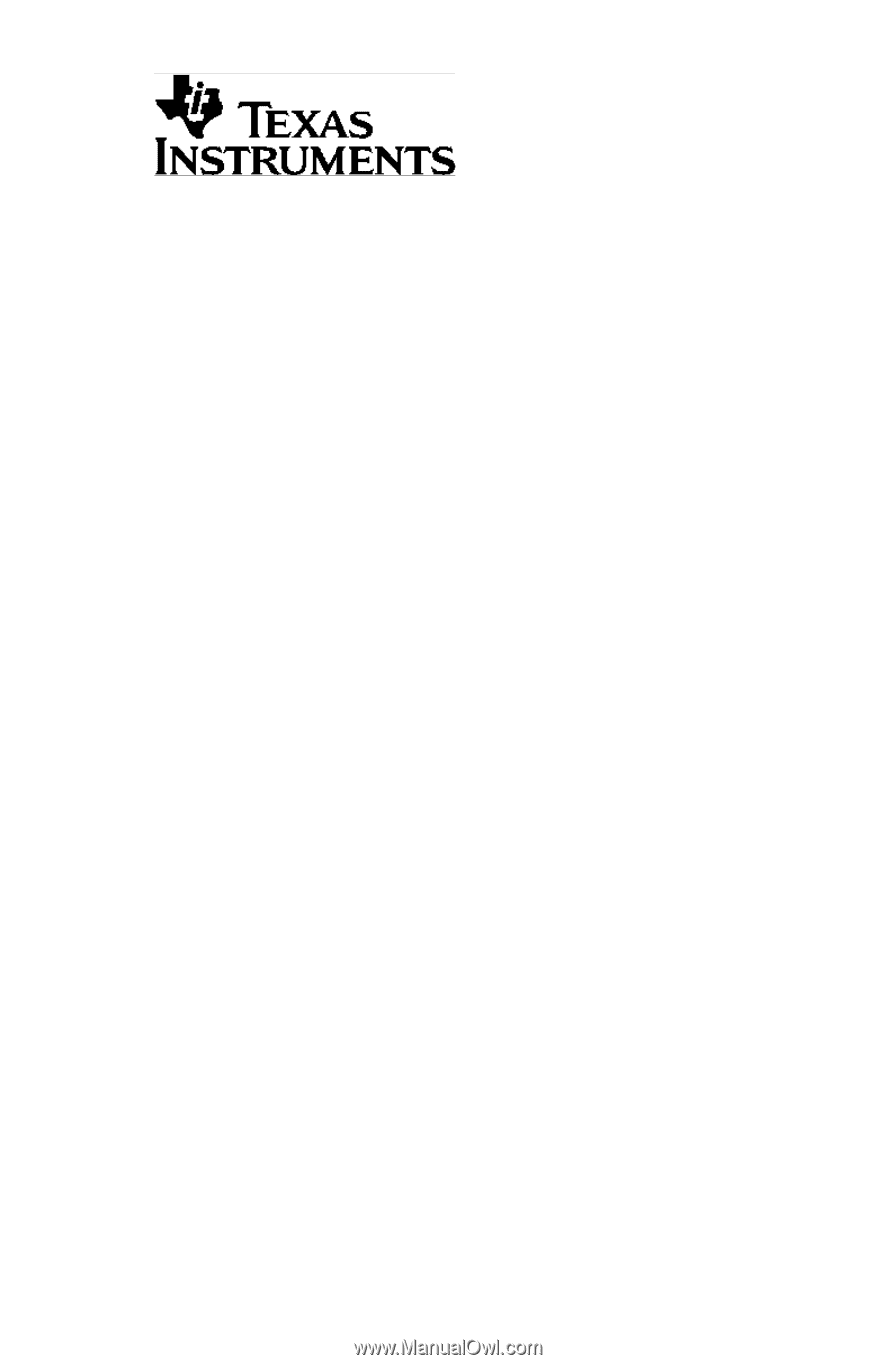
TI
-
82
GRAPHING CALCULATOR
GUIDEBOOK
TI-GRAPH LINK, Calculator-Based Laboratory, CBL, CBL 2, Calculator-Based Ranger,
CBR, Constant Memory, Automatic Power Down, APD, and EOS are trademarks of
Texas Instruments Incorporated.
Macintosh is a registered trademark of Apple Computer, Inc.
© 1993, 2000, 2001 Texas Instruments Incorporated.