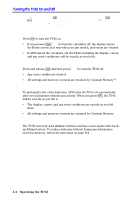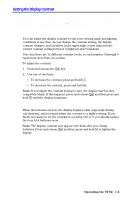Texas Instruments TI-82 User Manual - Page 31
that clears any drawn elements from a graph. Instructions cannot be used - parts
 |
UPC - 033317086337
View all Texas Instruments TI-82 manuals
Add to My Manuals
Save this manual to your list of manuals |
Page 31 highlights
Entering a Number in Scientific Notation 1. Type the part of the number that precedes the exponent. This value can be an expression. 2. Press y ãEEä. E appears in the display. 3. If the exponent is negative, press Ì and then type the exponent, which can be one or two digits. Entering a number in scientific notation does not cause the answers to be displayed in scientific or engineering notation. The display format is determined by the MODE settings (page 1.10) and the size of the number. Functions A function returns a value. For example and log were the functions in the previous example. In general, the names of functions on the display begin with a lowercase letter. Some functions take more than one argument, which is indicated by a ( at the end of the name. For example, min( requires arguments, min(5,8). Instructions An instruction initiates an action. For example, ClrDraw is an instruction that clears any drawn elements from a graph. Instructions cannot be used in expressions. In general, the names of instructions begin with a capital letter. Some instructions require more than one argument, which is indicated by a ( at the end of the name. For example, Circle( requires three arguments, Circle(0,0,5). Interrupting a Calculation While the busy indicator is displayed, indicating that a calculation or a graph is in progress, you can press É to stop the calculation. (There may be a delay.) Except in graphing, the ERR:BREAK screen is shown. ¦ To go to where the interruption occurred, select Goto. ¦ To return to the Home screen, select Quit. Operating the TI.82 1-7