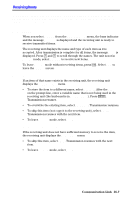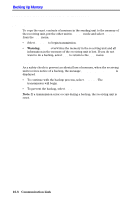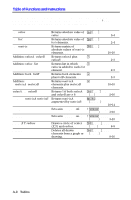Texas Instruments TI-82 User Manual - Page 224
Transmitting Items
 |
UPC - 033317086337
View all Texas Instruments TI-82 manuals
Add to My Manuals
Save this manual to your list of manuals |
Page 224 highlights
Transmitting Items Once you have selected what to send and the receiving unit is ready, you can begin transmitting. For easy distribution of items to several TI.82 units, current items remain selected in both the sending and receiving unit. It is easy to transmit the items again. Transmitting Items After you have selected the items you want to send, press ~ to move the cursor to TRANSMIT and display the TRANSMIT menu. Be sure that the receiving unit is set to Receive (page 16.7). Press Í to select Transmit. The name and type of each item is displayed, one per line, as the TI.82 tries to transmit it. After transmission is complete for all items, Done is displayed. Press } and † to scroll through the names. Transmitting Items to an Additional TI-82 After sending or receiving data, you can repeat the same transmission to a different TI.82 from either the sending unit or the receiving unit without selecting what to send. The current items remain selected. Before you make another selection, simply connect the unit to another TI.82, select Receive on the new unit, and then press y ãLINKä 3 (to select SelectCurrent...) ~ 1 (to select Transmit). Error Conditions A transmission error occurs after one or two seconds if: ¦ There is not a cable attached to the sending unit. ¦ There is not a receiving unit attached to the cable. ¦ The receiving unit is not in Receive mode. Note: If the cable is attached, push it in more firmly and try again. If the É key is pressed to interrupt transmission, an ERROR screen is displayed. Select Exit to leave the ERROR screen. 16-6 Communication Link