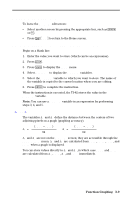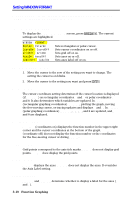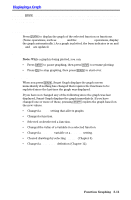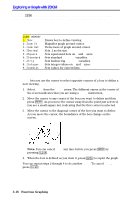Texas Instruments TI-82 User Manual - Page 76
Exploring a Graph with TRACE
 |
UPC - 033317086337
View all Texas Instruments TI-82 manuals
Add to My Manuals
Save this manual to your list of manuals |
Page 76 highlights
Exploring a Graph with TRACE TRACE moves the cursor from one plotted point to the next along a function, while displaying the cursor coordinates at the bottom of the screen. Beginning a Trace Press r to begin a trace. If the graph is not displayed already, the TI.82 displays it. The cursor is on the first selected function in the Y= list at the middle X value on the screen. The number of the function shows at the upper right of the display. Moving along a Function ~ and | move the cursor along the function. Each press moves the cursor from one plotted point to the next. y ~ and y | move the cursor five plotted points at a time. The Y value is calculated from the X value; that is, Y=Yn(X). If the function is undefined at an X value, the Y value is blank. ) TRACE cursor on the curve. If the Y value of a function is above or below the viewing window, the cursor disappears as you move it to that portion of the function; however, the coordinate values at the bottom of the screen indicate the cursor coordinates. Panning to the Left or Right If you trace a function off the left or right edge of the screen, the viewing window automatically pans to the left or right. Xmin and Xmax are updated to correspond to the new viewing window. QuickZoom While tracing, you can press Í to adjust the viewing WINDOW so that the cursor location becomes the center of the new viewing WINDOW, even if the cursor is above or below the display. This allows "panning" up and down. After QuickZoom, the cursor remains in TRACE. 3-14 Function Graphing