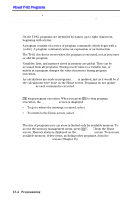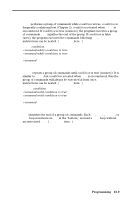Texas Instruments TI-82 User Manual - Page 182
Editing Programs
 |
UPC - 033317086337
View all Texas Instruments TI-82 manuals
Add to My Manuals
Save this manual to your list of manuals |
Page 182 highlights
Editing Programs In general, anything that can be executed from the Home screen can be included in a program, and vice versa. A program command always begins with a colon. Entering Program Commands A colon indicates the beginning of each program command. To enter more than one instruction on a line, separate them with a colon (Chapter 1), just as on the Home screen. Press Í to indicate the end of a command line. An instruction may be longer than one line on the screen; if so, it will wrap to the next screen line. y | and y ~ move the cursor to the beginning and end of a command line. In the program editor, if you press a key that accesses a menu, the menu screen temporarily replaces the program edit screen. When you make a selection or press ', you are returned to the program editor. Changing Move the cursor to the command. ¦ Position the cursor and then make the changes. ¦ Press ' to clear (blank) all program commands on the command line (the leading colon is not deleted), and then enter a new program command. Inserting To insert a new command line, position the cursor where you want the new line, press y ãINSä to put the TI.82 in insert mode, and press Í. Deleting To delete a command line, press ' to clear the line and then press { to delete the colon. Copying a Program RCL (Chapter 1) copies (inserts) all of the commands of one program into another, which you then can edit. ¦ You can create templates for frequently used groups of instructions, such as setting WINDOW variables. ¦ You can make copies of programs. To recall a program, press y ãRCLä | to display the PRGM EXEC menu, then select the name of the program and press Í. 13-6 Programming