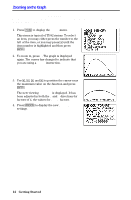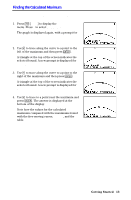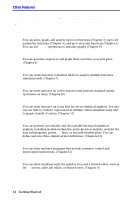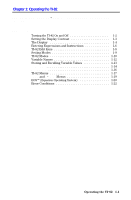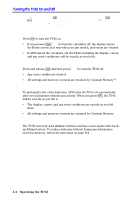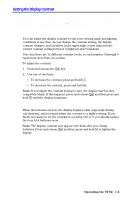Texas Instruments TI-82 User Manual - Page 27
Setting the Display Contrast - brightness
 |
UPC - 033317086337
View all Texas Instruments TI-82 manuals
Add to My Manuals
Save this manual to your list of manuals |
Page 27 highlights
Setting the Display Contrast The brightness and contrast of the display depends on room lighting, battery freshness, viewing angle, and adjustment of the display contrast. The contrast setting is retained in memory when the TI.82 is turned off. Adjusting the Display Contrast You can adjust the display contrast to suit your viewing angle and lighting conditions at any time. As you change the contrast setting, the display contrast changes, and a number in the upper right corner indicates the current contrast setting between 0 (lightest) and 9 (darkest). Note that there are 32 different contrast levels, so each number 0 through 9 represents more than one setting. To adjust the contrast: 1. Press and release the y key. 2. Use one of two keys: ¦ To increase the contrast, press and hold }. ¦ To decrease the contrast, press and hold †. Note: If you adjust the contrast setting to zero, the display may become completely blank. If this happens, press and release y and then press and hold } until the display reappears. When to Replace Batteries When the batteries are low, the display begins to dim (especially during calculations), and you must adjust the contrast to a higher setting. If you find it necessary to set the contrast to a setting of 8 or 9, you should replace the four AAA batteries soon. Note: The display contrast may appear very dark after you change batteries. Press and release y and then press and hold † to lighten the display. Operating the TI.82 1-3