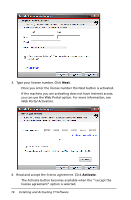Texas Instruments TINSPIRE Software Installation Guidebook - Page 17
several times then the Overall bar will complete and Cancel moves to, when the install completes.
 |
View all Texas Instruments TINSPIRE manuals
Add to My Manuals
Save this manual to your list of manuals |
Page 17 highlights
If you start to change the directory and then change your mind, click Default to return to the default location. 5. Click Next. 6. Click Next when the install completes. The screen will show its progress. First the Installing bar will cycle several times then the Overall bar will complete and Cancel moves to the left of the screen and the Next button appears. Installing and Activating TI Software 13

Installing and Activating TI Software
13
If you start to change the directory and then change your mind,
click
Default
to return to the default location.
5.
Click
Next
.
6.
Click
Next
when the install completes.
The screen will show its progress. First the Installing bar will cycle
several times then the Overall bar will complete and Cancel moves to
the left of the screen and the Next button appears.