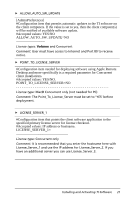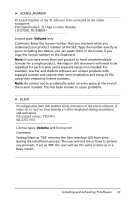Texas Instruments TINSPIRE Software Installation Guidebook - Page 27
Accepted values: 31 Digit License Number, Accepted values: YES/NO
 |
View all Texas Instruments TINSPIRE manuals
Add to My Manuals
Save this manual to your list of manuals |
Page 27 highlights
LICENSE_NUMBER #License Number of the TI software to be activated on the client computers. #Accepted values: 31 Digit License Number LICENSE_NUMBER License type: Volume only Comment: Enter the license number that you received when you redeemed your product number at the SCC. Type the number exactly as given including the dashes; you can paste them in the license if you copy the license number to the Clipboard. Note: If you have more than one product or have created multiple licenses for a single product, the steps in this document will need to be repeated for each license and a separate setup.ini is needed. For example, teacher and student software are unique products with separate licenses and require their own installation and setup.ini file using their respective license numbers. Note: Be careful not to accidentally enter an extra space at the end of the license number. This has been known to cause problems. SILENT #Configuration item that enables silent activation of the client software. If value set to 'yes' no User Interface will be displayed during installation and activation. #Accepted values: YES/NO SILENT=NO License types: Volume and Concurrent Comment: Setting Silent as 'YES' removes the User Interface (UI) from view during the installation process. The user will not see or have to answer any prompts. If set as 'NO' the user will see the same screens as in a basic install. Installing and Activating TI Software 23