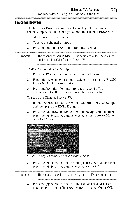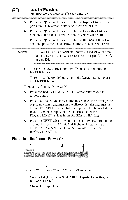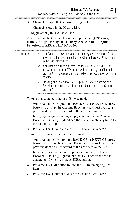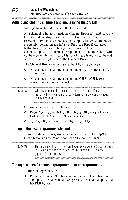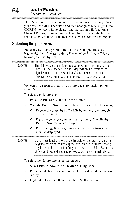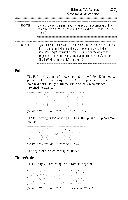Toshiba 40E220U User Guide - Page 60
Elements, Browser
 |
View all Toshiba 40E220U manuals
Add to My Manuals
Save this manual to your list of manuals |
Page 60 highlights
0 UsingtheTV'sfeatures Tuning channels using the Channel Blvwser TM 5 Press the (y arrow) button to highlight Inputs List, and then press the (4/_ arrow) buttons to select On or Off. 6 Press the (y arrow) button to highlight Favorites List, and then press the (4/_ arrow) buttons to select On or Off. 7 Press the (y arrow) button to highlight REGZA-LINK List, and then press the (4/_ arrow) buttons to select On or Off. NOVE REGZA-LIN®KList is automaticallgyrayedoutandsetto Offwhen EnableREGZA-LIN®KisswitchedtoOff.See"UsingREGZA-LINK®" on page101. 8 To save the new entries, highlight Done, and then press the ENTER button. To return to factory defaults, highlight Reset, and then press the ENTER button. To open the Channel BrowserTM: Press the BACK CB or NEXT CB arrow buttons on the remote control. Press the BACK CB arrow button to surf backward through the previously tuned channels in the History list, the channels in the ANT/CABLE channel list, the inputs in the Inputs list, the favorite channels/inputs in the Favorites list, or the REGZA-LINW _ devices in the REGZA-LINW _ List. Press the NEXT CB arrow button to surf forward through the channel History, the ANT/CABLE channel list, the Inputs list, the favorite channels/inputs in the Favorites list, or the REGZA-LINW _ List. Elementsof the ChannelBrowseTMr 2 3 i 1 4 (Sample Illustration) MT J Channel Browse/r__ elements 1 Current list (History, ANT/CABLE, REGZA-LINK+_). 2 Channel or input type. Inputs, Favorites, or