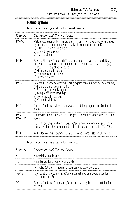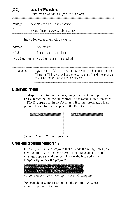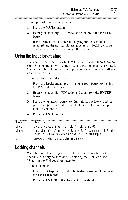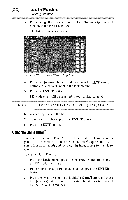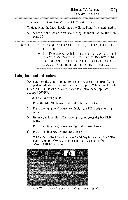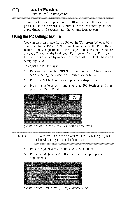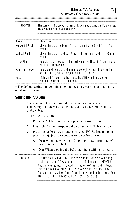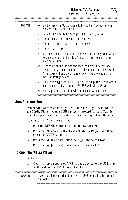Toshiba 40E220U User Guide - Page 88
UsingtheGameTimer
 |
View all Toshiba 40E220U manuals
Add to My Manuals
Save this manual to your list of manuals |
Page 88 highlights
8 UsingtheTV'sfeatures I_cking channels 3 Press the (A/Y arrow) buttons to select Channel Options, and then press the ENTER button. The list of channels appears. (Sample Illustration) Channel options 4 Press the ( _ arrow) button, and then press the (A/V arrow) buttons to select a channel in the lock column. 5 Press the ENTER button. PIN code entry will be required to set a locked channel. NOTE if the PiN code has not yet been set, a warning messageappears. 6 A check appears in the box. 7 To remove the check, press the ENTER button. 8 Press the EXIT button. UsingtheGameTimer You can use the GameTimer _'_to set a time limit for playing a video game (30-120 minutes). When the GameTimer ® expires, the TV enters Input Lock mode and locks out the input source for the video game device. To set the GameTimer®: 1 From the Locks menu, press the (y arrow) button to display the PIN code entering screen. 2 Enter your Four-digit PIN code, and then press the ENTER button. 3 Press the (y arrow) button to highlight GameTimer, and press the ( _ arrow) button to until the desired Input Lock is activated (30, 60, 90 or 120 minutes).