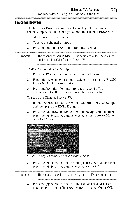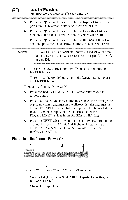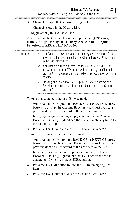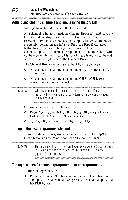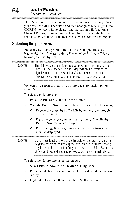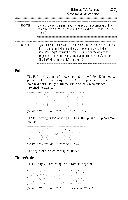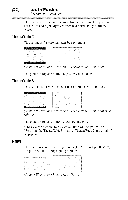Toshiba 40E220U User Guide - Page 61
The Channel Browser
 |
View all Toshiba 40E220U manuals
Add to My Manuals
Save this manual to your list of manuals |
Page 61 highlights
UsingtheTV'sfeatures _1 Tuning channels using the Channel Blvwser TM 3 Channel or input that is currently highlighted in the browser. 4 Channels stored in the History List. To toggle among the available lists: After opening the Channel Browser TM, press the (A/V arrow) buttons to toggle through the History, ANT/CABLE, Inputs, Favorites, or REGZA-LINK ® options. NOTE .:.The Channel BrowserTM opens in History List by default. Once another list has been selected,the Channel BrowserTM will open in the last selected list. ¢ If all lists are turned off, pressing the BACKCB or NEXTCB arrow buttons or the FAVbuttonwill not display the Channel BrowserTM. If Favorites List is turned off, the FAVbuttonwill have no effect. ¢ Pressing the FAVbutton will display the Channel BrowserTM Favoriteslist regardlessof the last selected list in the Channel BrowserTM. To tune to a channel or input in Browse mode: 1 While watching TM press the BACK CB or NEXT CB arrow buttons to display the Channel Browser TM and surf back to a previous item or surf forward to the next item in the list. In Browse mode, when you stop on an item in the Channel Browser rM, it is highlighted and the TV automatically tunes to the channel or input. 2 Press the EXIT button to close the Channel Browser TM. To tune to a channel or input in Select mode: 1 While watching TV. press the BACK CB or NEXT CB arrow buttons to display the Channel Browser TM and surf back to a previous item or surf forward to the next item in the list. In Select mode, when you stop on an item in the Channel Browser TM, it is highlighted, but the TV is not turned to the channel until you press the ENTER button. 2 Press the ENTER button to tune the TV to the highlighted item. 3 Press the EXIT button to close the Channel Browser TM.