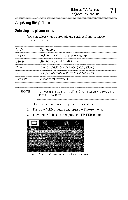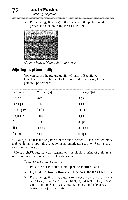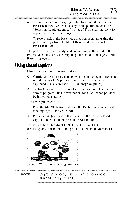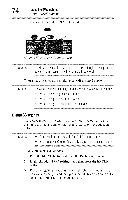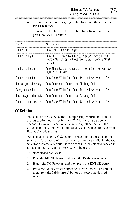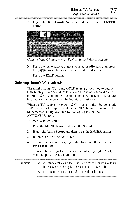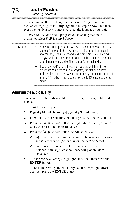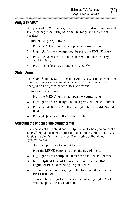Toshiba 40E220U User Guide - Page 75
CCSelector - black and white
 |
View all Toshiba 40E220U manuals
Add to My Manuals
Save this manual to your list of manuals |
Page 75 highlights
Usingthe TV's features "7_ Using closed captions 4 To save the new settings, highlight Done, and then press the ENTER button. To revert to the factory defaults, highlight Reset, and then press the ENTER button. Mode. Description Captionsize Auto,Small,StandardL,arge Captiontexttype Auto,DefaultM, ono(withSerif),Prop(.withSerif),Mono (withouSt erif),Prop.(withouSt erif),CasualC, ursiveS, mall Capitals Captiontextedge Auto,NoneR, aisedD, epressedU,niformL, eftDropShadow, RightDropshadow Captiontextcolor Auto,BlackW, hiteR, ed,GreenB, lue,YellowM, agentaC, yan Texftoregroundopacity Auto,TransparenTtr,anslucenFt,lashingS, olid Backgrouncdolor Auto,BlackW, hiteR, ed,GreenB, lue,YellowM, agentaC, yan Texbt ackgrounodpacity Auto,TransparenTtr,anslucenFt,lashingS, olid Captiontextedgecolor Auto,BlackW, hiteR, ed,GreenB, lue,YellowM, agentaC, yan CCSelector You can use the CC Selector to temporarily override the default analog caption mode (set in Base CC Mode) for a particular channel. However, once you change to any other channel, the closed caption setting will automatically change back to the current Base CC Mode setting. You can also use the CC Selector to select digital closed caption services, if available. When such services are not available, the CC Selector presents a default list of services. If the selected service is not available, the next best service will be used. To select closed captions: 1 Press the MENU button and open the Preferences menu. 2 Highlight CC Selector, and then press the ENTER button. 3 Press the (A/V arrow) buttons to select Closed Caption, and then press the (,_/_ arrow) buttons to select the desired service.