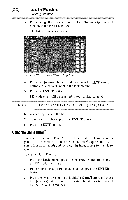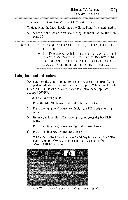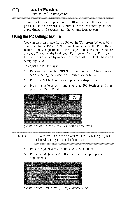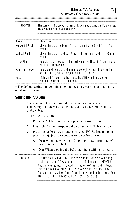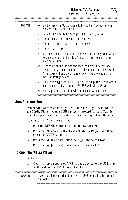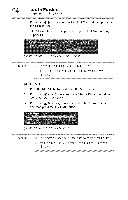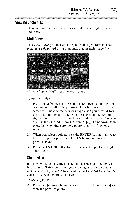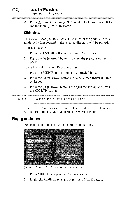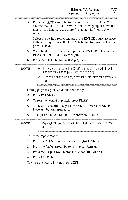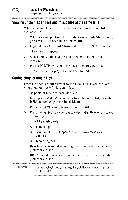Toshiba 40E220U User Guide - Page 93
Player - usb media
 |
View all Toshiba 40E220U manuals
Add to My Manuals
Save this manual to your list of manuals |
Page 93 highlights
UsingtheTV'sfeatures (_ Using the Media Player %,,1%.! NOTE o',G.entlyinserttheUSBdeviceintotheportanddo notremove whileviewingMediaPlayer. •".. USBdevice:USBMassStorageClassdevice(MSC) •".. Connectivityis notguaranteedforall devices. •".. ConnectheUSBdeviceto theTVdirectly. •".. Donot usea USBHub. •".. Youmustobtainanyrequiredpermissionfromcopyrightowners to usecopyrighct ontent.Toshibacannotanddoesnotgrant suchpermission. •".. Dependingon thefile sizeandamountin yourUSBstorage device,it maytakesometimeto loadbeforecontenits viewable. A messagewill displayon-screenwhenfiles areloadingfrom theUSBstoragedevice. •".. Onlylimitedtypesof U3USBdevicearesupportedT. hereforeit, is suggestedthatyounot useU3 USBwith MediaPlayer. •".. Non-supportecdharacterswill be replacedwith a square. AutoStartfunction When Auto Start is enabled, you will be asked if you want to start the Media Player when a USB device is inserted. If Auto Start is disabled, you must manually start the Media Player from the menu. To change the Auto Start setting: 1 Press the MENU button and open the Setup menu. 2 Press the (y arrow) button to select Media Player, and then press the ENTER button. 3 Press the (A/Y arrow) buttons to highlight Auto Start. 4 Press the (4/_ arrow) buttons to select On or Off. ToopentheMediaPlayer Auto Start: 1 Gently insert a supported USB storage device to the USB port on the side of the TV. A prompt will appear. NOTE If you repeatedlyinsertandremovethe USBconnectort,heprompt maynotappear.