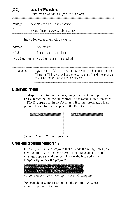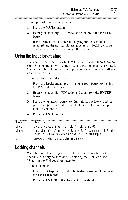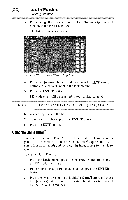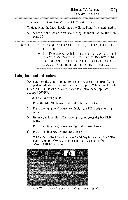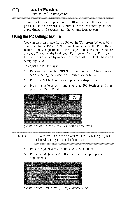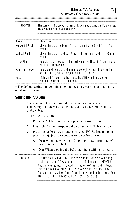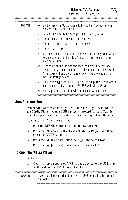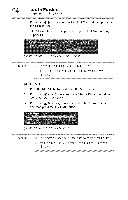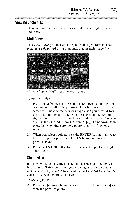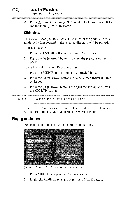Toshiba 40E220U User Guide - Page 91
Selting
 |
View all Toshiba 40E220U manuals
Add to My Manuals
Save this manual to your list of manuals |
Page 91 highlights
UsingtheTV'sfeatures Using the PC settings jeature (31 *_,J ! NOTE Thescreenis disruptedmomentarilywhileadjustingthePCsettings. Thisis nota signof malfunction. Mode. Description." HorizontaPl osition Movesthepictureleft!rightT. headjustmenrtangeis within+10from center.* VerticaPl osition Movesthepictureup/downT. headjustmenrtangeis within+10from center.* ClockPhase Helpsto reducenoiseandsharpenthepictureT. headjustmenrtangeis within+16fromcenter.* SamplingClocks Helpsto reducenoiseandminimizeperiodicverticasl tripesonthe screenT. headjustmenrtangeiswithin+10fromcenter.* Reset Highlighthis itema, ndthenpresstheENTERbuttontogetan optimumadjustmenatutomatically. * The default settings and/or adjustment ranges may vary depending on the input signal format. SeltingthePCAudio You can output or mute sound from your computer when connecting it to your TV using the AUDIO IN terminal and PC audio cable. To set the PC Audio: 1 Press the MENU button and open the Sound menu. 2 Highlight Audio Setup, and then press the ENTER button. 3 Press the (A/V arrow) buttons to select PC Audio, and then press the (@/_ arrow) buttons to select No or Yes. o*,o Yes: When viewing the PC input, the audio from the PC Audio input can be heard. °,*o No: When viewing the PC input, there will be no audio. NOTE BecausethePCand HDMI1 inputssharethesameset ofanalog audioinputs,the PCAudiomenusettinginfluencestheHDMI1 Audiomenusetting.If PCAudiois setto "No"theHDMI1 Audio settingchangesto "Auto."If PCAudiois setto "Yes"theHDMI1 Audiosettingis setto "Digital"and isgrayedout in themenu.(See also"Settingthe HDMI®audiomode"on page50)