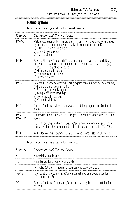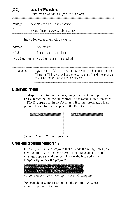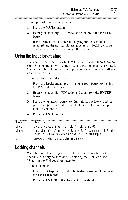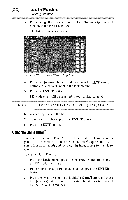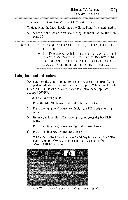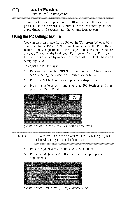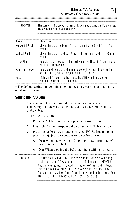Toshiba 40E220U User Guide - Page 87
Usingtheinputlockfeature, channels
 |
View all Toshiba 40E220U manuals
Add to My Manuals
Save this manual to your list of manuals |
Page 87 highlights
Usingthe TV's features _7 Using the input lockJeature To temporarily unlock the program: 1 Press the MUTE button. 2 Enter your four-digit PIN code, and then press the ENTER button. If the correct code is entered, the program lock mode is released and the normal picture appears. All locking will be enabled again when you change the channel. Usingthe inputlockfeature You can use the Input Lock feature to lock the video inputs (Video, ColorStream HD, HDMI 1, HDMI 2, and PC) and channels 3 and 4. You will not be able to view the input sources or channels until you unlock the inputs. To lock/unlock the video inputs: 1 From the Locks menu, press the (y arrow) button to display the PIN code entering screen. 2 Enter your four-digit PIN code, and then press the ENTER button. 3 Press the (y arrow) button to highlight Input Lock, and then press the ( _ arrow) button to select the level of video input locking you prefer. 4 Press the EXIT button. Mode. Description: Video LocksVideo_, t+[6+am +HD,HDMI_q+2+a_+P+C+: Video+ LocksVideoC, +oi_+l:i+D, Mf1+ 727P+C+;. 8 ++ SelecVt ideo+if youplayvideotapesviaanANT/CABLiEnput. +OT_ Unlocksallvideoinputsand_+a+n'n+e°_d+_i* Lockingchannels With the Lock feature, you can lock specific channels. Locked channels can only be accessed by entering the PIN code, see "Entering the PIN code" on page 80. To lock channels: 1 From the Setup menu, highlight Installation, and then press the ENTER button. 2 Press the ENTER button to select Terrestrial.