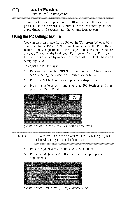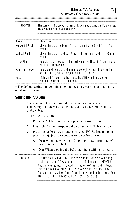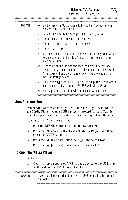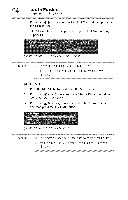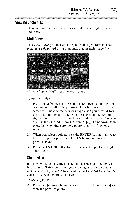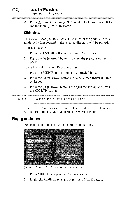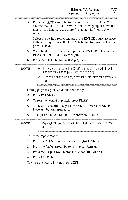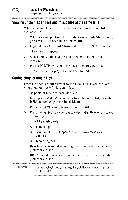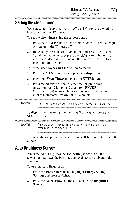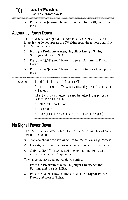Toshiba 40E220U User Guide - Page 95
Singleview
 |
View all Toshiba 40E220U manuals
Add to My Manuals
Save this manual to your list of manuals |
Page 95 highlights
UsingtheTV'sfeatures (_ Using the Media Player Viewing photofiles There are three types of view modes, multi view, single view, and slide show. MultiView This view allows you to search for photos in a grid format. These pictures are displayed using thumbnail data in each image file. (Sample Image) Media Play - photos screen To use multi view: Press the (AIyI4!I_ arrow) buttons to move the highlight in one window. If all of the photos will not fit in one screen, the screen will move to the previous page when you press 4 from the top left thumbnail. When you press _ from the bottom fight thumbnail, the screen will move to the next page. You can also use the CH Up/CH down buttons to page up or down the in photo list when there are more photos than will fit on one screen. 2 When you select a folder, press the ENTER button to move to the next layer, or press the CH RTN button to return to the previous layer. 3 Press the ENTER button to view the selected photo in Single View mode. Singleview In this view mode, only files located in the selected directory will be displayed. This view allows you to change the photo content manually. When you move from Multi View to the Single View, the currently selected photo is displayed. To use single view: o**oPress the ( _ arrow) button to view the next photo. Press 4 to view the previous photo.