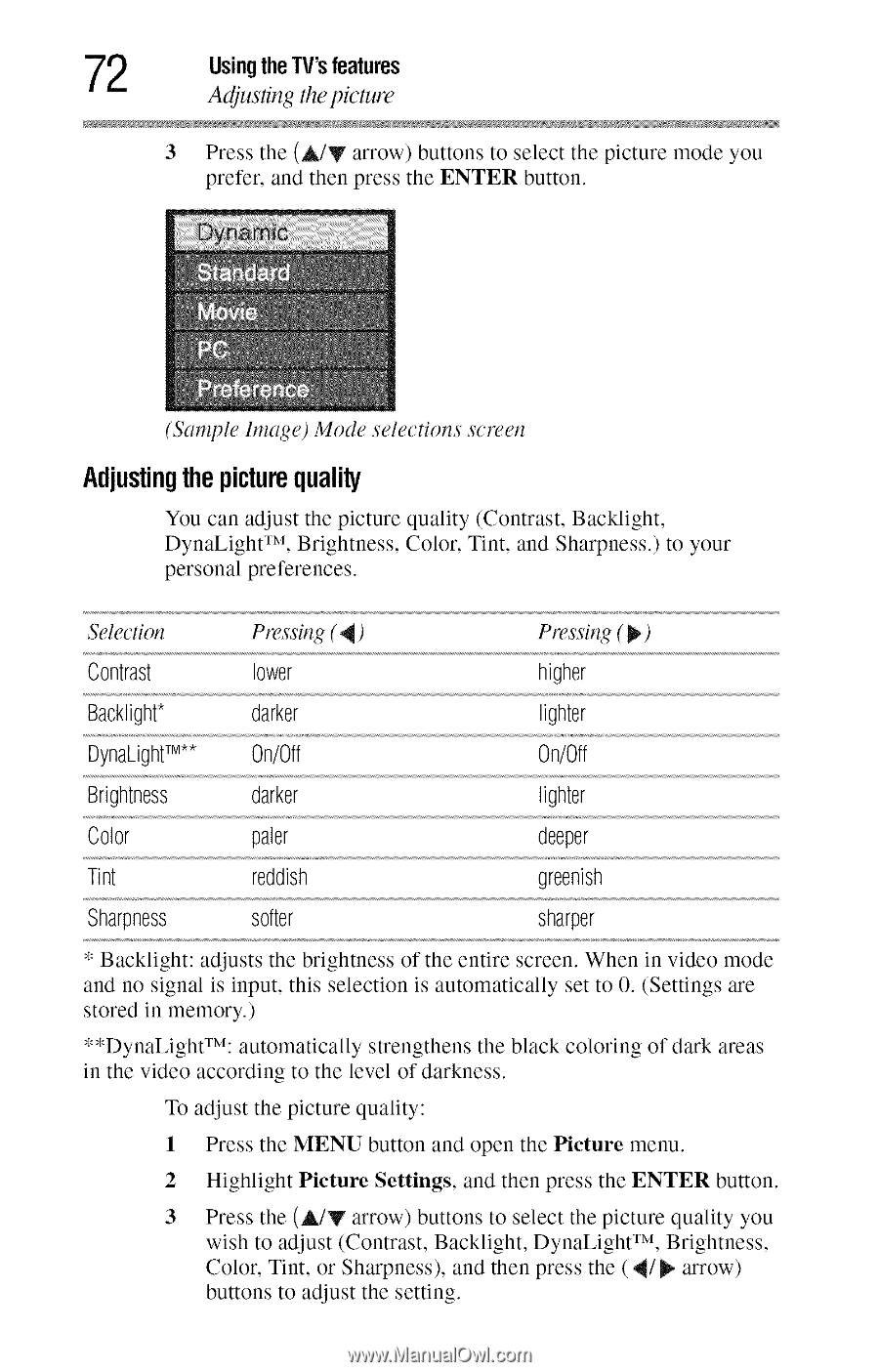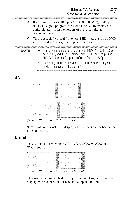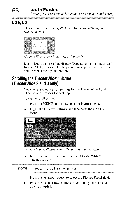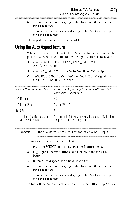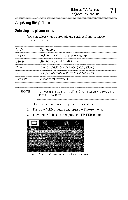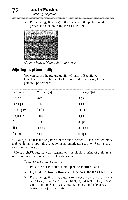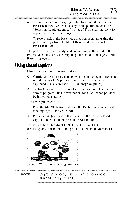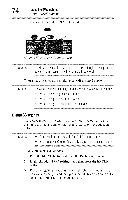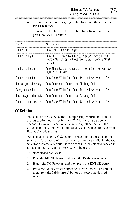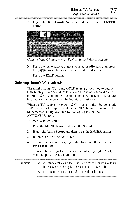Toshiba 40E220U User Guide - Page 72
Adjustingthepicturequality
 |
View all Toshiba 40E220U manuals
Add to My Manuals
Save this manual to your list of manuals |
Page 72 highlights
2 UsingtheTV'sfeatures ALijus_ng tiTepicture 3 Press the (A/Y arrow) buttons to select the picture mode you prefer, and then press the ENTER button. (Sanq)le Image) Mode selections semen Adjustingthepicturequality You can adjust the picture quality (Contrast, Backlight, DynaLight TM, Brightness, Color, Tint, and Sharpness.) to your personal preferences. Selection Pressing ( _) Pressing ( _,) Contrast lower higher Backlight* darker lighter UynaLighTt M** On/Off On/Off Brightness darker lighter Color paler deeper Tint reddish greenish Sharpness softer sharper * Backlight: adjusts the brightness of the entire screen. When in video mode and no signal is input, this selection is automatically set to O. (Settings are stored in memory.) **DynaLightTM: automatically strengthens the black coloring of dark areas in the video according to the level of darkness. To adjust the picture quality: 1 Press the MENU button and open the Picture menu. 2 Highlight Picture Settings, and then press the ENTER button. 3 Press the (&/y arrow) buttons to select the picture quality you wish to adjust (Contrast, Backlight, DynaLight TM, Brightness, Color, Tint, or Sharpness), and then press the (4/_ arrow) buttons to adjust the setting.