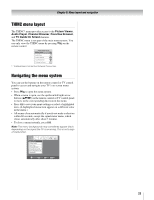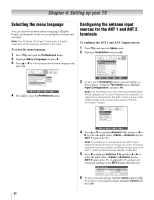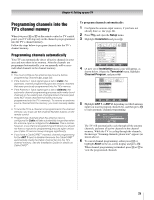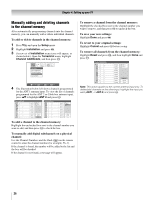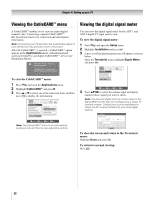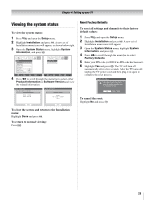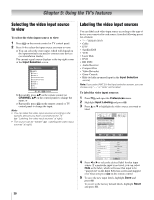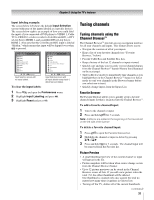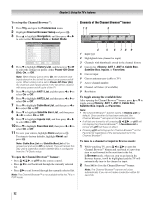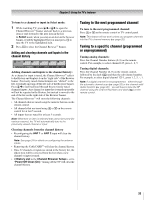Toshiba 42HL196 Operation Guide - Page 28
Viewing the CableCARD, Viewing the digital signal meter
 |
UPC - 022265240755
View all Toshiba 42HL196 manuals
Add to My Manuals
Save this manual to your list of manuals |
Page 28 highlights
Chapter 4: Setting up your TV Viewing the CableCARD™ menu A CableCARD™ enables you to view encrypted digital channels. See "Connecting a digital CableCARD™" (- Installation Guide) for connection and subscription information. Note: Connecting your TV directly to the Audio/Video output of your set-top-box may provide a more vivid picture. After the CableCARD™ is inserted, a CableCARD™ option appears in the Applications menu, with informational screens provided by your digital CableCARD™ service (see illustrations below). CableCard Connected -- Acquiring channel information. CableCard services will only operate with cable signal connected to Antenna 1. To view the CableCARD™ menu: 1 Press Y and open the Applications menu. 2 Highlight CableCARD™ and press c. 3 Press B or b to select one of the side menu items and then press T to display the information. Applications Picture Viewer Audio Player Channel Browser TV Guide On Screen Digital CC/Audio Selector CableCARD IP Service Conditional Access CableCARD(tm) Status Network Setup CableCARD(tm) Pairing Navigate ENTER Select CH RTN Back EXIT Exit Note: The CableCARD™ menu is for informational purposes only and has no user-adjustable options. Viewing the digital signal meter You can view the digital signal meter for the ANT 1 and ANT 2 digital TV input sources only. To view the digital signal meter: 1 Press Y and open the Setup menu. 2 Highlight Installation and press T. 3 A new set of Installation menu icons will appear, as shown below. Open the Terrestrial menu, highlight Signal Meter, and press T. Terrestrial Input Configuration Channel Program Channel Add/Delete Signal Meter Navigate ENTER Select CH RTN Back EXIT Exit 4 Press BbC c to select the antenna input and digital channel whose signal you want to check. Note: The physical digital channel number listed in the Signal Meter screen may not correspond to a virtual TV channel number. Contact your local broadcasters to obtain the RF channel numbers for your local digital stations. Signal Meter Signal Locked 0 Antenna Physical Digital Channel Virtual Digital Channel Done Peak 0 1 4 4-1 To close the screen and return to the Terrestrial menu: Highlight Done and press T. To return to normal viewing: Press O. 28