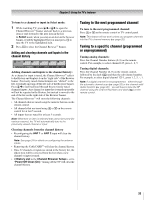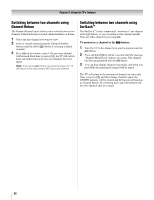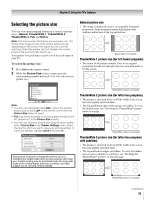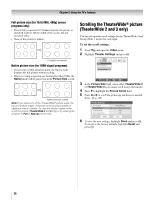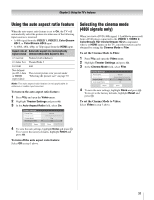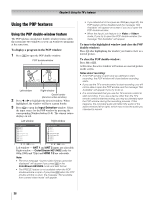Toshiba 42HL196 Operation Guide - Page 38
Using the POP features
 |
UPC - 022265240755
View all Toshiba 42HL196 manuals
Add to My Manuals
Save this manual to your list of manuals |
Page 38 highlights
Chapter 5: Using the TV's features Using the POP features Using the POP double-window feature The POP (picture-out-picture) double-window feature splits the screen into two windows so you can watch two programs at the same time. To display a program in the POP window: 1 Press P to open the POP double-window. POP double-window ANT1 12 POP ColorStream HD1 Left window Right window Green border (denotes active window) 2 Press C or c to highlight the desired window. When highlighted, the window will have a green border. 3 Press + to open the Input Selection window. Select the input source for the POP window by pressing the corresponding Number button (0-8). The current source displays in red. Left window Right window Input Selection 0 ANT 1 1 Video 1 2 Video 2 3 ColorStream HD1 4 ColorStream HD2 5 HDMI 1 6 HDMI 2 7 ANT 2 ANT 1 Input Selection ColorStream HD1 0 ANT 1 1 Video 1 2 Video 2 3 ColorStream HD1 4 ColorStream HD2 5 HDMI 1 6 HDMI 2 7 ANT 2 0 - 7 / INPUT to Select 0 - 7 / INPUT to Select Left window - ANT 1 and ANT 2 inputs are selectable. Right window - ColorStream HD1/HD2 (only for 480p,1080i and 720p) and HDMI 1/2 are selectable. Note: • The error message "Current video format cannot be displayed" will appear if you press P in the ColorStream HD1/HD2 mode and 480i format. • The FREEZE feature is not available when the POP double-window is open. If you press B when the POP double-window is open, the message "Not available from current video mode" will appear. • If you labeled all of the inputs as HIDE (- page 30), the POP feature will be disabled and the message "Not Available" will appear on-screen if you try to open the POP double-window. • When the Input Lock feature is in Video or Video+ mode, If you try to open the POP double-window, the message "Not Available" will appear. To tune to the highlighted window (and close the POP double-window): Press T after highlighting the window you want to view as a normal picture. To close the POP double-window: Press T or O. At this time, the active window will remain as a normal picture on the screen. Notes about recording: • If the POP window is open and you attempt to start recording, the POP window will close before recording starts. • If you use the TV's remote control to start recording, you will not be able to open the POP window and the message "Not Available" will appear if you try to do so. • It is recommended that you use the TV's remote control to start recording. If you use a device other than the TV's remote control to start recording, you may accidentally open the POP window during the recording process. If this happens, the recorded audio will reflect the audio of the active window (left or right), which may not be the audio you intended to record. 38