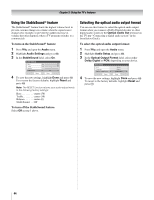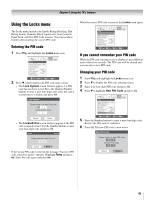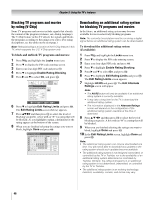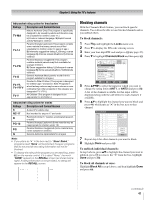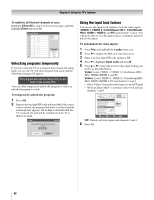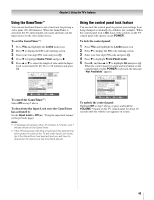Toshiba 42HL196 Operation Guide - Page 44
Using the StableSound, feature, Selecting the optical audio output format
 |
UPC - 022265240755
View all Toshiba 42HL196 manuals
Add to My Manuals
Save this manual to your list of manuals |
Page 44 highlights
Chapter 5: Using the TV's features Using the StableSound® feature The StableSound® feature limits the highest volume level to prevent extreme changes in volume when the signal source changes (for example, to prevent the sudden increase in volume that often happens when a TV program switches to a commercial). To turn on the StableSound® feature: 1 Press Y and open the Audio menu. 2 Highlight Audio Settings and press T. 3 In the StableSound field, select On. Audio Settings Bass Treble Balance StableSound 100 100 0 On Reset Done 4 To save the new settings, highlight Done and press T. To revert to the factory defaults, highlight Reset and press T. Note: The RESET function returns your audio adjustments to the following factory settings: Bass center (50) Treble center (50) Balance center (0) StableSound. . . Off To turn off the StableSound feature: Select Off in step 3 above. Selecting the optical audio output format You can use this feature to select the optical audio output format when you connect a Dolby Digital decoder or other digital audio system to the Optical Audio Out terminal on the TV (- "Connecting a digital audio system" in the Installation Guide). To select the optical audio output format: 1 Press Y and open the Audio menu. 2 Highlight Audio Setup and press T. 3 In the Optical Output Format field, select either Dolby Digital or PCM, depending on your device. Audio Setup MTS Language Optical Output Format Stereo English Dolby Digital Reset Done 4 To save the new settings, highlight Done and press T. To revert to the factory defaults, highlight Reset and press T. 44