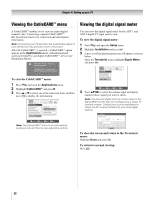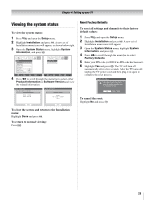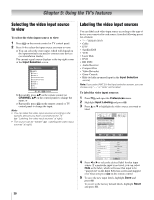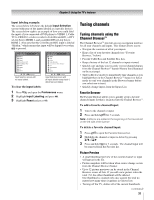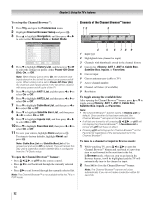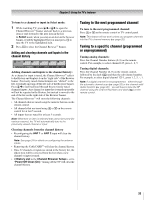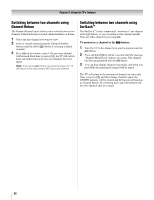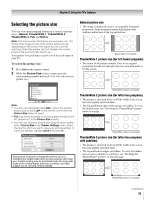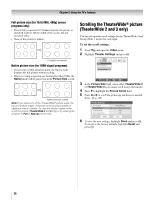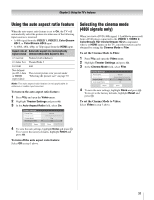Toshiba 42HL196 Operation Guide - Page 32
To set up the Channel Browser, To open the Channel Browser, banner, To toggle among the available
 |
UPC - 022265240755
View all Toshiba 42HL196 manuals
Add to My Manuals
Save this manual to your list of manuals |
Page 32 highlights
Chapter 5: Using the TV's features To set up the Channel Browser™: 1 Press Y and open the Preferences menu. 2 Highlight Channel Browser Setup and press T. 3 Press B to highlight Navigation, and then press C or c to select either Browse Mode or Select Mode. Channel Browser Setup Navigation History List ANT1 List ANT2 List Cable Box List Satellite Box List Inputs List Favorites List Select Mode Power Off Clear (On) On On Off On On On Reset Done 4 Press b to highlight History List, and then press C or c to select the setting you prefer: either Power Off Clear (On), On, or Off. Note: When History List is set to On, the channels and inputs stored in the list will be saved every power on/off cycle. When History List is set to Power Off Clear (On), the channels and inputs stored in the list will be cleared with every power on/off cycle of the TV. 5 Press b to highlight ANT1 List, and then press C or c to select On or Off. 6 Press b to highlight ANT2 List, and then press C or c to select On or Off. 7 Press b to highlight Cable Box List, and then press C or c to select On or Off. 8 Press b to highlight Satellite Box List, and then press C or c to select On or Off. 9 Press b to highlight Inputs List, and then press C or c to select On or Off. 10 Press b to highlight Favorites List, then press C or c to select On or Off. 11 To save your entries, highlight Done and press T. To return to factory defaults, highlight Reset and press T. Note: Cable Box List and Satellite Box List will be grayed out and set to Off by default. They will remain this way until a Cable Box and/or Satellite Box is configured from the TV Guide setup. To open the Channel Browser™ banner: • Press 3 C, # c, or n on the remote control. • Press 3 C to surf backward through the currently selected list. • Press # c to surf forward through the currently selected list. Note: The Channel Browser™ is not available while the TV is in POP mode. Elements of the Channel Browser™ banner 12 3 1 10 HDMI 1 ClrStrmHD1 78 1 4-1 18 __ Channel Browser History ANT 1 CABLE 4 AAA 480i 4 5 6 78 9 1 Input type 2 Highlighted item (channel or input) 3 Channels with thumbnails stored in the channel history 4 Current list (History, ANT 1, ANT 2, Cable Box, Satellite Box, Inputs, or Favorites) 5 Current input 6 Current antenna type (cable or TV) 7 Active channel number 8 Channel call letters (if available) 9 Resolution To toggle among the available lists: After opening the Channel Browser™ banner, press B or b to toggle among History, ANT 1, ANT 2, Cable Box, Satellite Box, Inputs and Favorites. Note: • The Channel Browser™ banner opens in History List by default. Once another list has been selected, the Channel Browser™ will open in the last selected list. • If all lists are turned to off, pressing 3 C, # c, or n will not display the Channel Browser™. If Favorites List is turned off, n will have no effect. • Pressing n will bring up the Channel Browser™ on the Favorite list regardless of the last selected list in the Channel Browser™. To tune to a channel or input in Browse mode: 1 While watching TV, press 3 C or # c to open the Channel Browser™ banner and surf back to a previous item or surf forward to the next item in the list. In Browse mode, when you stop on an item in the Browser banner, it will be highlighted and the TV will automatically tune to the channel or input. 2 Press O to close the Channel Browser™ banner. Note: The Channel Browser™ banner will close automatically if you do not make a selection within 30 seconds. 32