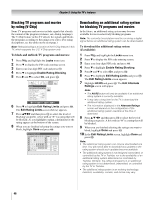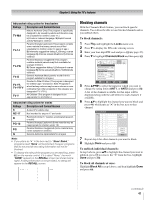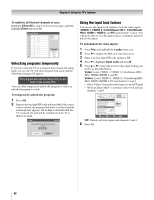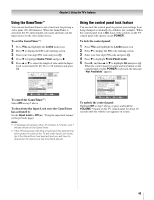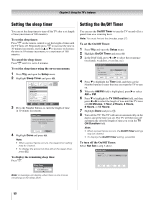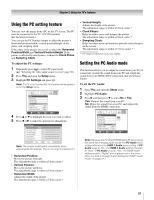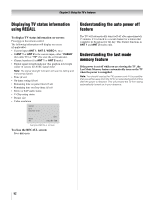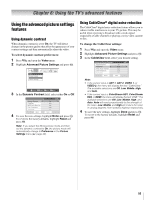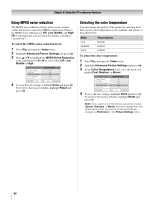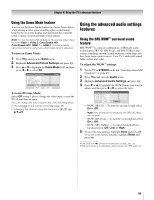Toshiba 42HL196 Operation Guide - Page 51
Using the PC setting feature, Setting the PC Audio mode
 |
UPC - 022265240755
View all Toshiba 42HL196 manuals
Add to My Manuals
Save this manual to your list of manuals |
Page 51 highlights
Chapter 5: Using the TV's features Using the PC setting feature You can view the image from a PC on the TV screen. The PC must be connected to the TV's PC IN terminals (- Installation Guide). You can use the PC Settings feature to adjust the picture's horizontal position/width, vertical position/height, clock phase, and sampling clock. If the edges of the picture are cut off, readjust the Horizontal Position/Width and Vertical Position/Height. If the picture is affected by interference, readjust the Clock Phase and Sampling Clock. To adjust the PC settings: 1 Repeatedly press + to select PC input mode (- "Selecting the video input source to view" page 30). 2 Press Y and open the Setup menu. 3 Highlight PC Settings and press T. Note: If a PC is not connected, this feature will be grayed out in the Setup menu. Setup Installation Sleep Timer On/Off Timer PC Settings PC Audio HDMI 1 Audio Slide Show Interval No Auto 2 Sec Navigate ENTER Select CH RTN Back EXIT Exit 4 Press B or b to highlight the item you want to adjust. 5 Press C or c to make the appropriate adjustments. PC Settings Horizontal Position Horizontal Width Vertical Position Vertical Height Clock Phase Sampling Clock Reset 0 0 0 0 0 0 Done Note: The screen is disrupted momentarily when adjusting the PC settings. This is not a sign of malfunction. • Horizontal Position: Moves the picture left/right. The adjustment range is within ±5 from center.* • Vertical Position: Moves the picture up/down. The adjustment range is within ±5 from center.* • Horizontal Width: Adjusts the width of the picture. The adjustment range is within ±5 from center.* • Vertical Height: Adjusts the height of the picture. The adjustment range is within ±5 from center.* • Clock Phase: Helps to reduce noise and sharpen the picture. The adjustment range is within ±2 from center.* • Sampling Clock: Helps to reduce noise and minimize periodic vertical stripes on the screen. The adjustment range is within ±15 from center.* * The range of adjustment may vary slightly. Setting the PC Audio mode This function allows you to output the sound from your PC (if connected) or mute the sound from your PC and output the sound from your HDMI (DVI) connection. (- Installation Guide) To set the PC Audio: 1 Press Y and open the Setup menu. 2 Highlight PC Audio. 3 Press c and then press b to select No or Yes. Yes: Outputs the sound from your PC. No: Mutes the sound from your PC, and outputs the sound from the HDMI connection. Setup Installation No Sleep Timer Yes On/Off Timer PC Settings PC Audio No HDMI 1 Audio Auto Slide Show Interval 2 Sec Navigate ENTER Select CH RTN Back EXIT Exit Note: Because the PC IN and HDMI (DVI) IN inputs share the same set of analog audio inputs, the PC Audio menu setting influences the HDMI 1 Audio menu setting. If PC Audio is set to "No," the HDMI 1 Audio setting changes to "Auto." If PC Audio is set to "Yes," the HDMI Audio setting is set to "Digital" and is grayed out in the menu. (Also see item 3 on page 8 and "Setting the HDMI™ audio mode" on page 27.) 51