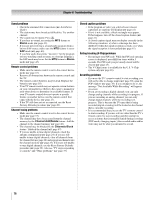Toshiba 42HL196 Operation Guide - Page 78
Invalid Mail Verification Id Reply
 |
UPC - 022265240755
View all Toshiba 42HL196 manuals
Add to My Manuals
Save this manual to your list of manuals |
Page 78 highlights
Chapter 8: Troubleshooting Automatic setup fails • The Ethernet cables are not connected properly or at all. Connect all cables(- Installation Guide). • The DHCP service is not enabled on the router, or no router is present. Refer to your router's documentation for instructions on enabling DHCP. If you do not have a router, you must manually set up the network address (- page 57). • Internet service is not available. Check your cable/DSL modem or contact your ISP for Internet service issues. Manual setup fails • The Ethernet cables are not connected properly or at all. Connect all cables (- Installation Guide). • The TV IP address is the same as the networked PC's. The TV IP address must be different from the PC's IP address. • The TV IP address is not on the same subnet as the networked PC's. For example, if the PC has IP 192.168.0.100 with netmask 255.255.255.0, and the TV has IP 192.168.0.200 with netmask 255.255.255.0, then they are both on same subnet. Conversely, if the PC has IP 192.168.1.100 with netmask 255.255.255.0, and the TV has IP 192.168.0.200 with netmask 255.255.255.0, then they are on DIFFERENT sub-nets. Unstable network connection • Unplug the Ethernet cables, and then connect them again. Home server setup problems The PC ("Home Server") name is not displayed • The Ethernet cables are not connected properly or at all. Connect all cables (- Installation Guide). • The network setup on the PC is incorrect. Make sure both the PC and TV are using the same network type (DHCP/ manual) and have compatible network settings. • The networked PC does not have shared folders set up correctly. See "Setting up file sharing on your PC" in Chapter 7 for details. • There are no master browsers on the network. To configure your networked PC to be the master browser of its subnet, refer to your operating system user guide or consult an IT professional. • Too many sharing devices are connected. You cannot connect more than 16 sharing devices at one time. The PC ("Home Server") name is displayed but the shared folder(s) are not displayed. • The networked PC does not have shared folders set up correctly. See "Setting up file sharing on your PC" in Chapter 7 for details. • The TV's user name and password do not match the PC's. Make sure the user name and password settings in the TV exactly match the settings in the networked PC. User names and passwords are generally case sensitive. E-mail scheduling problems Cannot schedule a recording by e-mail • Select "Test" to confirm the e-mail scheduling setup (- page 67). • Select "Done" after setting up e-mail scheduling (- page 67). • See Chapter 7 in this manual. E-mail test fails after waiting a long time • The Ethernet cables are not connected properly or at all. Connect all cables(- Installation Guide). • The DNS (domain name server) is not set up correctly. Check the network settings. • The SMTP and POP3 server settings are incorrect. • The "E-mail Address," "Account," or "Password" settings are incorrect. User names and passwords are generally case sensitive. Receiving succeeds but sending fails, or vice-versa • The SMTP and POP3 server settings are incorrect. • The "E-mail Address," "Account," or "Password" settings are incorrect. User names and passwords are generally case sensitive. • Your Internet service provider may not support SMTP or POP3 protocols. Check with your ISP for details on supported protocols. The e-mail test passes, but the TV never responds to the e-mails • Email scheduling is turned OFF. Turn e-mail scheduling ON (page 66). • The sender's e-mail address is not the "Authorized Email Address." Make sure the e-mail address you are using to send e-mails to the TV is the same as the "Authorized E-mail Address" in the TV's e-mail scheduling setup. See "Setting up e-mail scheduling" in Chapter 7. Note: Responses from the TV can often be delayed a few minutes, depending on e-mail/Internet service availability when you send the request e-mail. An ADD or DELETE request e-mail returns an "INVALID MAIL VERIFICATION ID" reply • The e-mail authorization ID is not specified or is different from the TV settings. See "Setting up e-mail scheduling" in Chapter 7. The e-mail was successfully sent but the recording or reminder did not work. • See "Setting the time and date" on page 27. 78