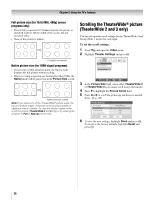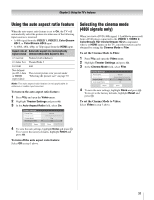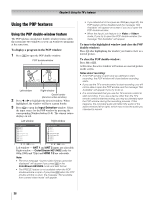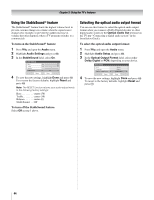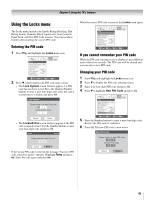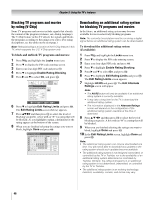Toshiba 42HL196 Operation Guide - Page 41
Using the closed caption mode
 |
UPC - 022265240755
View all Toshiba 42HL196 manuals
Add to My Manuals
Save this manual to your list of manuals |
Page 41 highlights
Chapter 5: Using the TV's features Using the closed caption mode The closed caption mode has two options: • Captions-An on-screen display of the dialogue, narration, and sound effects of TV programs and videos that are closed captioned (usually marked "CC" in program guides). • Text-An on-screen display of information not related to the current program, such as weather or stock data (when provided by individual stations). To view captions or text: 1 Press Y and open the Preferences menu. 2 Highlight Closed Caption Mode and press c. 3 Press B or b to select the desired closed caption mode and press T. Preferences Closed Caption Mode Off Off Closed Caption Advanced CC1 Input Labeling CC2 Menu Language English CC3 Channel Browser Setup CC4 T1 T2 Navigate ENTER Select CH RTN Back EXIT Exit • To view captions: Highlight CC1, CC2, CC3, or CC4. (CC1 displays translation of the primary language in your area.) Giant pandas eat leaves. Note: If the program or video you selected is not closed captioned, no captions will display. • To view text: Highlight T1, T2, T3, or T4. Closed Caption Advanced You can customize the closed caption display characteristics by changing the background color, text size, type, edge and color. Note: • This feature is available for digital channels only. • You cannot set the Caption Text and Background as the same color. To customize the closed captions: 1 Press Y and open the Preferences menu. 2 Highlight Closed Caption Advanced and press T. Closed Caption Advanced Caption Size Caption Text Type Caption Text Edge Caption Text Color Background Color Auto Auto Auto Auto Auto Reset Done 3 Press B or b to highlight the characteristic you want to change, and then press C or c to select the format for that characteristic (see table below). 4 To save the new settings, highlight Done and press T. To revert to the factory defaults, highlight Reset and press T. Caption Size Caption Text Type Caption Text Edge Caption Text Color Background Color Auto, Small, Standard, Large Auto, Default, Mono w. Serif, Prop. w. Serif, Mono w/o Serif, Prop. w/o Serif, Casual, Cursive, Small Capitals Auto, None, Raised, Depressed, Uniform, Left Drop Shadow, Right Drop shadow Auto, Black, White, Red, Green, Blue, Yellow, Magenta, Cyan Auto, Black, White, Red, Green, Blue, Yellow, Magenta, Cyan WORLD WEATHER Temps F C LONDON 51 11 MOSCOW 57 14 PARIS 53 12 ROME 66 19 TOKYO 65 18 Current Weather Clear Cloudy Clear Cloudy Rain Note: If text is not available in your area, a black rectangle may appear on-screen. If this happens, set the Closed Caption Mode to Off. • To turn off the Closed Caption mode: Select Off in step 3 above. Note: A closed caption signal may not display in the following situations: • When a videotape has been dubbed • When the signal reception is weak • When the signal reception is non-standard 41