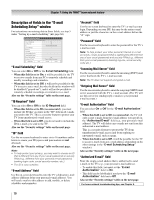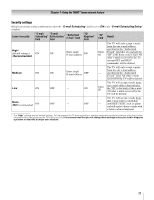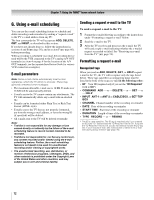Toshiba 42HL196 Operation Guide - Page 69
E-mail Scheduling Setup, Incoming Mail Server, Outgoing Mail Server, Account, Password, E-mail - users manuals
 |
UPC - 022265240755
View all Toshiba 42HL196 manuals
Add to My Manuals
Save this manual to your list of manuals |
Page 69 highlights
Chapter 7: Using the THINC™ home network feature "TESTING E-MAIL" ERROR CODES Code -1 Description The TV was able to connect to the e-mail server(s) but not log on. 28 The TV could not resolve the e-mail server name(s)/address(es). 35 The e-mail server name(s)/address(es) were resolved correctly, but TV could not log on to the servers. Solutions • If you receive the message "Error Sending Mail (-1)," the TV may not have received the test e-mail. Send another test e-mail to the TV using the "HELP request e-mail" format (- page 74). • Make sure the TV Guide On Screen™ system was set up properly. See "IMPORTANT NOTE" on page 67. • Make sure you entered the correct information for the following fields in the TV's "E-mail Scheduling Setup" window (confirm this information with your ISP): -"Incoming Mail Server" and "Outgoing Mail Server" names (or IP addresses). -"Account" (user name) and "Password" for the TV's e-mail account. -"E-mail Address" for the TV. • Check with your ISP to make sure your TV's e-mail account has been activated. • Check with your ISP to make sure their servers support POP3 and SMTP protocols without secure password authentication or secure connections. • Make sure you entered the correct information for the following fields in the TV's "E-mail Scheduling Setup" window (confirm this information with your ISP): -"Incoming Mail Server" and "Outgoing Mail Server" names (or IP addresses). -"IP," "Netmask," "Gateway," and "DNS" settings (applicable if you manually set up the network address). • Make sure all cables are connected properly and securely. • Check your router hardware/settings to make sure your Internet service is currently available (especially if the e-mail test takes several minutes to complete). • Make sure you entered the correct information for the following fields in the TV's "E-mail Scheduling Setup": --Username and password. -"Incoming Mail Server" and "Outgoing Mail Server" names (or IP addresses). -"IP," "Netmask," "Gateway," and "DNS" settings (applicable if you manually set up the network address). • Make sure all cables are connected properly and securely. • Check your router hardware/settings to make sure your Internet service is currently available. 69