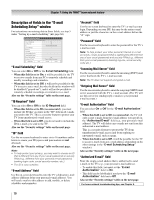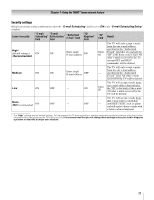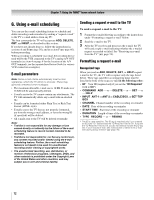Toshiba 42HL196 Operation Guide - Page 70
Description of fields in the E-mail, Scheduling Setup window
 |
UPC - 022265240755
View all Toshiba 42HL196 manuals
Add to My Manuals
Save this manual to your list of manuals |
Page 70 highlights
Chapter 7: Using the THINC™ home network feature Description of fields in the "E-mail Scheduling Setup" window For instructions on entering data in these fields, see step 5 under "Setting up e-mail scheduling" (- page 66). E-mail Scheduling Setup Please enter your E-mail Setup Information. E-mail Scheduling On ID Required On ID XXXXXXXXXXXXXXXX E-mail Address Account Password Incoming Mail Server Outgoing Mail Server E-mail Authorization Authorized E-mail On Enter YOUR E-mail here Advanced Test Cancel Done "E-mail Scheduling" field You can select On or Off for the E-mail Scheduling field. - When this field is set to On, it will be possible for the TV to receive e-mails from any PC to remotely schedule and modify recordings and reminders. - When this field is set to Off, it will not be possible for the TV to receive any e-mail, the other fields in this window will be disabled ("grayed out"), and it will not be possible to remotely schedule recordings or reminders via e-mail. Also see the "Security settings" table on the next page. "ID Required" field You can select On or Off for the ID Required field. - When this field is set to On (recommended), you must include the ID that you enter in the "ID" field in all e-mails you send to the TV. This is a security feature to protect your TV from unauthorized e-mail access. - When this field is set to Off, you do not need to include the ID in e-mails you send to the TV. Also see the "Security settings" table on the next page. "ID" field Use the on-screen keyboard to enter six to 16 numbers and/or letters to create your ID (spaces and punctuation are not allowed). Also see the "Security settings" table on the next page. Note: • To help protect your privacy, you may want to choose an ID that is different from any of your usual passwords or security PINs (e.g., different from your personal e-mail password, banking login code, social security number, etc.). • The ID is case sensitive. "E-mail Address" field Use the on-screen keyboard to enter the TV's dedicated e-mail address (different from your personal e-mail address). You will send e-mails to this address to add, modify, or delete schedules and reminders. "Account" field Use the on-screen keyboard to enter the TV's e-mail account login. Depending on your ISP, this may be the entire e-mail address or just the characters in the e-mail address before the "@" sign. "Password" field Use the on-screen keyboard to enter the password for the TV's e-mail account. Note: To help protect your other personal Internet or e-mail accounts, create a password that is significantly different from any of your usual passwords and security PINs (e.g., different from your e-mail password, banking log-ons, social security code etc.). "Incoming Mail Server" field Use the on-screen keyboard to enter the incoming (POP3) mail server that hosts the TV's e-mail account. Note: The TV does not support encrypted e-mail. "Outgoing Mail Server" field Use the on-screen keyboard to enter the outgoing (SMTP) mail server associated with the TV's e-mail account. (The TV will use this server for sending reply e-mails to your personal e-mail account.) "E-mail Authorization" field You can select On or Off for the "E-mail Authorization" field. - When this field is set to On (recommended), the TV will only accept e-mails from the e-mail address you specify in the "Authorized E-mail" field (e.g., your personal e-mail address). The TV will delete any e-mails not sent from this authorized e-mail address. This is a security feature to protect the TV from unauthorized e-mail access and from replying to unwanted e-mail, such as spam. - When this field is set to Off, it will be possible for the TV to accept e-mails from any e-mail address (depending on the other settings in the "E-mail Scheduling Setup" window). Also see the "Security settings" table on the next page. "Authorized E-mail" field Enter the single e-mail address that is authorized to send e-mails to the TV (e.g., your personal e-mail address). - To enable this field, you must set the "E-mail Authorization" field to On. - This field can be left blank if you have the "E-mail Authorization" field set to Off. Also see the "Security settings" table on the next page. For home network troubleshooting tips, see Chapter 8. 70