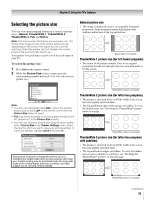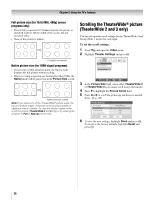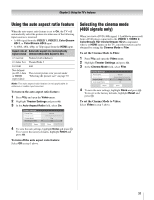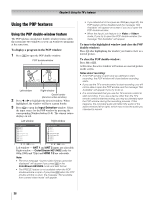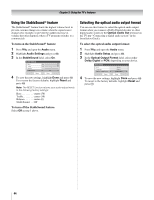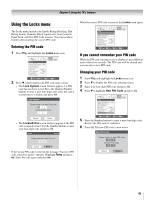Toshiba 42HL196 Operation Guide - Page 40
Adjusting the picture
 |
UPC - 022265240755
View all Toshiba 42HL196 manuals
Add to My Manuals
Save this manual to your list of manuals |
Page 40 highlights
Chapter 5: Using the TV's features Adjusting the picture Selecting the picture mode You can select your desired picture settings from four different modes, as described below. Mode Sports Standard Movie Preference Picture Quality Bright and dynamic picture (factory setting) Standard picture settings (factory setting) Lower contrast for darkened room (factory setting) Your personal preferences To select the picture mode: 1 Press Y and open the Video menu. 2 Highlight Picture Settings and press T. 3 In the Mode field, select the picture mode you prefer. Picture Settings Mode Contrast Back Light Brightness Color Tint Sharpness Reset Mode: Sports Sports 100 100 50 50 0 50 Done Picture Settings Mode: Standard Mode Standard 4 To save the new settings, highlight Done and press T. To revert to the factory defaults, highlight Reset and press T. Note: • The picture mode you select affects the current input only. You can select a different picture mode for each input. • If you select one of the factory-set picture modes (Sports, Standard, or Movie) and then change a picture quality setting (for example, increase the contrast or change the color temperature), the picture mode automatically changes to Preference in the Picture Settings menu. Adjusting the picture quality You can adjust the picture quality (contrast, back light, brightness, color, tint, and sharpness) to your personal preferences. Selection Pressing C Pressing c contrast lower higher back light darker lighter brightness darker lighter color paler deeper tint reddish greenish sharpness softer sharper To adjust the picture quality: 1 Press Y and open the Video menu. 2 Highlight Picture Settings, and press T. 3 Press B or b to select the picture quality you want to adjust (Contrast, Back Light, Brightness, Color, Tint, or Sharpness), and then press C and c to adjust the setting, as described in the table above. Picture Settings Mode Contrast Back Light Brightness Color Tint Sharpness Reset Mode: Sports Sports 100 100 50 50 0 50 Done Picture Settings Mode: Preference Contrast 70 4 To save the new settings, highlight Done and press T. To revert to the factory defaults, highlight Reset and press T. The picture qualities you adjusted are automatically saved in the Preference mode (- "Selecting the picture mode," above left). 40