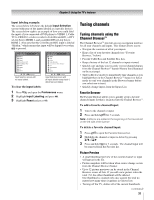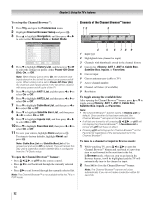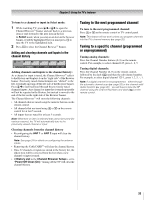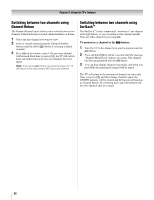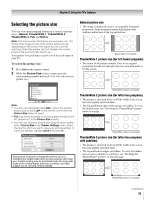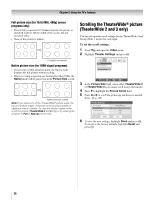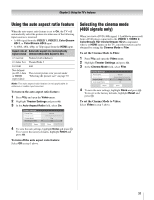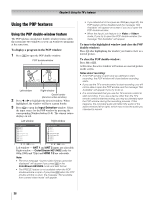Toshiba 42HL196 Operation Guide - Page 36
Scrolling the TheaterWide, picture, TheaterWide 2 and 3 only
 |
UPC - 022265240755
View all Toshiba 42HL196 manuals
Add to My Manuals
Save this manual to your list of manuals |
Page 36 highlights
Chapter 5: Using the TV's features Full picture size (for 16:9 [480i, 480p] source programs only) • If receiving a squeezed 4:3 format program, the picture is stretched wider to fill the width of the screen, but not stretched taller. • None of the picture is hidden. Full picture size example Native picture size (for 1080i signal programs) • If receiving a 1080i signal program, the Native mode displays the full picture without scaling. • When receiving a signal in any format other than 1080i, the Native mode will be grayed out in the Picture Size screen. Native picture size example Note:If you select one of the TheaterWide® picture sizes, the top and bottom edges of the picture (including subtitles or captions) may be hidden. To view the hidden edges, either scroll the picture (TheaterWide 2 and 3 only) or try viewing the program in Full or Natural picture size. Scrolling the TheaterWide® picture (TheaterWide 2 and 3 only) You can set separate scroll settings for the TheaterWide 2 and TheaterWide 3 modes for each input. To set the scroll settings: 1 Press Y and open the Video menu. 2 Highlight Theater Settings and press T. Video Picture Settings Advanced Picture Settings Theater Settings Navigate ENTER Select CH RTN Back EXIT Exit 3 In the Picture Size field, select either TheaterWide 2 or TheaterWide 3 (you cannot scroll in any other mode). 4 Press b to highlight the Picture Scroll field. 5 Press C or c to scroll the picture up and down as needed, from -10 to +20. Theater Settings Picture Size Picture Scroll Cinema Mode Auto Aspect Ratio TheaterWide 2 -5 Film On Reset Done 6 To save the new settings, highlight Done and press T. To revert to the factory defaults, highlight Reset and press T. 36