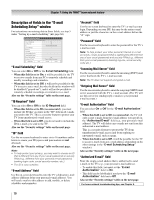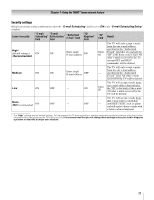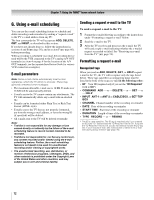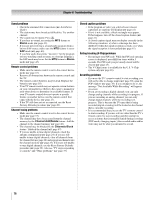Toshiba 42HL196 Operation Guide - Page 74
Receiving an e-mail from the TV, Modifying an existing recording or, reminder
 |
UPC - 022265240755
View all Toshiba 42HL196 manuals
Add to My Manuals
Save this manual to your list of manuals |
Page 74 highlights
Chapter 7: Using the THINC™ home network feature DELETE request e-mail The DELETE request allows you to cancel an existing scheduled recording or reminder. The required tags for a DELETE request e-mail are (in this order): • ID [This tag is not required if the "ID Required" field is set to Off] • COMMAND DELETE • INPUT • CHANNEL • DATE • START TIME • DURATION • TYPE Sample DELETE request e-mail to delete an existing recording: To: [TV's email address] Subject: [this can be left blank] ID MYID1234* COMMAND DELETE INPUT ANT-1 CHANNEL 102-1 DATE 06/10/2005 START TIME 7 PM DURATION 2H15M TYPE REC Sample DELETE request e-mail to delete an existing reminder: To: [TV's email address] Subject: [this can be left blank] ID MYID1234* cmd del input cb ch 4 date 7-4 start 8:30pm dur 1hr type rem HELP request e-mail When you send a HELP request e-mail to the TV, you will receive a reply e-mail that contains helpful information about formatting a request e-mail (syntax, definition of the various commands, etc.). The only required tag for a HELP request e-mail is HELP. Sample HELP request e-mail: To: [TV's email address] Subject: [this can be left blank] HELP Receiving an e-mail from the TV If the e-mailed request was successful, the reply e-mail from the TV to your PC will contain one of the following (or similar) messages, depending on the command you sent to the TV: • ADD SUCCESS • DELETE SUCCESS • GET SUCCESS • HELP SUCCESS If the e-mailed request was not successful, the reply e-mail from the TV to your PC will contain one of the following (or similar) messages, depending on the command you sent to the TV: • FAILED - SCHEDULE CONFLICT The new recording or reminder you attempted to schedule conflicts with an existing one that was previously scheduled. If you want to schedule the new recording or reminder, you will have to DELETE the existing one first, and then ADD the new one. • FAILED - COULD NOT UNDERSTAND "Line x" The e-mailed request has an error in the line of text referenced in the error message. Correct the text and resend the e-mail. • FAILED - NO DEVICE AVAILABLE Make sure you have a recording device connected to the TV and that all cables are properly connected. • FAILED - MISC ERROR Make sure all devices and cables are properly connected and that the text in the body of your e-mail is correct, and then send the corrected e-mail to the TV. Modifying an existing recording or reminder If you want to modify an existing scheduled recording or reminder. 1 Send a DELETE request e-mail to cancel the existing recording or reminder. 2 Send an ADD request e-mail to schedule the modified recording or reminder. For home network troubleshooting tips, see Chapter 8. * The ID is case sensitive. The ID tag is required only if you created an ID in the "ID" field and set the "ID Required" field to On. If you set the "ID Required" field to Off, you do not need to include the ID tag line in your request e-mail. See "Description of fields in the E-mail Scheduling Setup window" (- page 70). 74