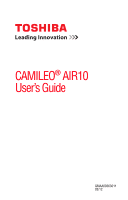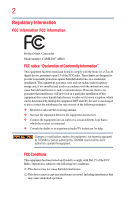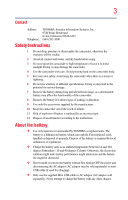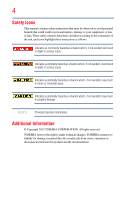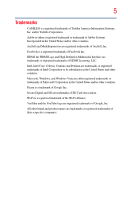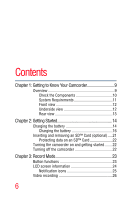Toshiba Air10 User Guide
Toshiba Air10 Manual
 |
View all Toshiba Air10 manuals
Add to My Manuals
Save this manual to your list of manuals |
Toshiba Air10 manual content summary:
- Toshiba Air10 | User Guide - Page 1
CAMILEO® AIR10 User's Guide GMAA00363011 02/12 - Toshiba Air10 | User Guide - Page 2
installation. This equipment generates, uses and can radiate radio frequency energy and, if not installed and used in accordance with the instructions, may cause harmful interference to radio communications. However, there is no guarantee that interference will not occur in a particular installation - Toshiba Air10 | User Guide - Page 3
the reach of infants. 11 Risk of explosion if battery is replaced by an incorrect type. 12 Dispose of used batteries according to the instructions. About the battery ❖ Use only batteries recommended by TOSHIBA as replacements. The battery is a lithium ion battery, which can explode if not replaced - Toshiba Air10 | User Guide - Page 4
This manual contains safety instructions that must be observed to avoid potential hazards that could result in personal injuries, damage to your equipment, or loss of data. These safety cautions have been classified according to the seriousness of the risk, and icons highlight these instructions as - Toshiba Air10 | User Guide - Page 5
5 Trademarks CAMILEO is a registered trademark of Toshiba America Information Systems, Inc. and/or Toshiba Corporation. Adobe is either a registered trademark or trademark of Adobe Systems Incorporated in the United States and/or other countries. ArcSoft and MediaImpression are registered trademarks - Toshiba Air10 | User Guide - Page 6
Contents Chapter 1: Getting to Know Your Camcorder 9 Overview 9 Check the Components 10 System Requirements 11 Front view 12 Underside view 12 Rear view 13 Chapter 2: Getting Started 14 Charging the battery 14 Charging the battery 16 Inserting and removing an SD™ Card (optional).....21 - Toshiba Air10 | User Guide - Page 7
7 Contents Photo recording 27 Using Digital zoom 27 Menu options/operations 27 Video Setting options 28 Photo setting options 31 Effects 36 Chapter 4: Playback Mode 39 Button functions 39 LCD screen information 40 Notification icons 41 Playback mode operations 42 Video Playback 43 Photo - Toshiba Air10 | User Guide - Page 8
67 Chapter 10: Specifications 68 Operating Environment Conditions 69 Chapter 11: Troubleshooting 70 Chapter 12: Other Information 73 Toshiba Support 73 Before you call 73 Contacting Toshiba 74 Toshiba's technical support Web site 74 Toshiba voice contact 74 Warranty 74 Online Warranty - Toshiba Air10 | User Guide - Page 9
sold separately) ❖ Easy playback of recorded high-definition videos on wide screen HDTV ❖ ISO and white balance can be set to automatic or may be manually adjusted ❖ 5x digital zoom ❖ Webcam for video conferencing 9 - Toshiba Air10 | User Guide - Page 10
OK Camcorder Mini USB cable AC adaptor (may be sold separately) Lithium-ion rechargeable battery* Quick Start CD-ROM Guide Software, User's Guide (this document), and Warranty information (Sample Illustration) Components Cleaning cloth Hand strap The CD-ROM supplied with the camcorder - Toshiba Air10 | User Guide - Page 11
11 Getting to Know Your Camcorder Overview System Requirements ❖ Microsoft® Windows® XP/Windows Vista®/Windows® 7 ❖ Intel/AMD Dual-Core CPU or above ❖ 1 GB system memory ❖ 2 GB free HDD space ❖ 4x CD-ROM Drive ❖ Available USB 2.0 port ❖ 16-bit color display ❖ Wi-Fi® capability NOTE The LCD screen - Toshiba Air10 | User Guide - Page 12
-Fi®. Internet button Press to display the social networking site upload menu. SD™ Card cover (Sample Illustration) Front view For more detailed operational instruction, please see "Record Mode" on page 23 and "Playback mode operations" on page 42. Underside view Mini HDMI® port Tripod socket Mini - Toshiba Air10 | User Guide - Page 13
Rear view 13 Getting to Know Your Camcorder Overview LCD screen Photo button Press to take a photo. CAMILEO AIR10 Menu/OK button Menu ON. MENU Validate the setting. OK Left button Move between option items. During playback: Go to previous video/photo. Playback button Switch to Playback - Toshiba Air10 | User Guide - Page 14
Chapter 2 Getting Started Charging the battery The battery comes pre-installed in the camcorder, and must be charged before use, however you must remove the protective film on the battery. 1 Slide the battery cover off. (Sample Illustration) Front view 2 Remove the battery. 14 - Toshiba Air10 | User Guide - Page 15
3 Pull the protective film off. 15 Getting Started Charging the battery Protective film Li-ion battery (Sample Illustration) Removing the protective film 4 Reinsert the battery face up, making sure it is lined-up with the correct polarity marks. Polarity marks Battery cover Li-ion battery ( - Toshiba Air10 | User Guide - Page 16
16 Getting Started Charging the battery Charging the battery You must use the supplied Mini USB cable or AC adaptor (AC adaptor may be sold separately) to charge your camcorder before use. Turn OFF the camcorder before connecting the cable. A blinking light indicates active charging and a solid - Toshiba Air10 | User Guide - Page 17
on it. Doing so could cause a fire or explosion possibly resulting in serious injury. ❖ Never charge the battery by a method other than as instructed. Doing so could cause a fire or explosion possibly resulting in serious injury. ❖ Never connect the battery to a plug socket or a car cigarette plug - Toshiba Air10 | User Guide - Page 18
18 Getting Started Charging the battery ❖ Never expose a battery to abnormal shock, vibration or pressure. Never use a battery which has been exposed to abnormal shock even if the appearance is normal. The battery's internal protective device could fail, causing it to overheat or ignite resulting in - Toshiba Air10 | User Guide - Page 19
, in order to avoid any possible minor injury due to heat exposure. Do not turn on the product's power again until an authorized Toshiba service provider has checked it for safety. Continued use could cause a fire or rupture possibly resulting in serious injury or product failure including but not - Toshiba Air10 | User Guide - Page 20
20 Getting Started Charging the battery ❖ The battery is a lithium ion battery, which can explode if not replaced, used, handled or disposed of properly. Dispose of the battery as required by local ordinances or regulations. Use only batteries recommended by TOSHIBA as replacements. ❖ Charge the - Toshiba Air10 | User Guide - Page 21
21 Getting Started Inserting and removing an SD™ Card (optional) Inserting and removing an SD™ Card (optional) NOTE An SD™ Card must be purchased separately. Your camcorder comes with internal memory that allows you to store limited photos and videos. You can expand the memory capacity by using an - Toshiba Air10 | User Guide - Page 22
22 Getting Started Turning the camcorder on and getting started Protecting data on an SD™ Card Photos or videos cannot be recorded on an SD™ Card when the card is locked (read only), however photos and videos can be viewed. Make sure the lock is in the writeable position before recording photos and - Toshiba Air10 | User Guide - Page 23
Chapter 3 Record Mode Button functions Video button: 1 Press to begin recording. 2 Press it again to stop recording. Photo button: Press to take a photo. Playback button: Switch between Record/Playback mode. Return/Exit button: 1 Return to the previous screen. 2 Exit. 23 - Toshiba Air10 | User Guide - Page 24
24 Record Mode LCD screen information Zoom in (Up) button: 1 Zoom in. 2 Move between option items. Zoom out (Down) button: 1 Zoom out. 2 Move between the option items. Left button: Move between the option items. Right button: Move between the option items. Menu/OK button: 1 Menu ON. 2 Validate the - Toshiba Air10 | User Guide - Page 25
25 Record Mode LCD screen information Notification icons Battery: Full power Battery: Medium power 1 Battery: Low power Battery: No power AC power mode Video Resolution Full HD (1080p 30) HD60 (720p 60) HD30 (720p 30) 2 VGA (430p 30) Photo resolution High-16MP Standard-5MP Low-3MP - Toshiba Air10 | User Guide - Page 26
26 Record Mode Video recording 00:03:12 Recording time remaining 00:00:12 Pause Recording The remaining amount of photos that can be taken at the 6 25 current resolution settings 12 Current number of photos taken NOTE: Maximum number of photos shown is 9999; however, more photos may be - Toshiba Air10 | User Guide - Page 27
27 Record Mode Photo recording Photo recording In Record mode, press the Photo ( ) button to take a photo. Press the Playback button to view the photo. The resolution settings available are: Image Quality High-16 MP: 4608 x 3456 Standard-5 MP: 2592 x 1944 Low-3 MP: 2048 x 1536 Using Digital zoom - Toshiba Air10 | User Guide - Page 28
28 Record Mode Menu options/operations Operation 1 In Record mode, Press the MENU/OK button. The Menu screen appears. The options available are: Video Setting, Photo Setting, Effects, Setup, and Wi-Fi. Screen 2 Use the Directional buttons to select the desired option, and then press the OK button - Toshiba Air10 | User Guide - Page 29
29 Record Mode Menu options/operations Operation 1 In the Video Setting menu, select the Light icon, and then press the OK button to enter the settings menu. 2 Use the Directional buttons to select the desired option. 3 Press the OK button to validate the new setting. 4 Select the Return/Exit ( ) - Toshiba Air10 | User Guide - Page 30
30 Record Mode Menu options/operations Stabilization Your camcorder provides a feature that steadies the image to help reduce blurry photos and create clearer videos. Operation 1 In the Video Setting menu, select the Stabilization icon, and then press the OK button to enter the settings menu. 2 - Toshiba Air10 | User Guide - Page 31
31 Record Mode Menu options/operations Continuous Play This option allows you to playback files continuously. Operation 1 In the Video Setting menu, select the Continuous Play icon, and then press the OK button to enter the settings menu. 2 Use the Directional buttons to select the desired option - Toshiba Air10 | User Guide - Page 32
32 Record Mode Menu options/operations Operation 1 In the Photo Setting menu, select the Light icon, and then press the OK button to enter the settings menu. 2 Use the Directional buttons to select the desired option. 3 Press the OK button to validate the new setting. 4 Select the Return/Exit ( ) - Toshiba Air10 | User Guide - Page 33
33 Record Mode Menu options/operations Self timer The self-timer allows you to take photos with a ten-second time delay. The self-timer light on the front of the camcorder blinks to indicate the feature is activated. The blinking speed increases just before the photo is taken. Operation Screen - Toshiba Air10 | User Guide - Page 34
this function is activated, the date appears on the corner of each photo. Screen ISO The camcorder automatically adjusts the ISO setting of images. Two manual ISO sensitivity settings are also available (800 and 1600). Use the higher setting to take a photo in the dark or in a poorly lit location - Toshiba Air10 | User Guide - Page 35
35 Record Mode Menu options/operations Operation 1 In the Photo Setting menu, select the ISO icon, and then press the OK button to enter the settings menu. 2 Use the Directional buttons to select the desired option. 3 Press the OK button to validate the new setting. 4 Select the Return/Exit ( ) - Toshiba Air10 | User Guide - Page 36
36 Record Mode Menu options/operations Effects Operation 1 In Record mode, Press the MENU/OK button. The Menu screen appears. 2 Use the Directional buttons to select the Effects icon, and then press the OK button to enter the settings menu. The Effects menu appears. 3 The Effects menu options are: - Toshiba Air10 | User Guide - Page 37
37 Record Mode Menu options/operations Filter You can select a special filter effect for videos and photos. The Filter settings available are: Auto No filter effects. Black & White The image is converted to black and white. Classic The image is converted to sepia. Negative The image is - Toshiba Air10 | User Guide - Page 38
38 Record Mode Menu options/operations White Balance The camcorder adjusts the white balance of images automatically. The White Balance settings available are: Auto Automatically adjusts white balance. Daylight Use in outdoor conditions. Fluorescent Use in Fluorescent lighting. Tungsten Use - Toshiba Air10 | User Guide - Page 39
Chapter 4 Playback Mode Button functions The buttons have the following functions in Playback mode. Video button: Press to switch to Video Playback mode. Photo Button: Press to switch to Photo Playback mode. Playback button: Switch between Record/Playback mode. Return/Exit button: 1 Return to the - Toshiba Air10 | User Guide - Page 40
40 Playback Mode LCD screen information Up button: 1 View the video/photo thumbnail screen. 2 Press to increase volume during video playback. Down button: 1 View the Delete screen. 2 Press to decrease volume during video playback. Left button: View the previous video/photo. Right button: View the - Toshiba Air10 | User Guide - Page 41
41 Playback Mode LCD screen information Notification icons Battery: Full power Battery: Medium power 1 Battery: Low power Battery: No power AC power mode. Video Resolution Full HD (1080p 30) HD60 (720p 60) HD30 (720p 30) 2 VGA (430p 30) Photo resolution High-16MP Standard-5MP Low-3MP - Toshiba Air10 | User Guide - Page 42
42 Playback Mode Playback mode operations Playback mode operations To view and manage videos and photos in the built-in memory or on an SD™ Card, use the Playback mode. Operation 1 In Video/Photo Record mode, press the Playback button to switch to Video/Photo Playback mode. Screen 2 Press the - Toshiba Air10 | User Guide - Page 43
Video Playback Operation 1 In Video Playback mode, press the OK button to play or pause the video. 2 Use the Right/Left buttons to view the next/previous video. 3 While playing a video, press the Right/Left buttons to fast forward/rewind. 4 Press the OK button to stop. 5 Use the Up/Down buttons to - Toshiba Air10 | User Guide - Page 44
44 Playback Mode Playback mode operations Delete a file in Playback mode Operation 1 In Playback mode, press the Down button to view the delete screen. 2 Select the ( ) icon, and then select the ( ) icon to delete the current video/photo. 3 Select the Return/Exit ( ) icon, and then press the OK - Toshiba Air10 | User Guide - Page 45
Chapter 5 Camcorder Settings Setup menu Operation 1 In Record mode, press the MENU/OK button. The Menu screen appears. 2 Use the Directional buttons to select the Setup ( ) icon, and then press the OK button to enter the settings menu. 3 The Setup Menu options are: Menu Sound (operation sound), TV - Toshiba Air10 | User Guide - Page 46
46 Camcorder Settings Setup menu Menu Sound You can enable or disable tone and operation sounds. Operation Screen 1 In the Setup menu, select the Menu Sound icon, and then press the OK button to enter the settings menu. 2 Use the Directional buttons to select the desired option. 3 Press the OK - Toshiba Air10 | User Guide - Page 47
47 Camcorder Settings Setup menu Language Use this option to select the language of the user interface. Operation 1 In the Setup menu, select the Language icon, and then press the OK button to enter the settings menu. 2 Use the Directional buttons to select the desired option. 3 Press the OK - Toshiba Air10 | User Guide - Page 48
48 Camcorder Settings Setup menu Format Use this option to delete all data in the built-in memory or on the SD™ Card. Delete all videos and photos in the built-in memory (when Yes no SD™ Card is installed), or delete all videos and photos on the installed SD™ Card. Do not delete all videos - Toshiba Air10 | User Guide - Page 49
49 Camcorder Settings Setup menu Default setting To restore the default factory setting, select this option. Yes Restore to default factory setting. No Do not restore to default factory setting. Operation 1 In the Setup menu, select the Default Setting icon, and then press the OK button to - Toshiba Air10 | User Guide - Page 50
Chapter 6 CAMILEO® AIR10 Connect Advanced operations on your computer (CAMILEO® AIR10 Connect) The camcorder can connect to your computer via Wi-Fi® or USB connection. Once you launch the CAMILEO® AIR10 Connect application (for Windows® based systems only) on your computer, it searches for your - Toshiba Air10 | User Guide - Page 51
pop up during the CAMILEO® AIR10 Connect installation process. Click OK on each one to proceed. Microsoft Visual C++ Setup.exe AIR10_Connect.exe Follow the onscreen instructions to complete the installation. - Toshiba Air10 | User Guide - Page 52
52 CAMILEO® AIR10 Connect Using CAMILEO® AIR10 Connect via Wi-Fi® (Infrastructure mode) To Install the bundled software from the included CD: 1 Insert the CD into your computer's optical disk drive. The AutoPlay screen appears. 2 Click Install CAMILEO® AIR10 Connect to install the application. - Toshiba Air10 | User Guide - Page 53
53 CAMILEO® AIR10 Connect Using CAMILEO® AIR10 Connect via Wi-Fi® (Infrastructure Operation On your computer: NOTE: Make sure your computer is on the same wireless network, and that you have already installed the CAMILEO® AIR10 Connect application on your computer. 4 Double-click on the shortcut - Toshiba Air10 | User Guide - Page 54
54 CAMILEO® AIR10 Connect Using CAMILEO® AIR10 Connect via Wi-Fi® (Infrastructure mode) Function Video Chat Description Use your camcorder as a wireless webcam for online video chatting. NOTE: You must first select this device as your Webcam in the camera/audio setting. Screen You will need to - Toshiba Air10 | User Guide - Page 55
55 CAMILEO® AIR10 Connect Using CAMILEO AIR10 Connect via USB NOTE ❖ ACCOUNT SETUP and Wi-Fi SETUP are not available during Wi-Fi® connection. ❖ For Wi-Fi® connectivity to work correctly, make sure the bundled CAMILEO® AIR10 Connect (for Windows® based systems only) is installed and the wireless - Toshiba Air10 | User Guide - Page 56
56 CAMILEO® AIR10 Connect Using CAMILEO AIR10 Connect via USB The available options in the CAMILEO® AIR10 Connect application via USB connection are: Function Transfer Description You can remote access the videos and photos stored in your camcorder and transfer files to social networking sites. - Toshiba Air10 | User Guide - Page 57
57 CAMILEO® AIR10 Connect Using CAMILEO AIR10 Connect via USB Function Wi-Fi® Setup Description Wi-Fi® Profile Synchronize the Wi-Fi® profile on your computer with your camcorder. 1 Click Add to camcorder to add the Wi-Fi® profile on your computer to your camcorder. 2 Click Up/Down/Remove to sort - Toshiba Air10 | User Guide - Page 58
Chapter 7 Wi-Fi® Functions CAMILEO® AIR10 allows you to: ❖ Upload files to social networking sites ❖ Broadcast live streaming on USTREAM Web site On your computer, with the CAMILEO® AIR10 Connect application (Windows® based systems only), you can: ❖ Download the files from the camcorder to your - Toshiba Air10 | User Guide - Page 59
the Wi-Fi button. The camcorder scans for an available AP device and connects to it automatically. You can also select the available access point manual by selecting Wi-Fi while in Menu mode. 2 If the available AP requires a password or the profile has not yet been setup, the AP list - Toshiba Air10 | User Guide - Page 60
Functions Uploading files to social networking sites NOTE Closed networks or networks that must be accessed through a webpage login screen are not supported. Operation The Connection OK screen appears and indicates that the connection is established. The signal strength appears at the top of the - Toshiba Air10 | User Guide - Page 61
1 Press the Internet button. The camcorder automatically connects to the network. 2 Some networks require authentication from the network's service provider (NSP). Follow the onscreen instructions. 3 Select the Return/Exit ( ) icon, and then press the OK button, or press the Return/Exit button to - Toshiba Air10 | User Guide - Page 62
62 Wi-Fi® Functions Uploading files to social networking sites Operation The Connection OK screen appears and indicates that the connection is established. The signal strength appears at the top of the screen Screen If a connection cannot be established, the Connection Failed screen appears. - Toshiba Air10 | User Guide - Page 63
63 Wi-Fi® Functions Broadcast live streaming on USTREAM Operation The status bar appears during the upload process. 7 Select the Return/Exit ( ) icon, and then press the OK button, or press the Return/Exit button to exit. 8 There is no Internet connection, please establish an Internet connection - Toshiba Air10 | User Guide - Page 64
your camcorder through their various devices. Visit the USTREAM Web site for instructions on how to view live streaming. Screen NOTE ❖ Some AP routers to the network (e.g. firewall). ❖ You may be charged by the network service provider. ❖ It may take time to scan and connect to the AP/network - Toshiba Air10 | User Guide - Page 65
Chapter 8 Viewing Photos and Videos on TV Connecting to a high-definition 16:9 (wide) TV To view images or videos from your camcorder on a TV: 1 Connect the mini HDMI® cable (mini HDMI® cable required sold separately) to your camcorder's mini HDMI® out port. 2 Connect the other end of the cable to a - Toshiba Air10 | User Guide - Page 66
bundled software: 1 Insert the CD-ROM into your computer's optical disc drive. The autorun screen appears. 2 Click "Install Application Software". Follow the onscreen instructions to complete the installation. NOTE Detailed information can be found in the online help of all the bundled software. - Toshiba Air10 | User Guide - Page 67
Chapter 9 Viewing Photos and Videos on a Computer NOTE It may be necessary to install the bundled software application, ArcSoft MediaImpression® to view videos properly on your computer. Transferring photos or videos to a computer You can transfer photos or videos stored on your camcorder to a - Toshiba Air10 | User Guide - Page 68
~5x (5x Digital zoom) Electronic 2 in. (5.08cm) LCD screen Built-in 128MB memory (partial memory is used for firmware code), SD/SDHC/SDXC card slot support (up to 64GB) High: 4608 x 3456 (16MP) (Interpolated) Standard: 2592 x 1944 (5MP) Low: 2048 x 1536 (3MP) Full HD 1080/30: 1920 x 1080 (30fps) HD - Toshiba Air10 | User Guide - Page 69
Operating Environment Conditions White balance ISO Self-timer Light File format Image play PC interface TV out Wi-Fi® Battery Dimensions Weight Auto/Manual (Daylight, Fluorescent, Tungsten) Auto/800/1600 10 second delay Light ON/Light OFF/Digital Light ON Photo: JPG Video: MP4 (H.264) Single image - Toshiba Air10 | User Guide - Page 70
11 Troubleshooting If the camcorder fails to function as expected, check the list of common problems/solutions below: Problem The using the camcorder not a computer, "Format" on page 48. The card has some problems and can not be recognized. Change the card with another one. Change the SD/ - Toshiba Air10 | User Guide - Page 71
71 Troubleshooting Problem How do I charge the battery? The camcorder is freezing up The date imprinted on the photo is incorrect Why do some of my indoor photos - Toshiba Air10 | User Guide - Page 72
72 Troubleshooting Problem The or your computer on. The camcorder is not in the wireless network service area or has a weak network signal. Make sure the AP router screen are not supported. The camcorder does not support the type of encryption used on the AP. This model only supports WEP/WPA/WPA2 - Toshiba Air10 | User Guide - Page 73
Review the documentation supplied with your product. ❖ If a problem occurs when you are running software applications, consult the software documentation for troubleshooting suggestions. Contact the software company's technical support department for assistance. ❖ Consult the reseller or dealer from - Toshiba Air10 | User Guide - Page 74
Customers located in the fifty (50) United States and District of Columbia may obtain warranty service by visiting the Toshiba Acclaim Web site at acclaim.toshiba.com or by contacting the telephone support center at (888) 592-0944. Customers located outside the fifty (50) United States and District
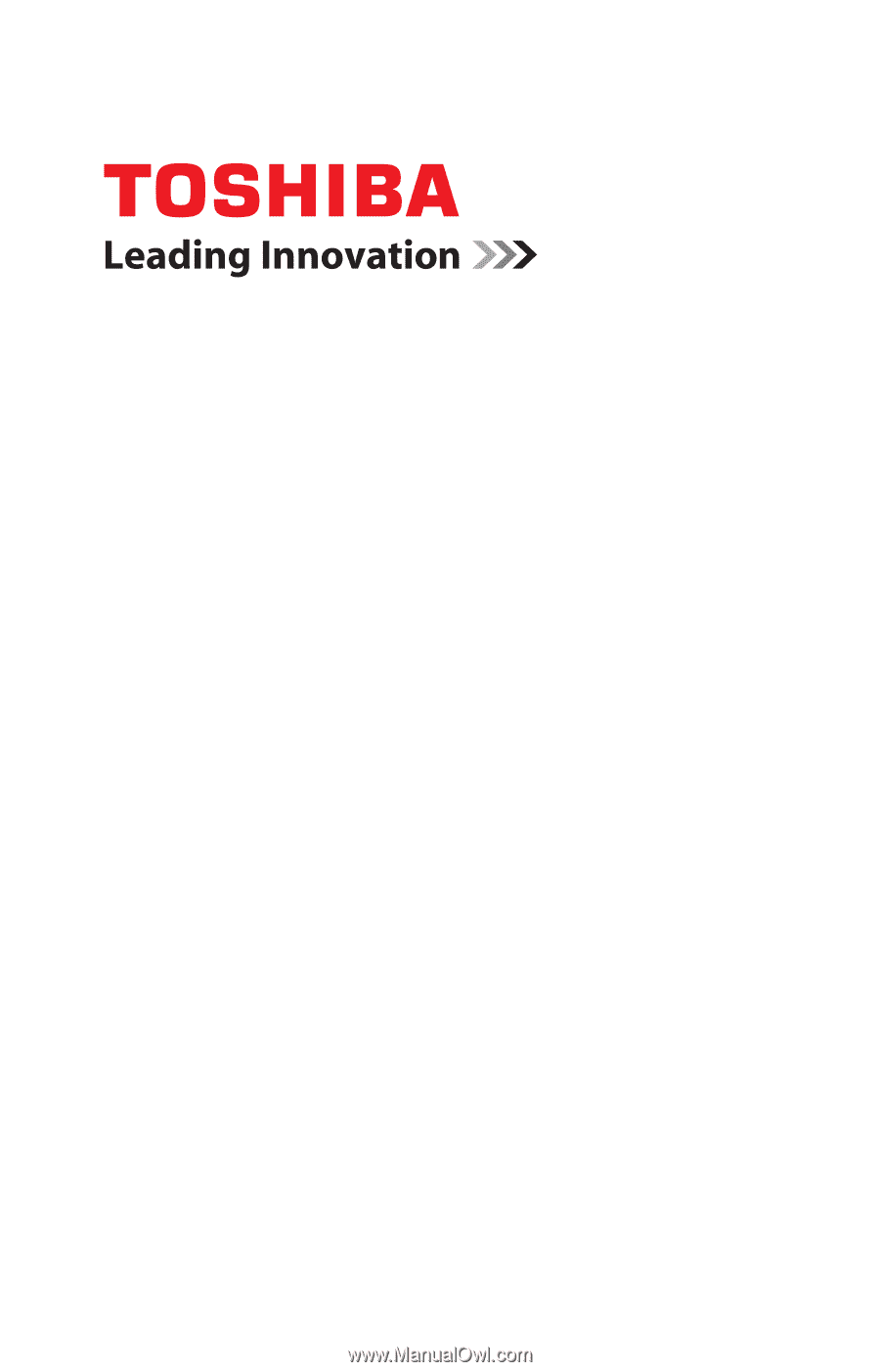
GMAA00363011
02/12
CAMILEO
®
AIR10
User’s Guide