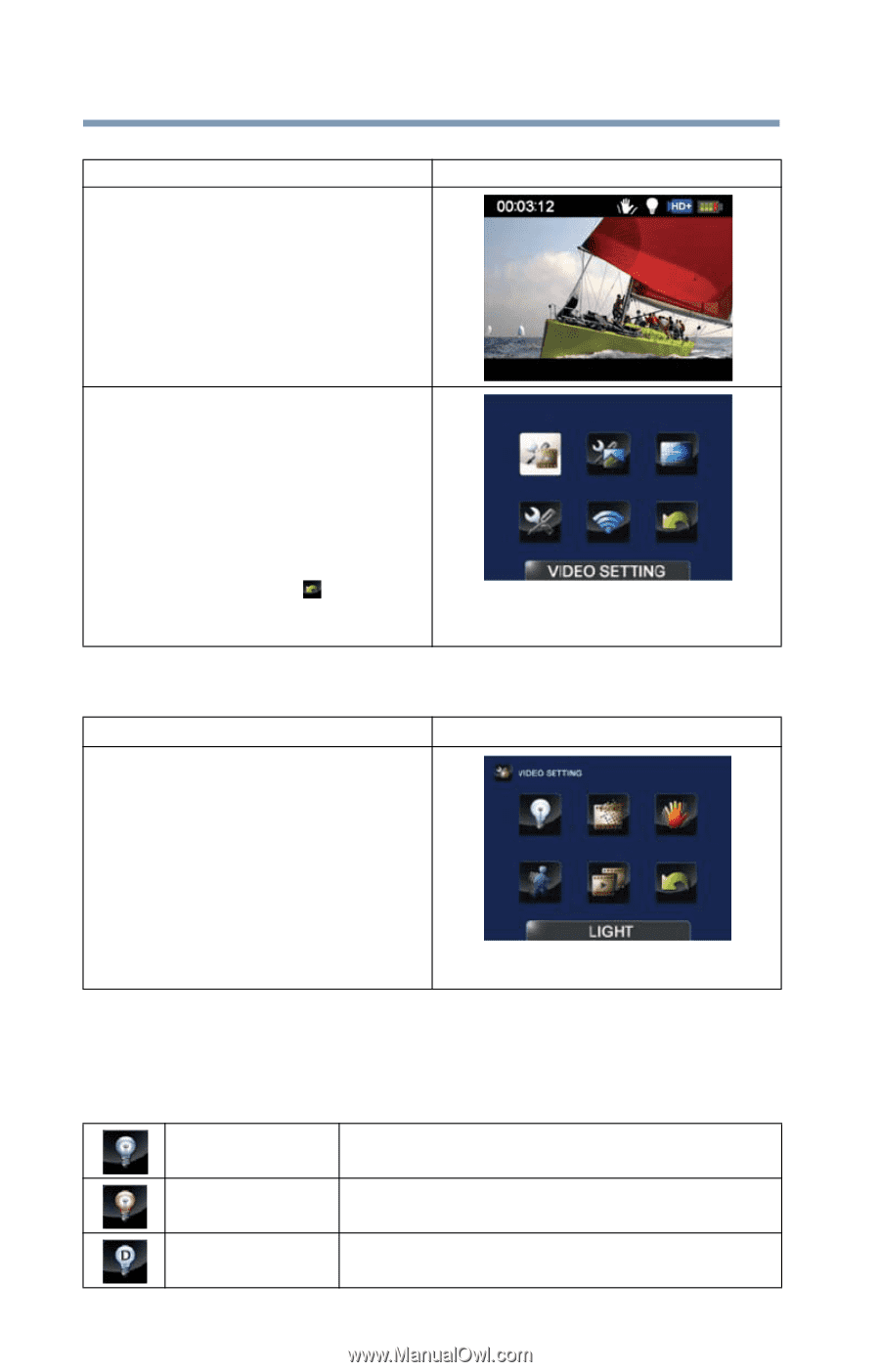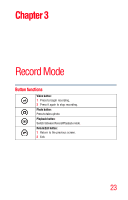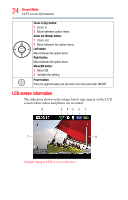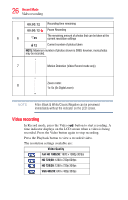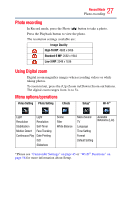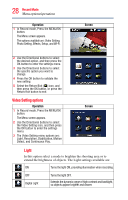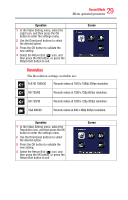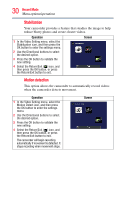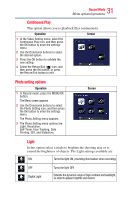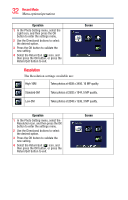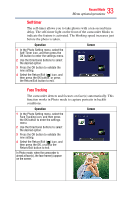Toshiba Air10 User Guide - Page 28
Video Setting options, Menu options/operations
 |
View all Toshiba Air10 manuals
Add to My Manuals
Save this manual to your list of manuals |
Page 28 highlights
28 Record Mode Menu options/operations Operation 1 In Record mode, Press the MENU/OK button. The Menu screen appears. The options available are: Video Setting, Photo Setting, Effects, Setup, and Wi-Fi. Screen 2 Use the Directional buttons to select the desired option, and then press the OK button to enter the settings menu. 3 Use the Directional buttons to select the specific option you want to change. 4 Press the OK button to validate the new setting. 5 Select the Return/Exit ( ) icon, and then press the OK button, or press the Return/Exit button to exit. Video Setting options Operation 1 In Record mode, Press the MENU/OK button. The Menu screen appears. 2 Use the Directional buttons to select the Video Setting icon, and then press the OK button to enter the settings menu. 3 The Video Setting menu options are: Light, Resolution, Stabilization, Motion Detect, and Continuous Play. Screen Light In this option select a mode to brighten the shooting area or to extend the brightness of objects. The Light settings available are: ON Turns the light ON, providing illumination when recording. OFF Digital Light Turns the light OFF. Extends the dynamic range of high contrast and backlight, so objects appear brighter and clearer.