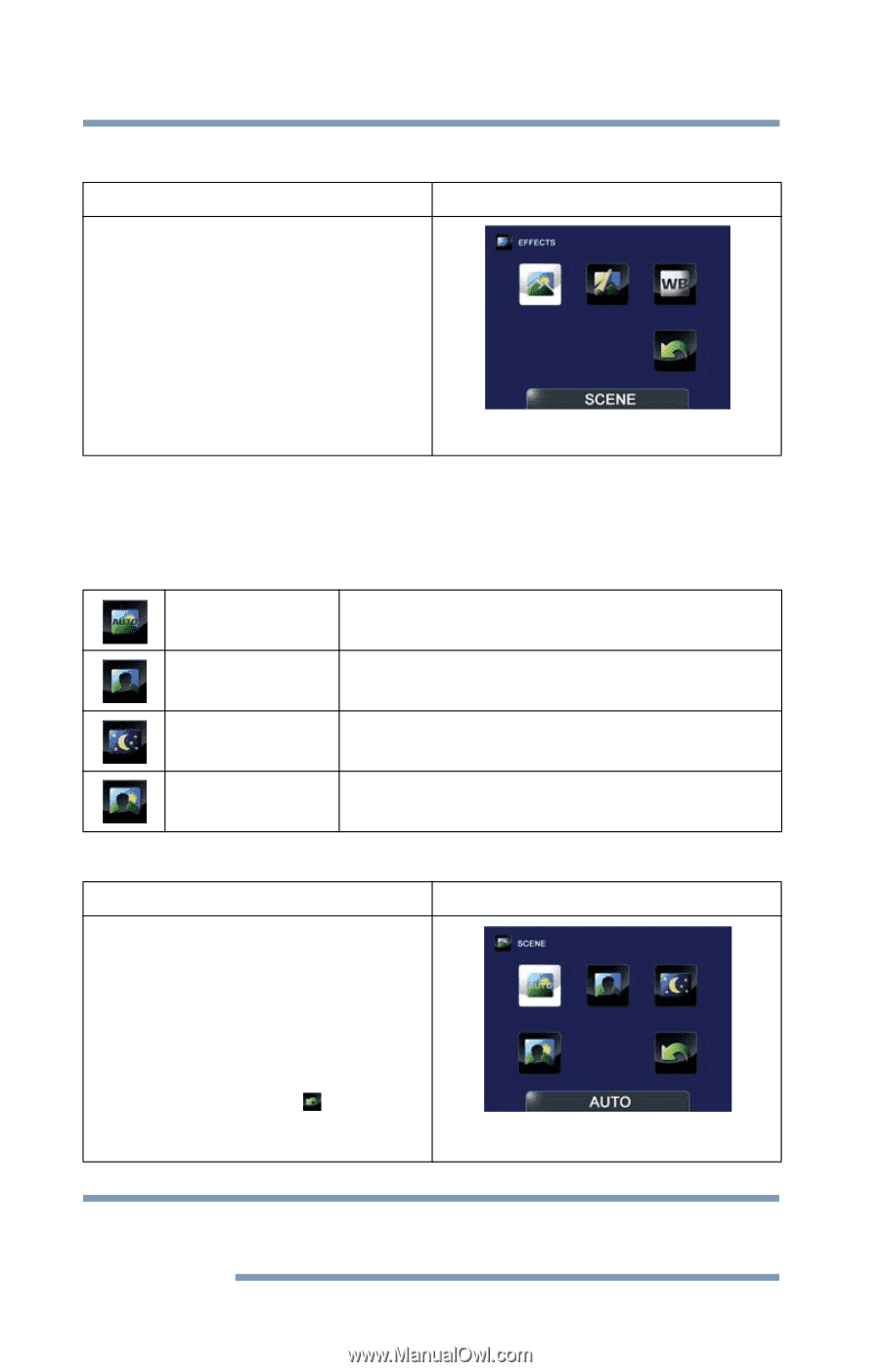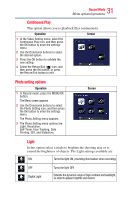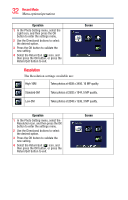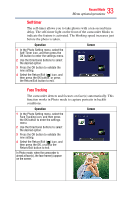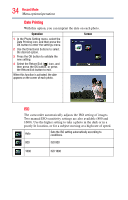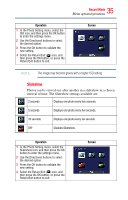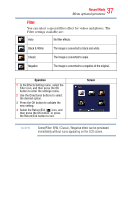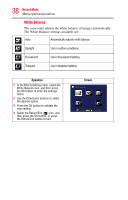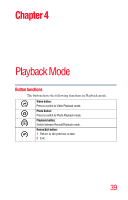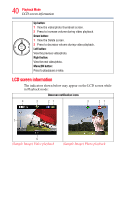Toshiba Air10 User Guide - Page 36
Effects
 |
View all Toshiba Air10 manuals
Add to My Manuals
Save this manual to your list of manuals |
Page 36 highlights
36 Record Mode Menu options/operations Effects Operation 1 In Record mode, Press the MENU/OK button. The Menu screen appears. 2 Use the Directional buttons to select the Effects icon, and then press the OK button to enter the settings menu. The Effects menu appears. 3 The Effects menu options are: Scene, Filter, and White Balance. Screen Scene You can select a mode according to the scene and conditions. The Scene settings available are: Auto Automatically adjusts to current conditions. Skin Adjusts skin tones to appear more natural. Night Use in low light conditions or at night. Backlight Use when the subject is brightly lit from behind. Operation 1 In the Effects Setting menu, select the Scene icon, and then press the OK button to enter the settings menu. 2 Use the Directional buttons to select the desired option. 3 Press the OK button to validate the new setting. 4 Select the Return/Exit ( ) icon, and then press the OK button, or press the Return/Exit button to exit. Screen NOTE To avoid blurry photos when taking photos in Night mode, place the camcorder on a flat, steady surface, or use a tripod.